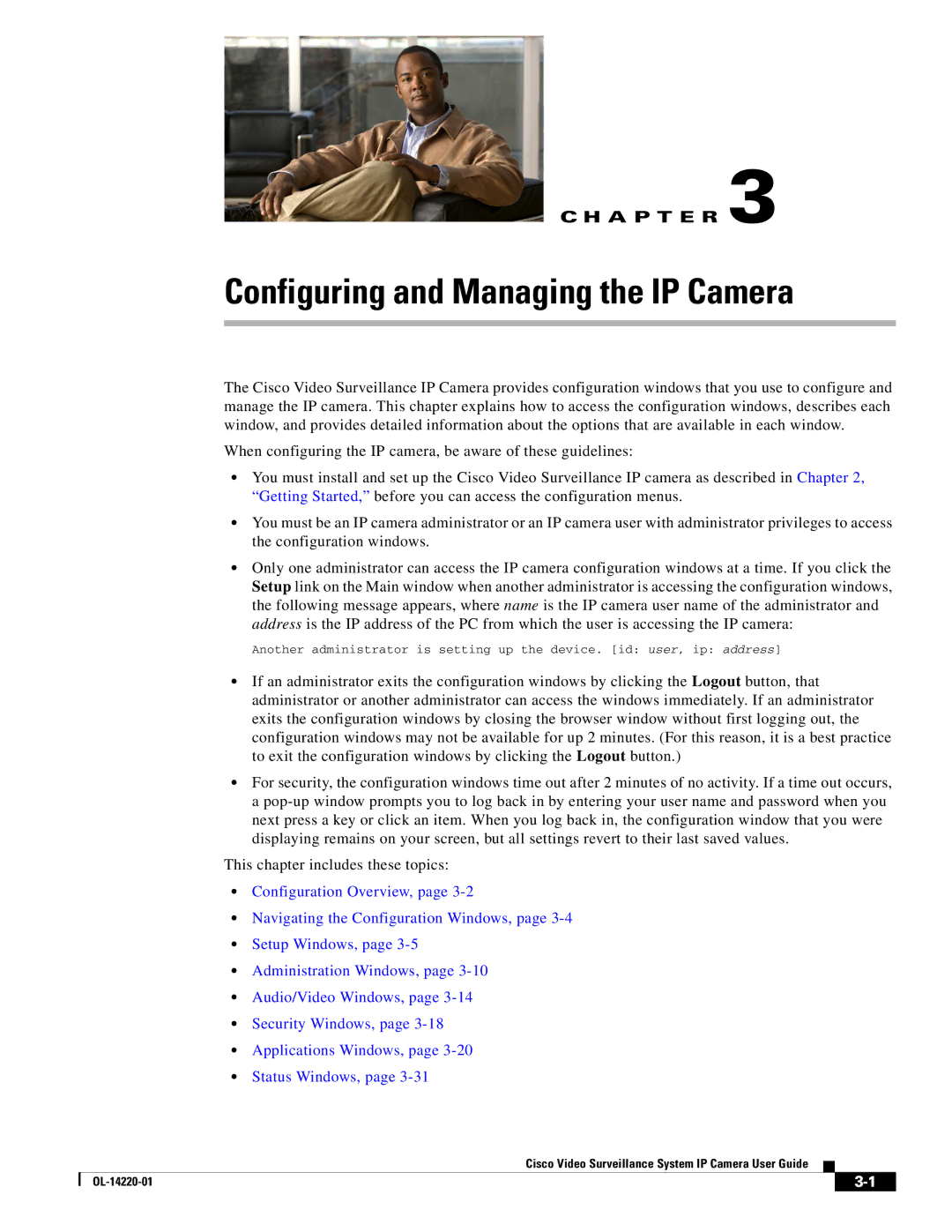C H A P T E R 3
Configuring and Managing the IP Camera
The Cisco Video Surveillance IP Camera provides configuration windows that you use to configure and manage the IP camera. This chapter explains how to access the configuration windows, describes each window, and provides detailed information about the options that are available in each window.
When configuring the IP camera, be aware of these guidelines:
•You must install and set up the Cisco Video Surveillance IP camera as described in Chapter 2, “Getting Started,” before you can access the configuration menus.
•You must be an IP camera administrator or an IP camera user with administrator privileges to access the configuration windows.
•Only one administrator can access the IP camera configuration windows at a time. If you click the Setup link on the Main window when another administrator is accessing the configuration windows, the following message appears, where name is the IP camera user name of the administrator and address is the IP address of the PC from which the user is accessing the IP camera:
Another administrator is setting up the device. [id: user, ip: address]
•If an administrator exits the configuration windows by clicking the Logout button, that administrator or another administrator can access the windows immediately. If an administrator exits the configuration windows by closing the browser window without first logging out, the configuration windows may not be available for up 2 minutes. (For this reason, it is a best practice to exit the configuration windows by clicking the Logout button.)
•For security, the configuration windows time out after 2 minutes of no activity. If a time out occurs, a
This chapter includes these topics:
•Configuration Overview, page
•Navigating the Configuration Windows, page
•Setup Windows, page
•Administration Windows, page
•Audio/Video Windows, page
•Security Windows, page
•Applications Windows, page
•Status Windows, page
Cisco Video Surveillance System IP Camera User Guide
|
| ||
|
|