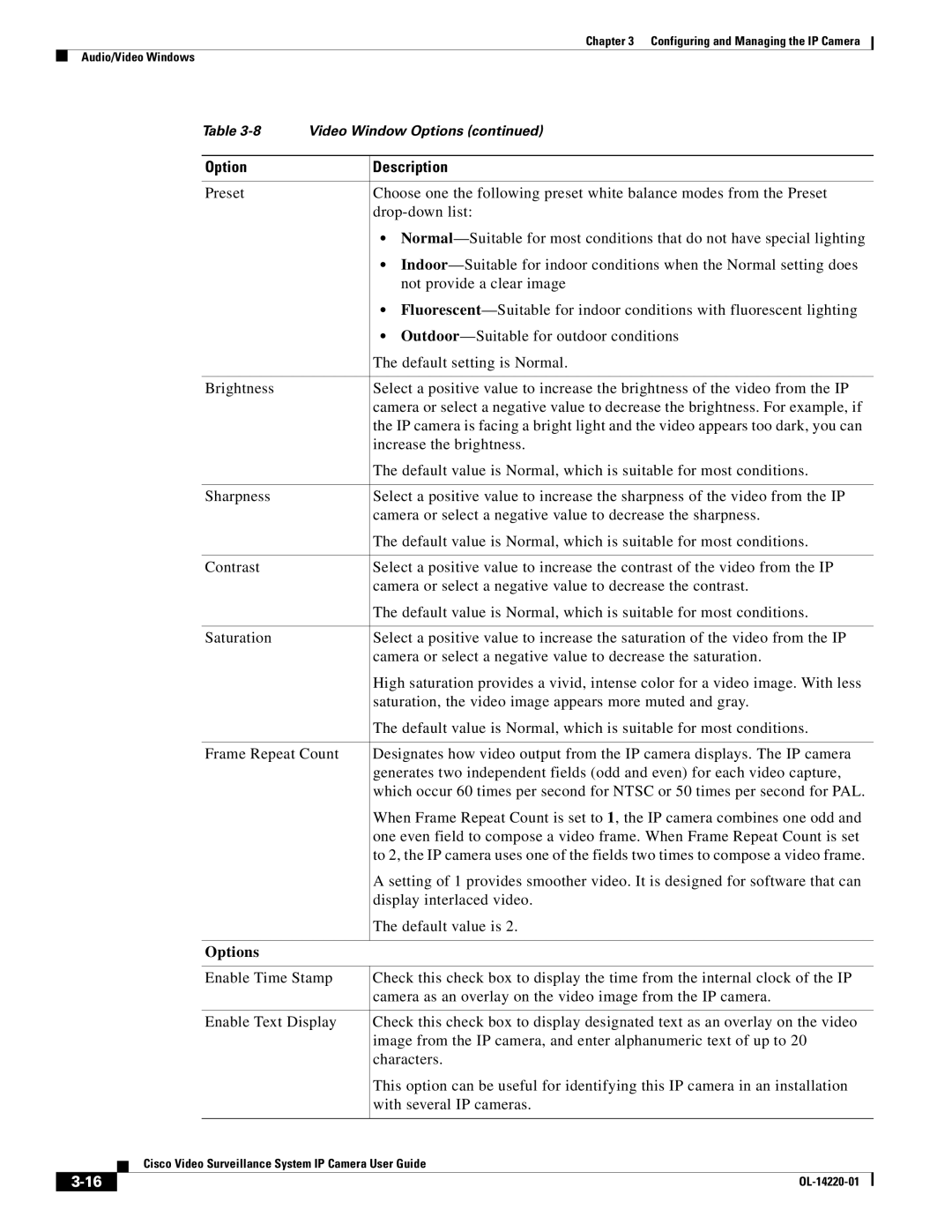Chapter 3 Configuring and Managing the IP Camera
Audio/Video Windows
|
|
|
| Table | Video Window Options (continued) | ||
|
|
|
|
|
|
| |
|
|
|
| Option |
| Description | |
|
|
|
|
|
|
| |
|
|
|
| Preset |
| Choose one the following preset white balance modes from the Preset | |
|
|
|
|
|
| ||
|
|
|
|
|
| • | |
|
|
|
|
|
| • | |
|
|
|
|
|
| not provide a clear image | |
|
|
|
|
|
| • | |
|
|
|
|
|
| • | |
|
|
|
|
|
| The default setting is Normal. | |
|
|
|
|
|
|
| |
|
|
|
| Brightness |
| Select a positive value to increase the brightness of the video from the IP | |
|
|
|
|
|
| camera or select a negative value to decrease the brightness. For example, if | |
|
|
|
|
|
| the IP camera is facing a bright light and the video appears too dark, you can | |
|
|
|
|
|
| increase the brightness. | |
|
|
|
|
|
| The default value is Normal, which is suitable for most conditions. | |
|
|
|
|
|
|
| |
|
|
|
| Sharpness |
| Select a positive value to increase the sharpness of the video from the IP | |
|
|
|
|
|
| camera or select a negative value to decrease the sharpness. | |
|
|
|
|
|
| The default value is Normal, which is suitable for most conditions. | |
|
|
|
|
|
|
| |
|
|
|
| Contrast |
| Select a positive value to increase the contrast of the video from the IP | |
|
|
|
|
|
| camera or select a negative value to decrease the contrast. | |
|
|
|
|
|
| The default value is Normal, which is suitable for most conditions. | |
|
|
|
|
|
|
| |
|
|
|
| Saturation |
| Select a positive value to increase the saturation of the video from the IP | |
|
|
|
|
|
| camera or select a negative value to decrease the saturation. | |
|
|
|
|
|
| High saturation provides a vivid, intense color for a video image. With less | |
|
|
|
|
|
| saturation, the video image appears more muted and gray. | |
|
|
|
|
|
| The default value is Normal, which is suitable for most conditions. | |
|
|
|
|
|
| ||
|
|
|
| Frame Repeat Count | Designates how video output from the IP camera displays. The IP camera | ||
|
|
|
|
|
| generates two independent fields (odd and even) for each video capture, | |
|
|
|
|
|
| which occur 60 times per second for NTSC or 50 times per second for PAL. | |
|
|
|
|
|
| When Frame Repeat Count is set to 1, the IP camera combines one odd and | |
|
|
|
|
|
| one even field to compose a video frame. When Frame Repeat Count is set | |
|
|
|
|
|
| to 2, the IP camera uses one of the fields two times to compose a video frame. | |
|
|
|
|
|
| A setting of 1 provides smoother video. It is designed for software that can | |
|
|
|
|
|
| display interlaced video. | |
|
|
|
|
|
| The default value is 2. | |
|
|
|
|
|
|
|
|
|
|
|
| Options |
|
|
|
|
|
|
|
|
| ||
|
|
|
| Enable Time Stamp | Check this check box to display the time from the internal clock of the IP | ||
|
|
|
|
|
| camera as an overlay on the video image from the IP camera. | |
|
|
|
|
|
| ||
|
|
|
| Enable Text Display | Check this check box to display designated text as an overlay on the video | ||
|
|
|
|
|
| image from the IP camera, and enter alphanumeric text of up to 20 | |
|
|
|
|
|
| characters. | |
|
|
|
|
|
| This option can be useful for identifying this IP camera in an installation | |
|
|
|
|
|
| with several IP cameras. | |
|
|
|
|
|
| ||
|
|
| Cisco Video Surveillance System IP Camera User Guide | ||||
|
|
| |||||
|
|
|
|
|
| ||
|
|
|
|
|
| ||