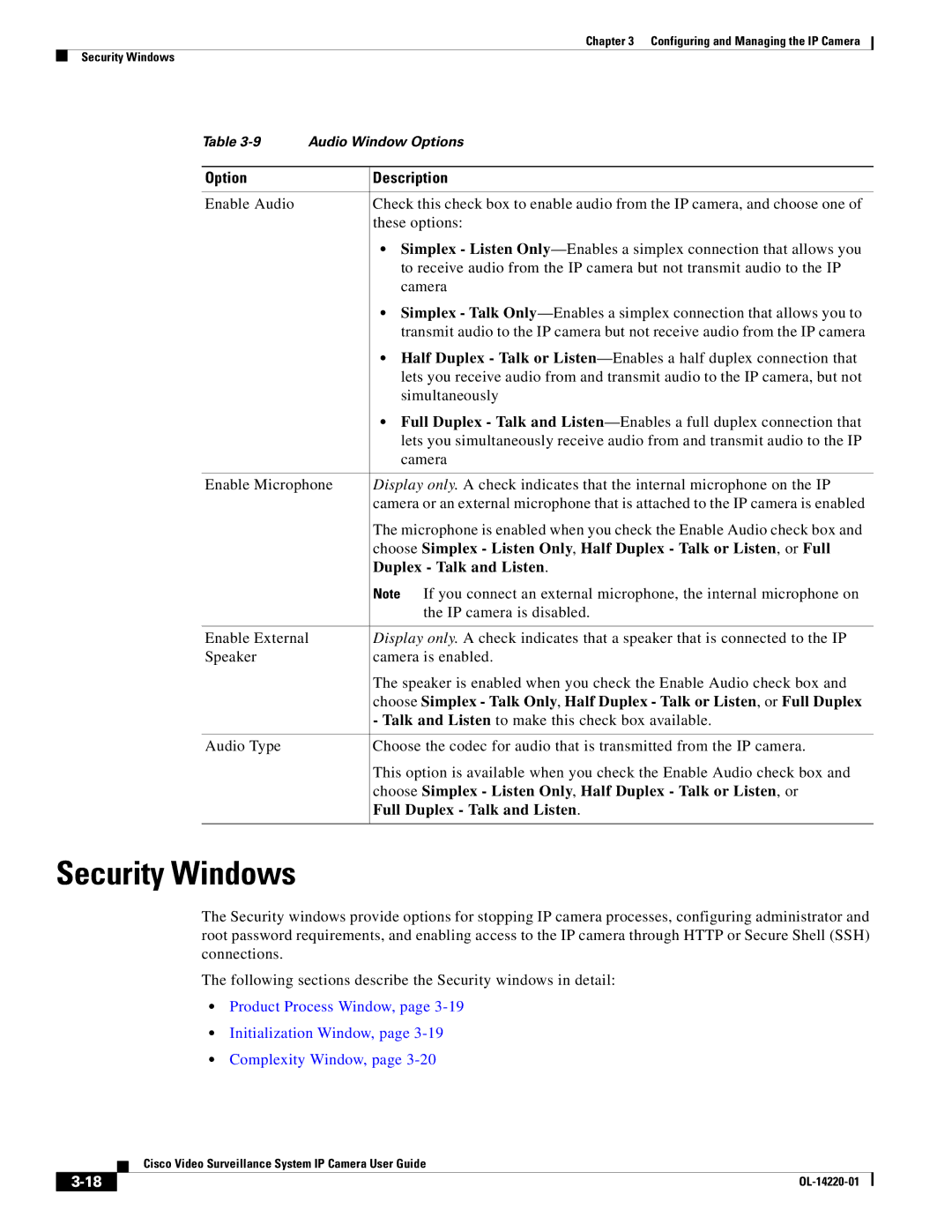Chapter 3 Configuring and Managing the IP Camera
Security Windows
Table | Audio Window Options | |
|
|
|
Option |
| Description |
|
|
|
Enable Audio |
| Check this check box to enable audio from the IP camera, and choose one of |
|
| these options: |
|
| • Simplex - Listen |
|
| to receive audio from the IP camera but not transmit audio to the IP |
|
| camera |
|
| • Simplex - Talk |
|
| transmit audio to the IP camera but not receive audio from the IP camera |
|
| • Half Duplex - Talk or |
|
| lets you receive audio from and transmit audio to the IP camera, but not |
|
| simultaneously |
|
| • Full Duplex - Talk and |
|
| lets you simultaneously receive audio from and transmit audio to the IP |
|
| camera |
|
| |
Enable Microphone | Display only. A check indicates that the internal microphone on the IP | |
|
| camera or an external microphone that is attached to the IP camera is enabled |
|
| The microphone is enabled when you check the Enable Audio check box and |
|
| choose Simplex - Listen Only, Half Duplex - Talk or Listen, or Full |
|
| Duplex - Talk and Listen. |
|
| Note If you connect an external microphone, the internal microphone on |
|
| the IP camera is disabled. |
|
| |
Enable External | Display only. A check indicates that a speaker that is connected to the IP | |
Speaker |
| camera is enabled. |
|
| The speaker is enabled when you check the Enable Audio check box and |
|
| choose Simplex - Talk Only, Half Duplex - Talk or Listen, or Full Duplex |
|
| - Talk and Listen to make this check box available. |
|
|
|
Audio Type |
| Choose the codec for audio that is transmitted from the IP camera. |
|
| This option is available when you check the Enable Audio check box and |
|
| choose Simplex - Listen Only, Half Duplex - Talk or Listen, or |
|
| Full Duplex - Talk and Listen. |
|
|
|
Security Windows
The Security windows provide options for stopping IP camera processes, configuring administrator and root password requirements, and enabling access to the IP camera through HTTP or Secure Shell (SSH) connections.
The following sections describe the Security windows in detail:
•Product Process Window, page
•Initialization Window, page
•Complexity Window, page
| Cisco Video Surveillance System IP Camera User Guide |