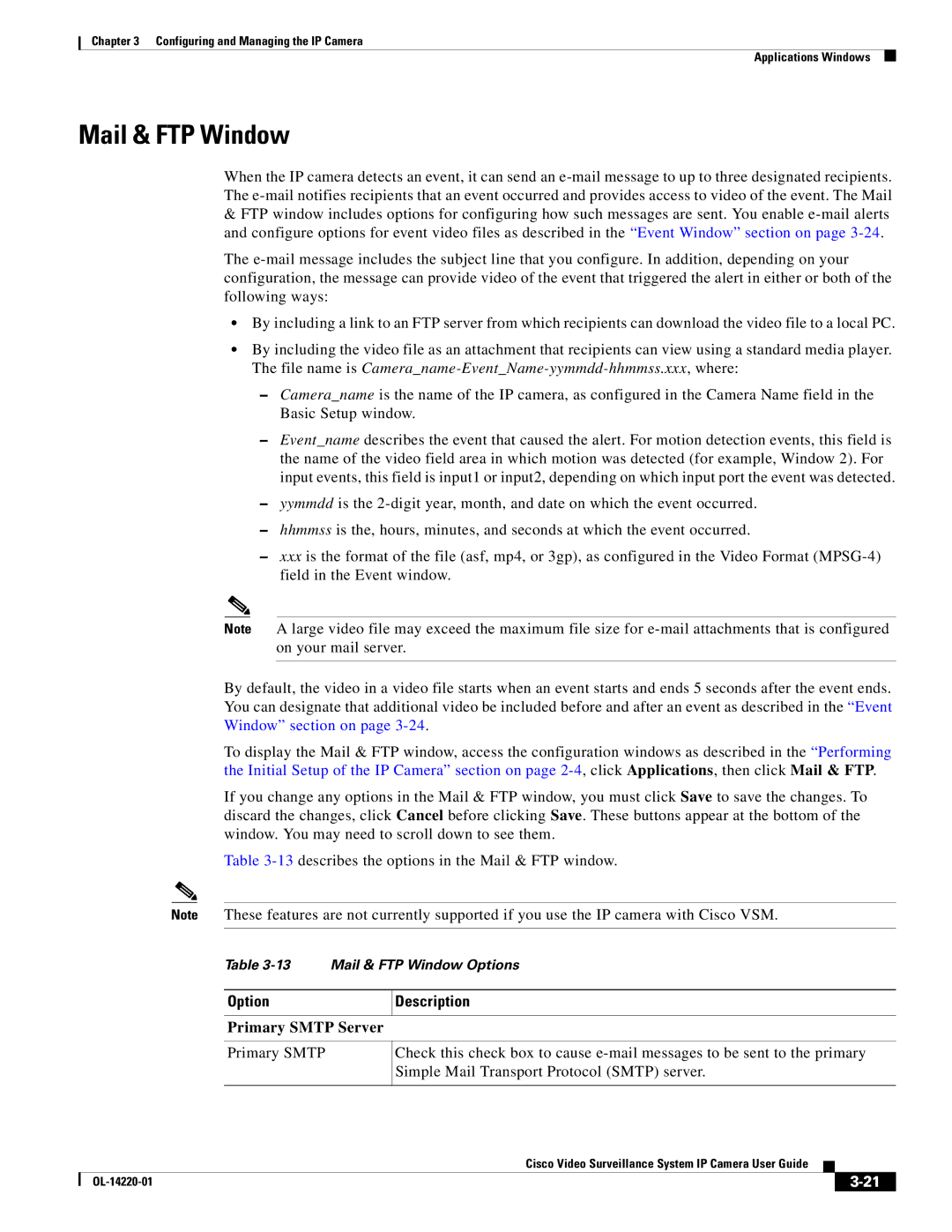Chapter 3 Configuring and Managing the IP Camera
Applications Windows
Mail & FTP Window
When the IP camera detects an event, it can send an
&FTP window includes options for configuring how such messages are sent. You enable
The
•By including a link to an FTP server from which recipients can download the video file to a local PC.
•By including the video file as an attachment that recipients can view using a standard media player. The file name is
–Camera_name is the name of the IP camera, as configured in the Camera Name field in the Basic Setup window.
–Event_name describes the event that caused the alert. For motion detection events, this field is the name of the video field area in which motion was detected (for example, Window 2). For input events, this field is input1 or input2, depending on which input port the event was detected.
–yymmdd is the
–hhmmss is the, hours, minutes, and seconds at which the event occurred.
–xxx is the format of the file (asf, mp4, or 3gp), as configured in the Video Format
Note A large video file may exceed the maximum file size for
By default, the video in a video file starts when an event starts and ends 5 seconds after the event ends. You can designate that additional video be included before and after an event as described in the “Event Window” section on page
To display the Mail & FTP window, access the configuration windows as described in the “Performing the Initial Setup of the IP Camera” section on page
If you change any options in the Mail & FTP window, you must click Save to save the changes. To discard the changes, click Cancel before clicking Save. These buttons appear at the bottom of the window. You may need to scroll down to see them.
Table
Note These features are not currently supported if you use the IP camera with Cisco VSM.
Table
Option | Description |
|
|
Primary SMTP Server
Primary SMTP
Check this check box to cause
|
| Cisco Video Surveillance System IP Camera User Guide |
|
| |
|
|
| |||
|
|
|
| ||
|
|
|
| ||