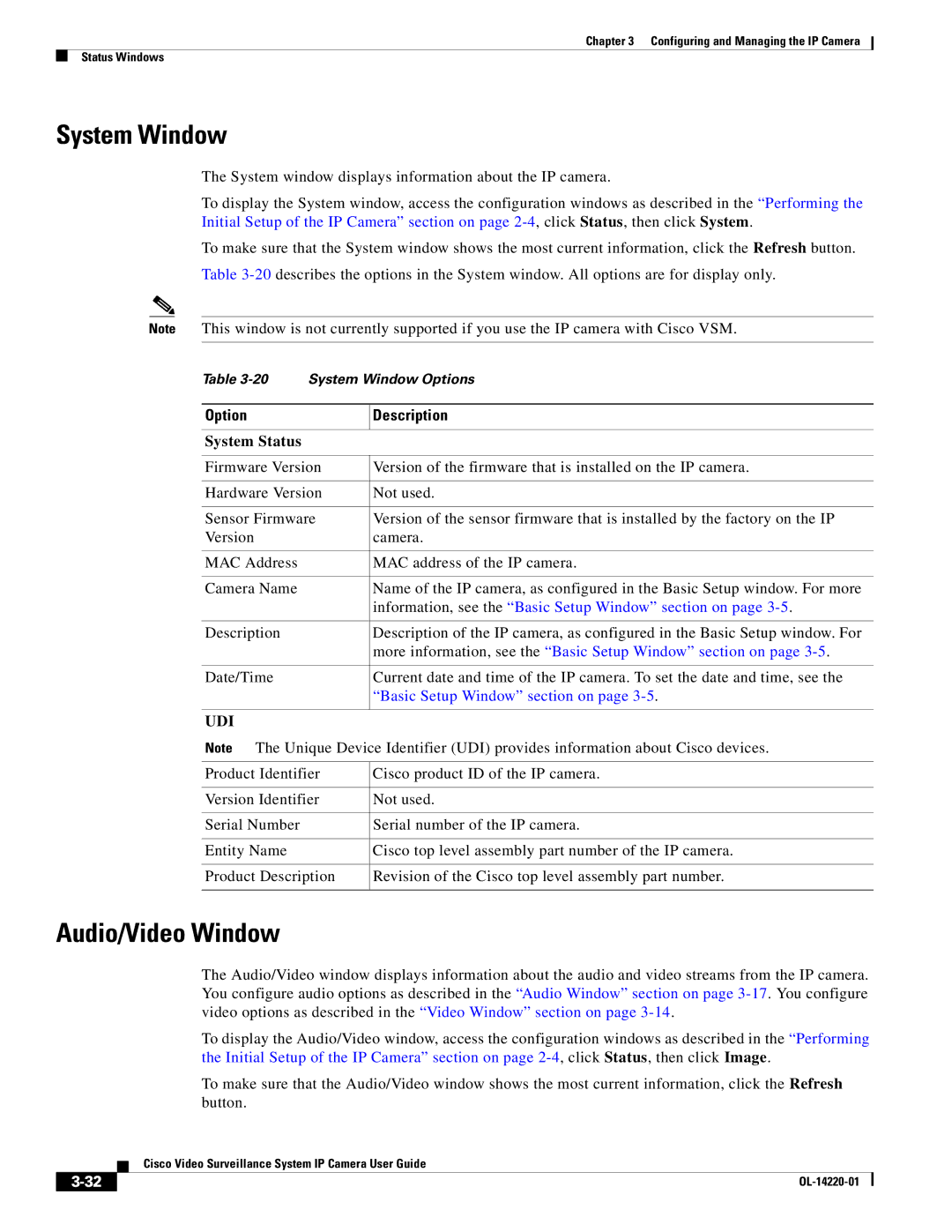Chapter 3 Configuring and Managing the IP Camera
Status Windows
System Window
The System window displays information about the IP camera.
To display the System window, access the configuration windows as described in the “Performing the Initial Setup of the IP Camera” section on page
To make sure that the System window shows the most current information, click the Refresh button.
Table
Note This window is not currently supported if you use the IP camera with Cisco VSM.
Table | System Window Options | |
|
|
|
Option |
| Description |
|
|
|
System Status |
|
|
|
| |
Firmware Version | Version of the firmware that is installed on the IP camera. | |
|
| |
Hardware Version | Not used. | |
|
| |
Sensor Firmware | Version of the sensor firmware that is installed by the factory on the IP | |
Version |
| camera. |
|
|
|
MAC Address |
| MAC address of the IP camera. |
|
|
|
Camera Name |
| Name of the IP camera, as configured in the Basic Setup window. For more |
|
| information, see the “Basic Setup Window” section on page |
|
|
|
Description |
| Description of the IP camera, as configured in the Basic Setup window. For |
|
| more information, see the “Basic Setup Window” section on page |
|
|
|
Date/Time |
| Current date and time of the IP camera. To set the date and time, see the |
|
| “Basic Setup Window” section on page |
|
|
|
UDI |
|
|
Note The Unique Device Identifier (UDI) provides information about Cisco devices. | ||
|
| |
Product Identifier | Cisco product ID of the IP camera. | |
|
| |
Version Identifier | Not used. | |
|
|
|
Serial Number |
| Serial number of the IP camera. |
|
|
|
Entity Name |
| Cisco top level assembly part number of the IP camera. |
|
| |
Product Description | Revision of the Cisco top level assembly part number. | |
|
|
|
Audio/Video Window
The Audio/Video window displays information about the audio and video streams from the IP camera. You configure audio options as described in the “Audio Window” section on page
To display the Audio/Video window, access the configuration windows as described in the “Performing the Initial Setup of the IP Camera” section on page
To make sure that the Audio/Video window shows the most current information, click the Refresh button.
| Cisco Video Surveillance System IP Camera User Guide |