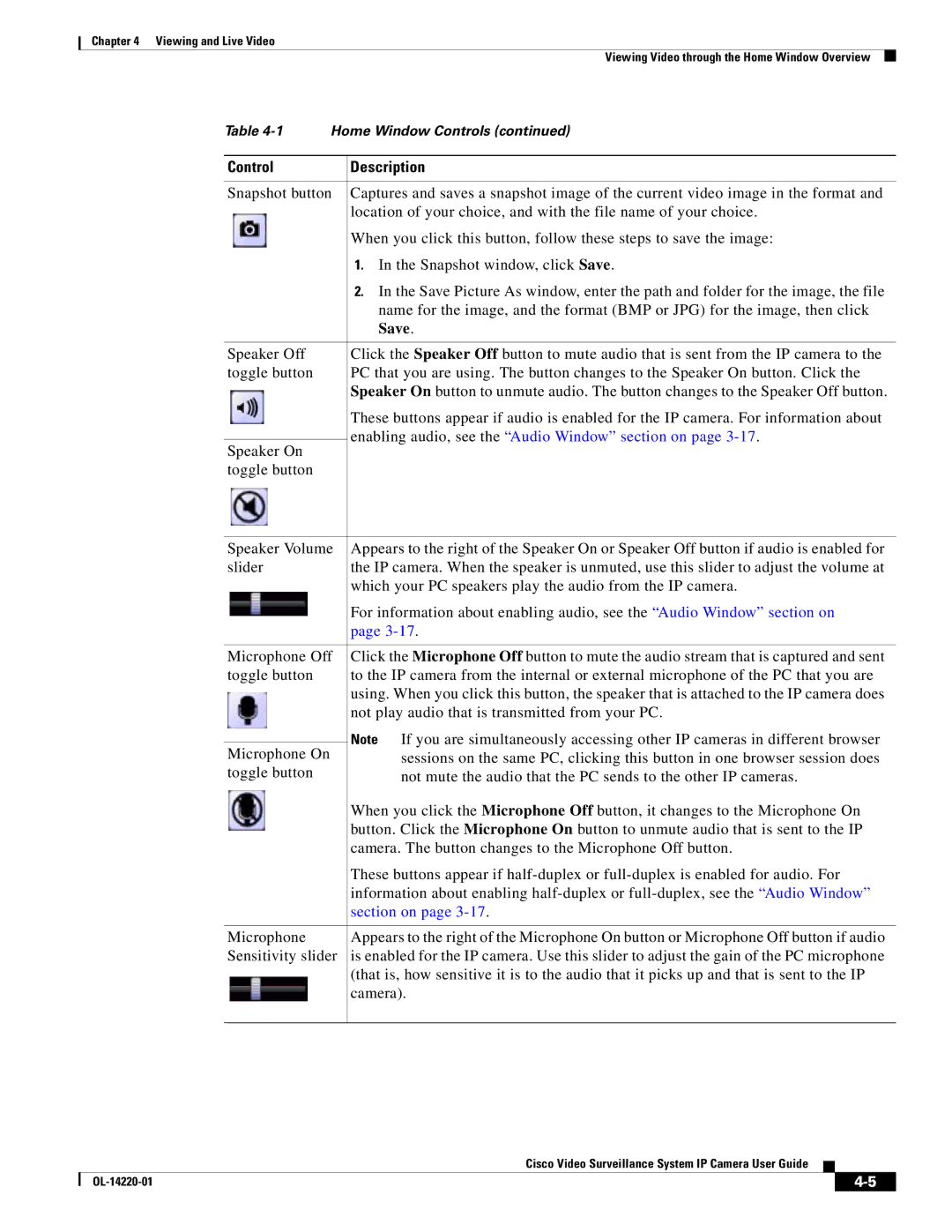Chapter 4 Viewing and Live Video
Viewing Video through the Home Window Overview
Table | Home Window Controls (continued) | |
|
|
|
Control |
| Description |
|
| |
Snapshot button | Captures and saves a snapshot image of the current video image in the format and | |
|
| location of your choice, and with the file name of your choice. |
|
| When you click this button, follow these steps to save the image: |
|
| 1. In the Snapshot window, click Save. |
|
| 2. In the Save Picture As window, enter the path and folder for the image, the file |
|
| name for the image, and the format (BMP or JPG) for the image, then click |
|
| Save. |
|
|
|
Speaker Off |
| Click the Speaker Off button to mute audio that is sent from the IP camera to the |
toggle button |
| PC that you are using. The button changes to the Speaker On button. Click the |
|
| Speaker On button to unmute audio. The button changes to the Speaker Off button. |
|
| These buttons appear if audio is enabled for the IP camera. For information about |
|
| enabling audio, see the “Audio Window” section on page |
Speaker On |
| |
|
| |
toggle button |
|
|
Speaker Volume | Appears to the right of the Speaker On or Speaker Off button if audio is enabled for | |
slider | the IP camera. When the speaker is unmuted, use this slider to adjust the volume at | |
| which your PC speakers play the audio from the IP camera. | |
| For information about enabling audio, see the “Audio Window” section on | |
| page | |
|
| |
Microphone Off | Click the Microphone Off button to mute the audio stream that is captured and sent | |
toggle button | to the IP camera from the internal or external microphone of the PC that you are | |
| using. When you click this button, the speaker that is attached to the IP camera does | |
| not play audio that is transmitted from your PC. | |
| Note If you are simultaneously accessing other IP cameras in different browser | |
Microphone On | ||
sessions on the same PC, clicking this button in one browser session does | ||
toggle button | not mute the audio that the PC sends to the other IP cameras. | |
| When you click the Microphone Off button, it changes to the Microphone On | |
| button. Click the Microphone On button to unmute audio that is sent to the IP | |
| camera. The button changes to the Microphone Off button. | |
| These buttons appear if | |
| information about enabling | |
| section on page | |
|
| |
Microphone | Appears to the right of the Microphone On button or Microphone Off button if audio | |
Sensitivity slider | is enabled for the IP camera. Use this slider to adjust the gain of the PC microphone | |
| (that is, how sensitive it is to the audio that it picks up and that is sent to the IP | |
| camera). |
Cisco Video Surveillance System IP Camera User Guide
|
| ||
|
|