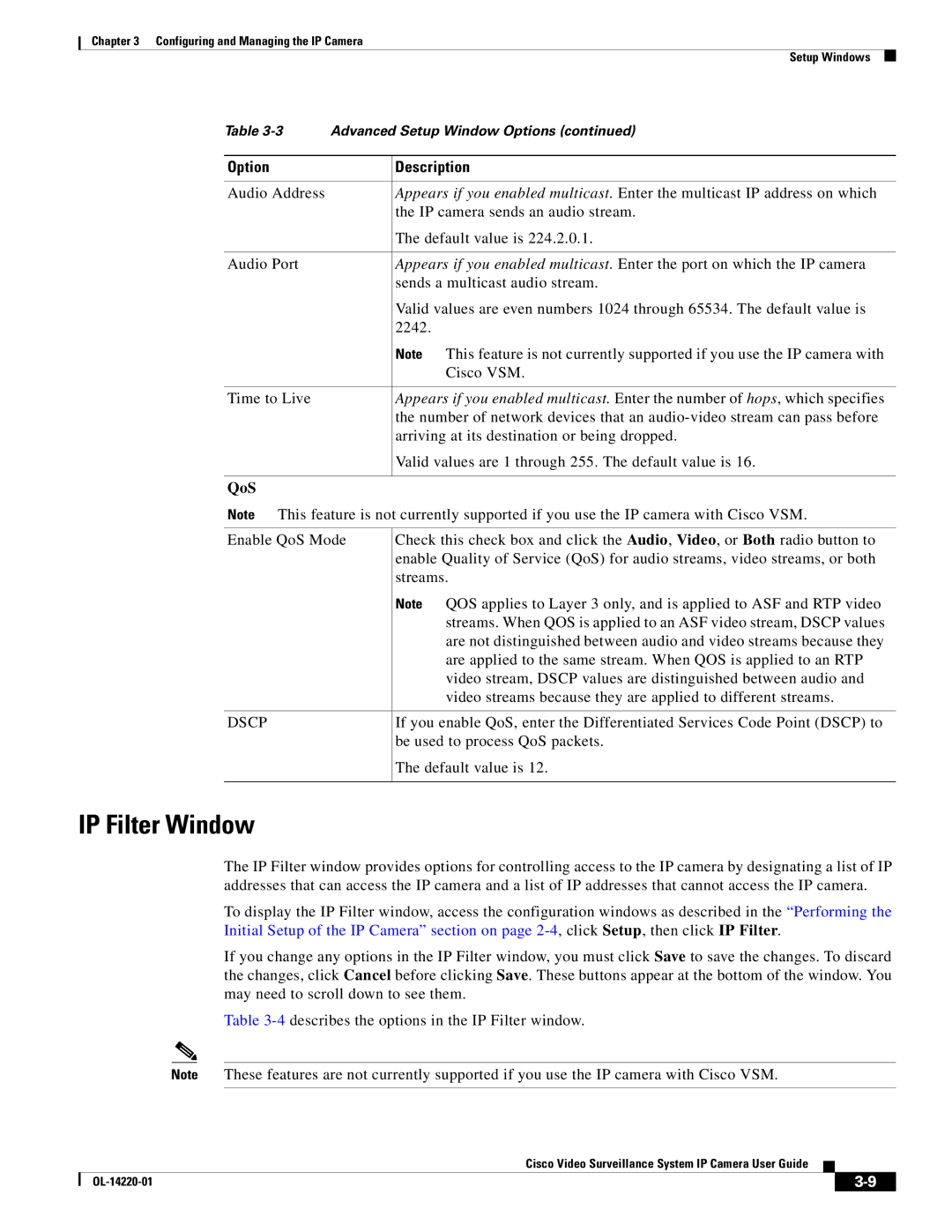Chapter 3 Configuring and Managing the IP Camera
Setup Windows
Table | Advanced Setup Window Options (continued) | |
|
|
|
Option |
| Description |
|
|
|
Audio Address |
| Appears if you enabled multicast. Enter the multicast IP address on which |
|
| the IP camera sends an audio stream. |
|
| The default value is 224.2.0.1. |
|
|
|
Audio Port |
| Appears if you enabled multicast. Enter the port on which the IP camera |
|
| sends a multicast audio stream. |
|
| Valid values are even numbers 1024 through 65534. The default value is |
|
| 2242. |
|
| Note This feature is not currently supported if you use the IP camera with |
|
| Cisco VSM. |
|
|
|
Time to Live |
| Appears if you enabled multicast. Enter the number of hops, which specifies |
|
| the number of network devices that an |
|
| arriving at its destination or being dropped. |
|
| Valid values are 1 through 255. The default value is 16. |
|
|
|
QoS
Note This feature is not currently supported if you use the IP camera with Cisco VSM.
Enable QoS Mode | Check this check box and click the Audio, Video, or Both radio button to |
| enable Quality of Service (QoS) for audio streams, video streams, or both |
| streams. |
| Note QOS applies to Layer 3 only, and is applied to ASF and RTP video |
| streams. When QOS is applied to an ASF video stream, DSCP values |
| are not distinguished between audio and video streams because they |
| are applied to the same stream. When QOS is applied to an RTP |
| video stream, DSCP values are distinguished between audio and |
| video streams because they are applied to different streams. |
|
|
DSCP | If you enable QoS, enter the Differentiated Services Code Point (DSCP) to |
| be used to process QoS packets. |
| The default value is 12. |
|
|
IP Filter Window
The IP Filter window provides options for controlling access to the IP camera by designating a list of IP addresses that can access the IP camera and a list of IP addresses that cannot access the IP camera.
To display the IP Filter window, access the configuration windows as described in the “Performing the Initial Setup of the IP Camera” section on page
If you change any options in the IP Filter window, you must click Save to save the changes. To discard the changes, click Cancel before clicking Save. These buttons appear at the bottom of the window. You may need to scroll down to see them.
Table
Note These features are not currently supported if you use the IP camera with Cisco VSM.
Cisco Video Surveillance System IP Camera User Guide
|
| ||
|
|