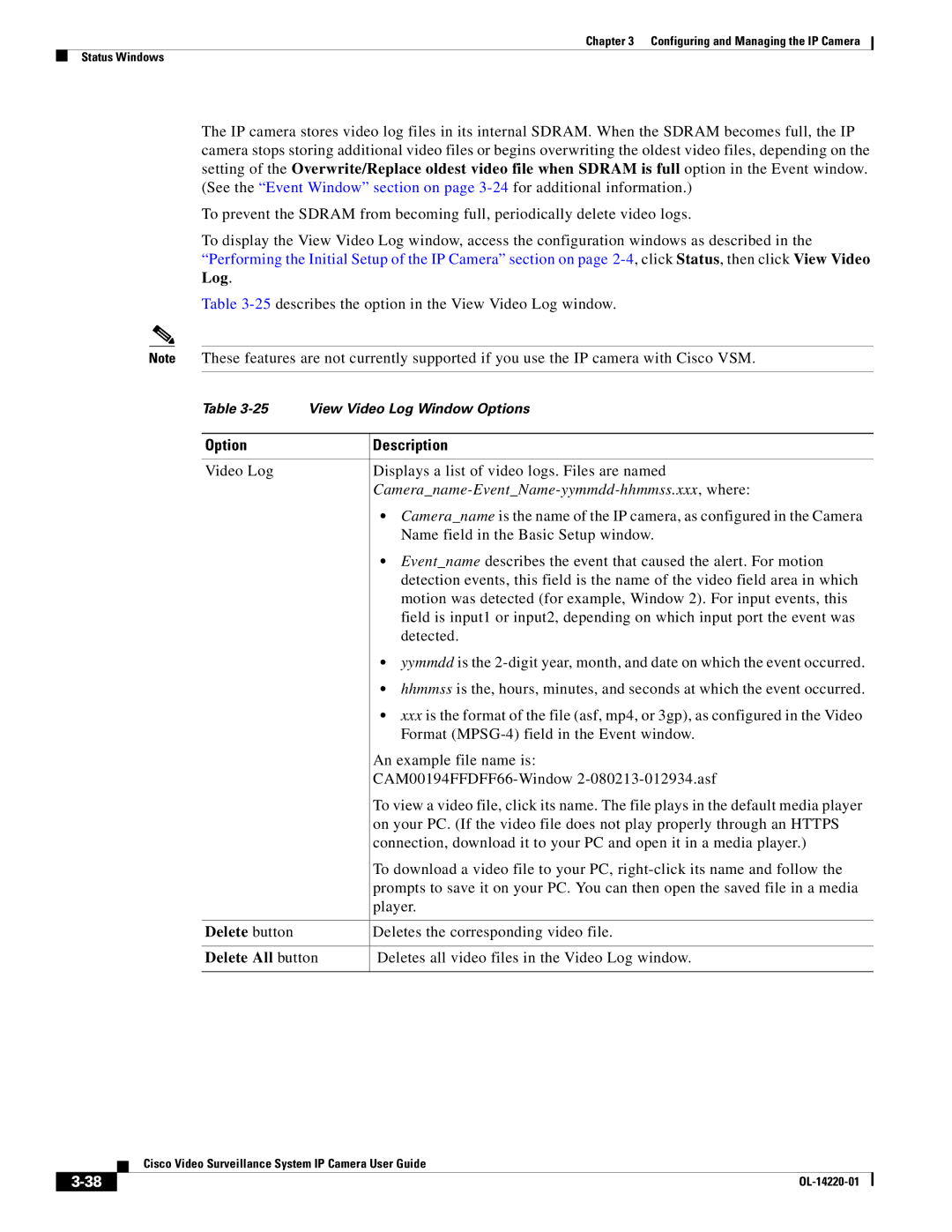Chapter 3 Configuring and Managing the IP Camera
Status Windows
The IP camera stores video log files in its internal SDRAM. When the SDRAM becomes full, the IP camera stops storing additional video files or begins overwriting the oldest video files, depending on the setting of the Overwrite/Replace oldest video file when SDRAM is full option in the Event window. (See the “Event Window” section on page
To prevent the SDRAM from becoming full, periodically delete video logs.
To display the View Video Log window, access the configuration windows as described in the “Performing the Initial Setup of the IP Camera” section on page
Log.
Table
Note These features are not currently supported if you use the IP camera with Cisco VSM.
Table | View Video Log Window Options | |
|
|
|
Option |
| Description |
|
|
|
Video Log |
| Displays a list of video logs. Files are named |
|
|
|
|
| • Camera_name is the name of the IP camera, as configured in the Camera |
|
| Name field in the Basic Setup window. |
|
| • Event_name describes the event that caused the alert. For motion |
|
| detection events, this field is the name of the video field area in which |
|
| motion was detected (for example, Window 2). For input events, this |
|
| field is input1 or input2, depending on which input port the event was |
|
| detected. |
|
| • yymmdd is the |
|
| • hhmmss is the, hours, minutes, and seconds at which the event occurred. |
|
| • xxx is the format of the file (asf, mp4, or 3gp), as configured in the Video |
|
| Format |
|
| An example file name is: |
|
| |
|
| To view a video file, click its name. The file plays in the default media player |
|
| on your PC. (If the video file does not play properly through an HTTPS |
|
| connection, download it to your PC and open it in a media player.) |
|
| To download a video file to your PC, |
|
| prompts to save it on your PC. You can then open the saved file in a media |
|
| player. |
|
|
|
Delete button |
| Deletes the corresponding video file. |
|
| |
Delete All button | Deletes all video files in the Video Log window. | |
|
|
|
| Cisco Video Surveillance System IP Camera User Guide |