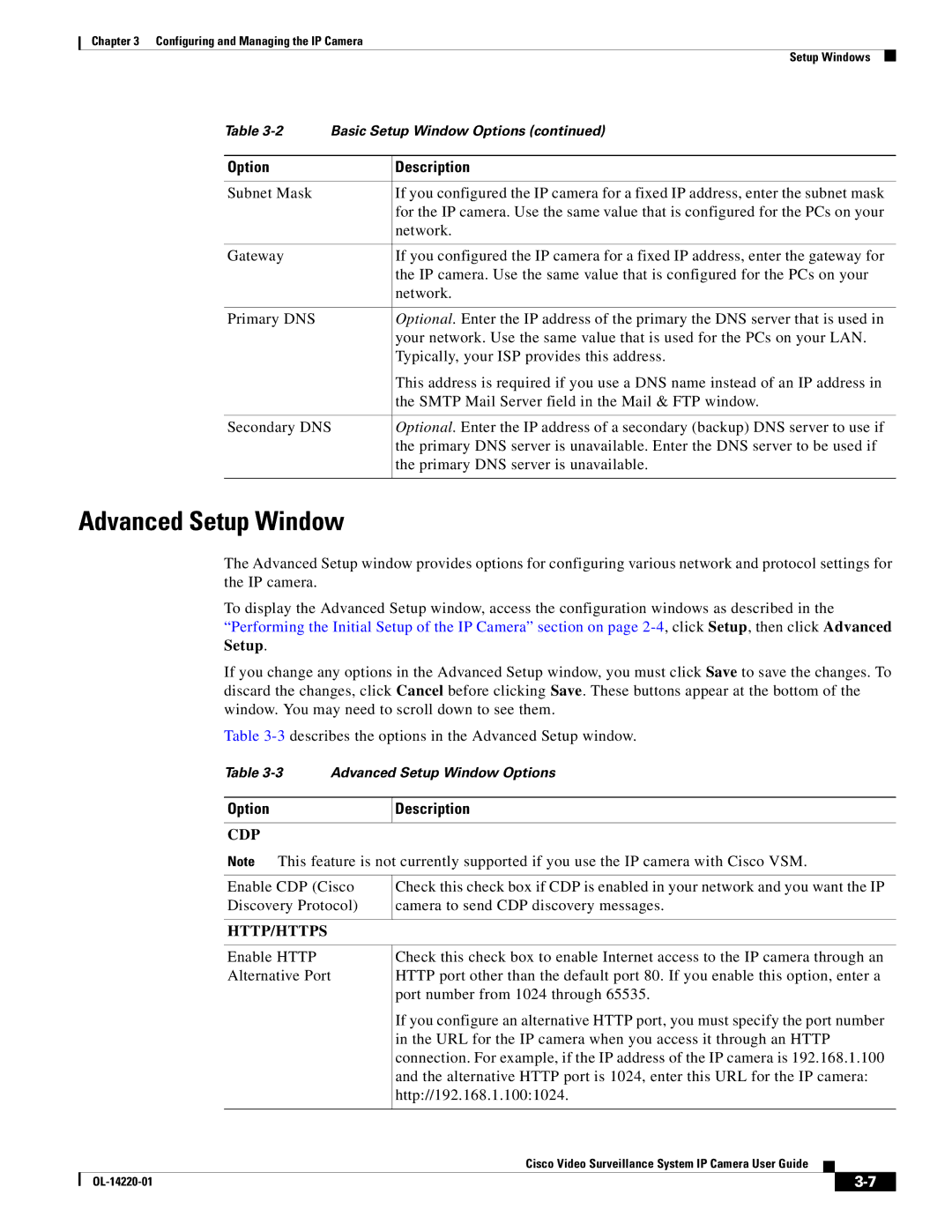Chapter 3 Configuring and Managing the IP Camera
Setup Windows
Table | Basic Setup Window Options (continued) | |
|
|
|
Option |
| Description |
|
|
|
Subnet Mask |
| If you configured the IP camera for a fixed IP address, enter the subnet mask |
|
| for the IP camera. Use the same value that is configured for the PCs on your |
|
| network. |
|
|
|
Gateway |
| If you configured the IP camera for a fixed IP address, enter the gateway for |
|
| the IP camera. Use the same value that is configured for the PCs on your |
|
| network. |
|
|
|
Primary DNS |
| Optional. Enter the IP address of the primary the DNS server that is used in |
|
| your network. Use the same value that is used for the PCs on your LAN. |
|
| Typically, your ISP provides this address. |
|
| This address is required if you use a DNS name instead of an IP address in |
|
| the SMTP Mail Server field in the Mail & FTP window. |
|
| |
Secondary DNS | Optional. Enter the IP address of a secondary (backup) DNS server to use if | |
|
| the primary DNS server is unavailable. Enter the DNS server to be used if |
|
| the primary DNS server is unavailable. |
|
|
|
Advanced Setup Window
The Advanced Setup window provides options for configuring various network and protocol settings for the IP camera.
To display the Advanced Setup window, access the configuration windows as described in the “Performing the Initial Setup of the IP Camera” section on page
If you change any options in the Advanced Setup window, you must click Save to save the changes. To discard the changes, click Cancel before clicking Save. These buttons appear at the bottom of the window. You may need to scroll down to see them.
Table
Table
Option | Description |
|
|
CDP
Note This feature is not currently supported if you use the IP camera with Cisco VSM.
Enable CDP (Cisco Discovery Protocol)
Check this check box if CDP is enabled in your network and you want the IP camera to send CDP discovery messages.
HTTP/HTTPS
Enable HTTP Alternative Port
Check this check box to enable Internet access to the IP camera through an HTTP port other than the default port 80. If you enable this option, enter a port number from 1024 through 65535.
If you configure an alternative HTTP port, you must specify the port number in the URL for the IP camera when you access it through an HTTP connection. For example, if the IP address of the IP camera is 192.168.1.100 and the alternative HTTP port is 1024, enter this URL for the IP camera: http://192.168.1.100:1024.
Cisco Video Surveillance System IP Camera User Guide
|
| ||
|
|