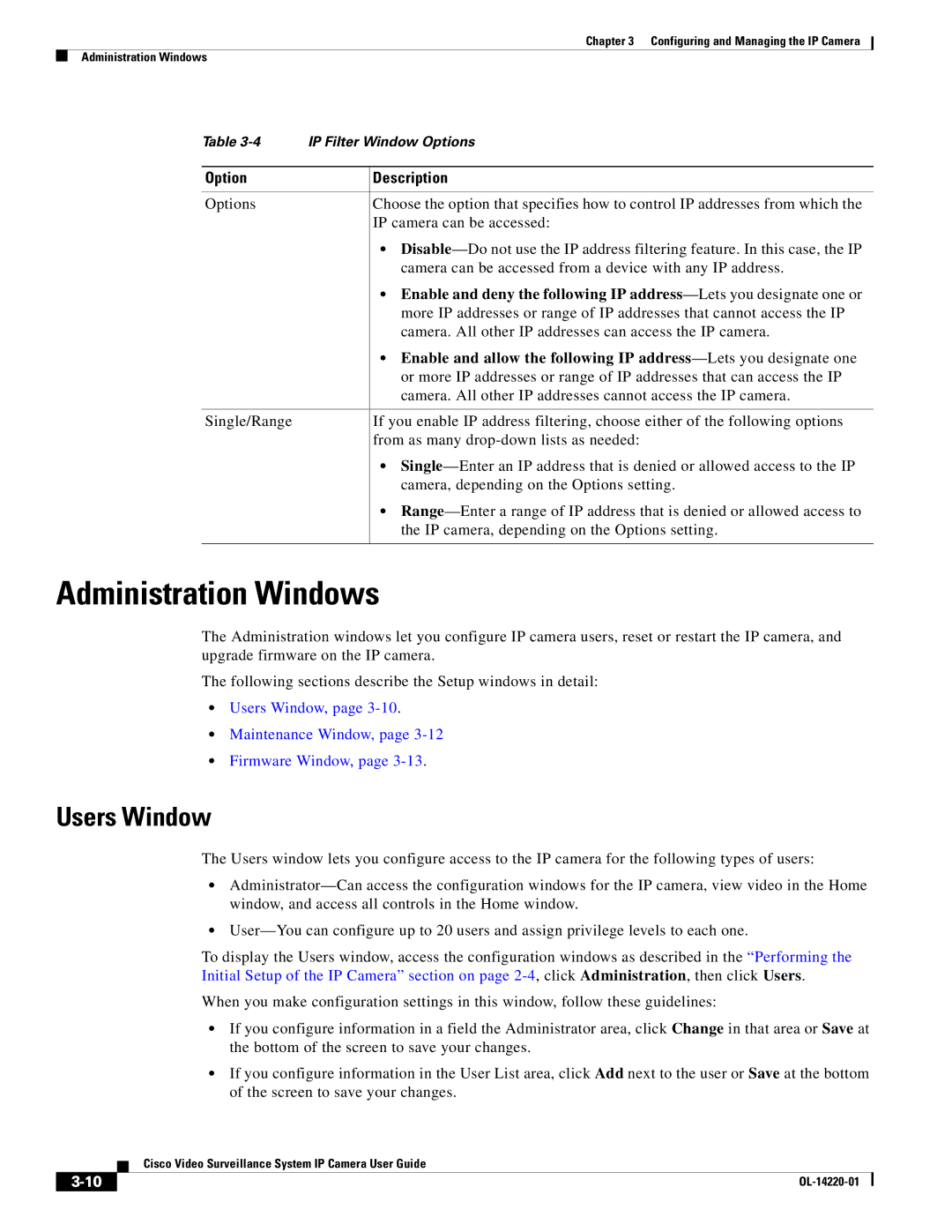Chapter 3 Configuring and Managing the IP Camera
Administration Windows
Table | IP Filter Window Options | |
|
|
|
Option |
| Description |
|
|
|
Options |
| Choose the option that specifies how to control IP addresses from which the |
|
| IP camera can be accessed: |
|
| • |
|
| camera can be accessed from a device with any IP address. |
|
| • Enable and deny the following IP |
|
| more IP addresses or range of IP addresses that cannot access the IP |
|
| camera. All other IP addresses can access the IP camera. |
|
| • Enable and allow the following IP |
|
| or more IP addresses or range of IP addresses that can access the IP |
|
| camera. All other IP addresses cannot access the IP camera. |
|
|
|
Single/Range |
| If you enable IP address filtering, choose either of the following options |
|
| from as many |
|
| • |
|
| camera, depending on the Options setting. |
|
| • |
|
| the IP camera, depending on the Options setting. |
|
|
|
Administration Windows
The Administration windows let you configure IP camera users, reset or restart the IP camera, and upgrade firmware on the IP camera.
The following sections describe the Setup windows in detail:
•Users Window, page 3-10.
•Maintenance Window, page 3-12
•Firmware Window, page 3-13.
Users Window
The Users window lets you configure access to the IP camera for the following types of users:
•
•
To display the Users window, access the configuration windows as described in the “Performing the Initial Setup of the IP Camera” section on page
When you make configuration settings in this window, follow these guidelines:
•If you configure information in a field the Administrator area, click Change in that area or Save at the bottom of the screen to save your changes.
•If you configure information in the User List area, click Add next to the user or Save at the bottom of the screen to save your changes.
| Cisco Video Surveillance System IP Camera User Guide |