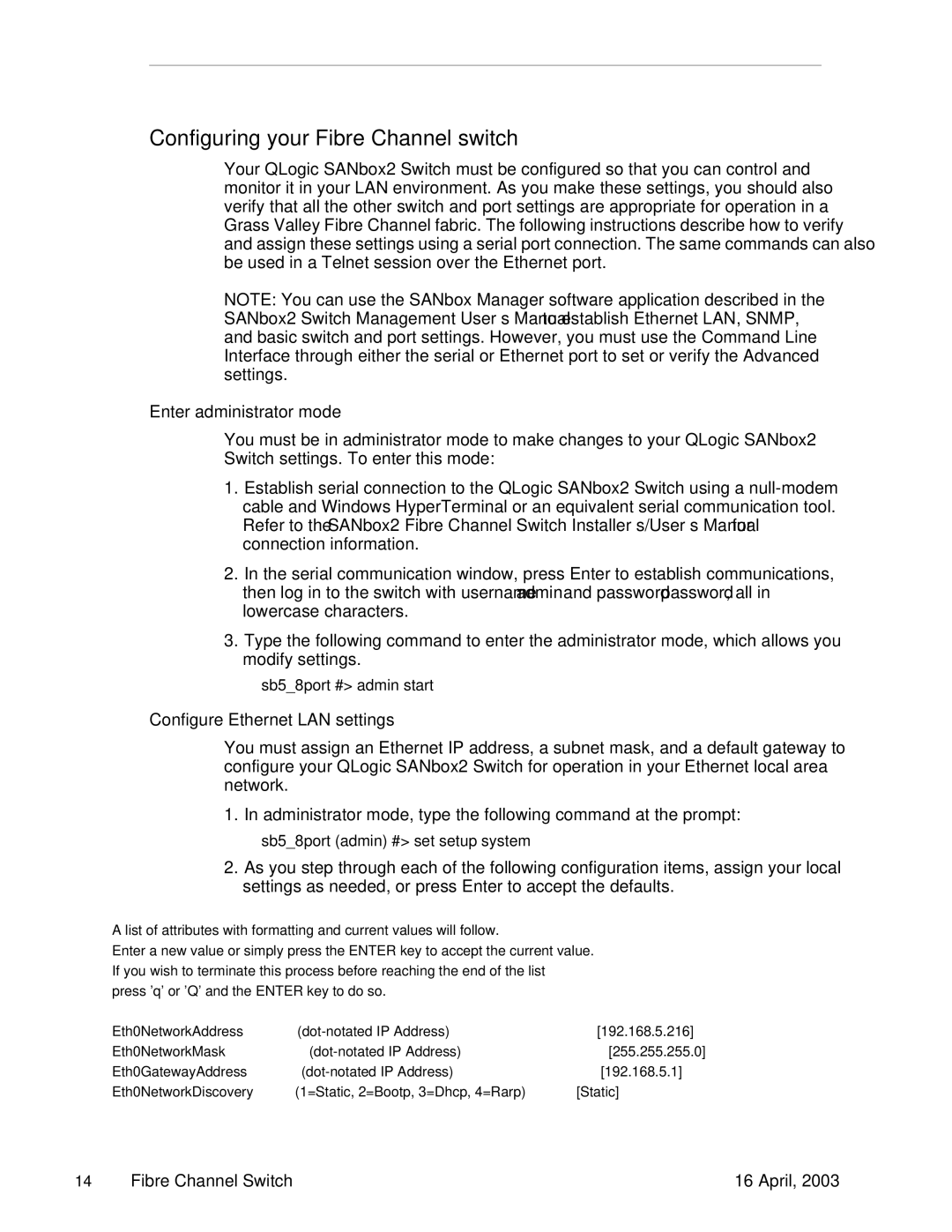Configuring your Fibre Channel switch
Your QLogic SANbox2 Switch must be configured so that you can control and monitor it in your LAN environment. As you make these settings, you should also verify that all the other switch and port settings are appropriate for operation in a Grass Valley Fibre Channel fabric. The following instructions describe how to verify and assign these settings using a serial port connection. The same commands can also be used in a Telnet session over the Ethernet port.
NOTE: You can use the SANbox Manager software application described in the SANbox2 Switch Management User’s Manual to establish Ethernet LAN, SNMP, and basic switch and port settings. However, you must use the Command Line Interface through either the serial or Ethernet port to set or verify the Advanced settings.
Enter administrator mode
You must be in administrator mode to make changes to your QLogic SANbox2
Switch settings. To enter this mode:
1.Establish serial connection to the QLogic SANbox2 Switch using a
2.In the serial communication window, press Enter to establish communications, then log in to the switch with username admin and password password, all in lowercase characters.
3.Type the following command to enter the administrator mode, which allows you modify settings.
sb5_8port #> admin start
Configure Ethernet LAN settings
You must assign an Ethernet IP address, a subnet mask, and a default gateway to configure your QLogic SANbox2 Switch for operation in your Ethernet local area network.
1.In administrator mode, type the following command at the prompt: sb5_8port (admin) #> set setup system
2.As you step through each of the following configuration items, assign your local settings as needed, or press Enter to accept the defaults.
A list of attributes with formatting and current values will follow.
Enter a new | value or simply press the | ENTER key to accept | the | current value. | ||
If you wish | to terminate | this process | before | reaching the | end | of the list |
press 'q' or 'Q' and the | ENTER key to | do so. |
|
|
| |
Eth0NetworkAddress | [192.168.5.216] | |||
Eth0NetworkMask | IP | Address) | [255.255.255.0] | |
Eth0GatewayAddress | IP | Address) | [192.168.5.1] | |
Eth0NetworkDiscovery | (1=Static, 2=Bootp, 3=Dhcp, 4=Rarp) | [Static] | ||
14 | Fibre Channel Switch | 16 April, 2003 |