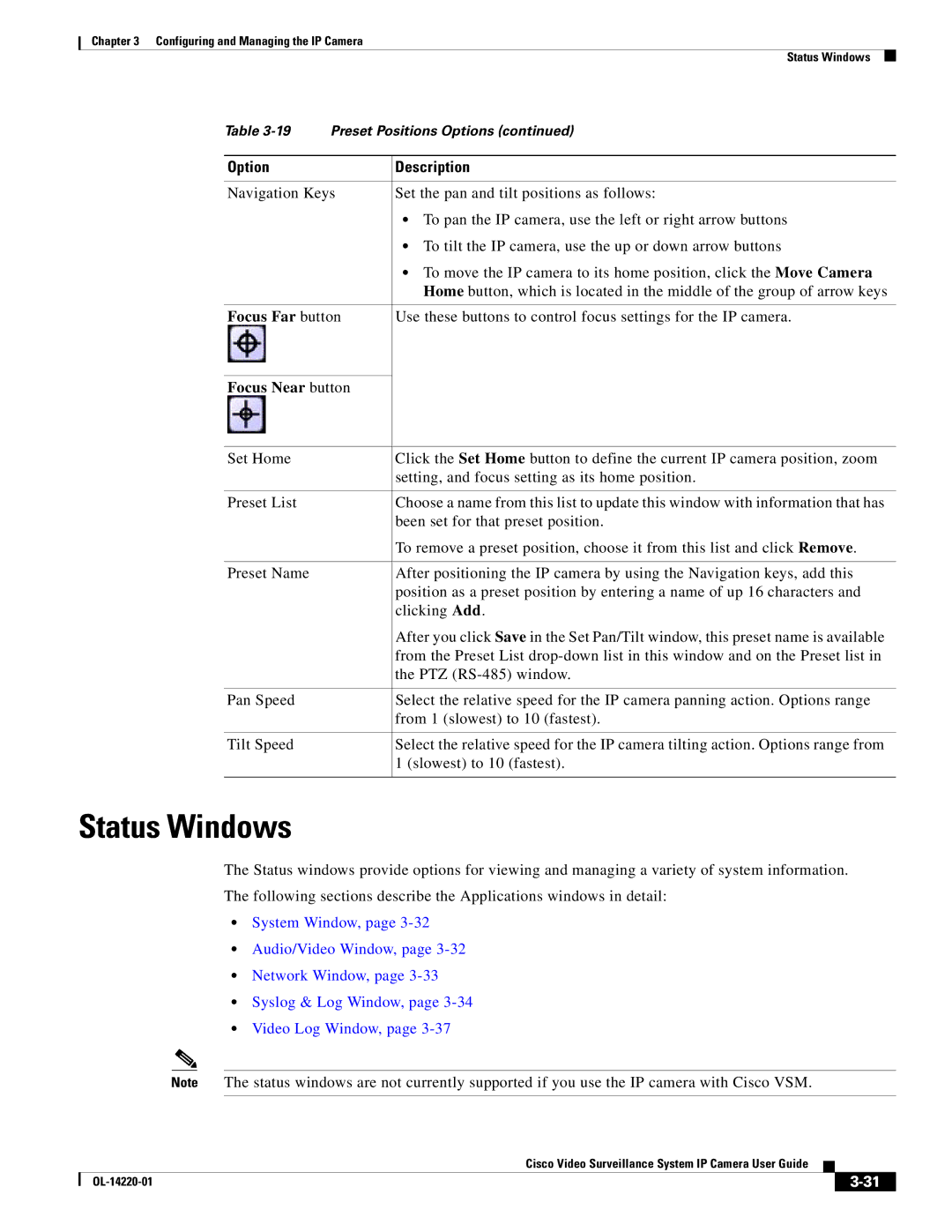Chapter 3 Configuring and Managing the IP Camera
Status Windows
Table
Option | Description |
|
|
Navigation Keys | Set the pan and tilt positions as follows: |
| • To pan the IP camera, use the left or right arrow buttons |
| • To tilt the IP camera, use the up or down arrow buttons |
| • To move the IP camera to its home position, click the Move Camera |
| Home button, which is located in the middle of the group of arrow keys |
|
|
Focus Far button | Use these buttons to control focus settings for the IP camera. |
|
|
Focus Near button |
|
|
|
Set Home | Click the Set Home button to define the current IP camera position, zoom |
| setting, and focus setting as its home position. |
|
|
Preset List | Choose a name from this list to update this window with information that has |
| been set for that preset position. |
| To remove a preset position, choose it from this list and click Remove. |
|
|
Preset Name | After positioning the IP camera by using the Navigation keys, add this |
| position as a preset position by entering a name of up 16 characters and |
| clicking Add. |
| After you click Save in the Set Pan/Tilt window, this preset name is available |
| from the Preset List |
| the PTZ |
|
|
Pan Speed | Select the relative speed for the IP camera panning action. Options range |
| from 1 (slowest) to 10 (fastest). |
|
|
Tilt Speed | Select the relative speed for the IP camera tilting action. Options range from |
| 1 (slowest) to 10 (fastest). |
|
|
Status Windows
The Status windows provide options for viewing and managing a variety of system information.
The following sections describe the Applications windows in detail:
•System Window, page
•Audio/Video Window, page
•Network Window, page
•Syslog & Log Window, page
•Video Log Window, page
Note The status windows are not currently supported if you use the IP camera with Cisco VSM.
|
| Cisco Video Surveillance System IP Camera User Guide |
|
| |
|
|
| |||
|
|
|
| ||
|
|
|
| ||