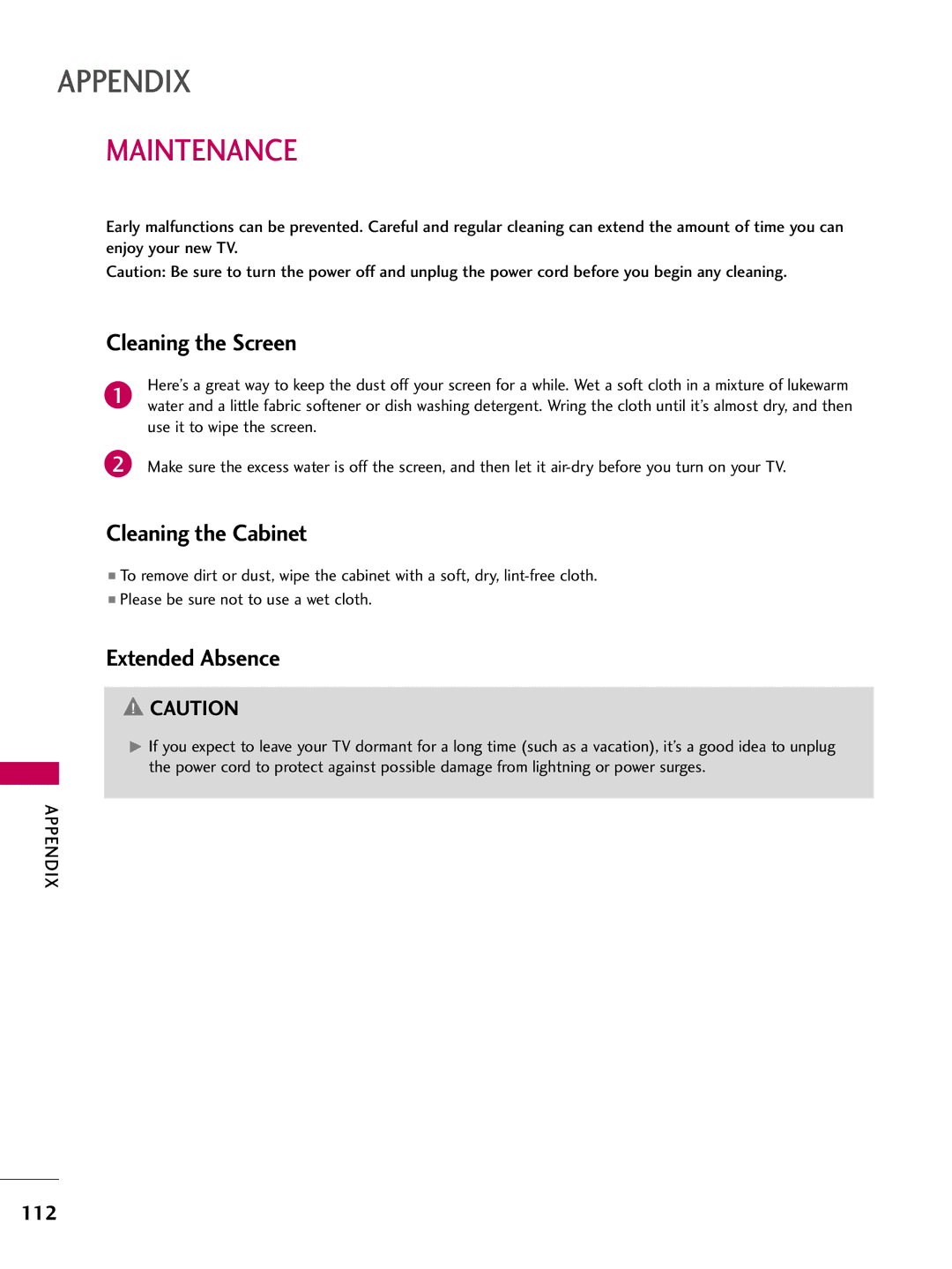LCD TV
FCC Notice
Safety Instructions
Important Safety Instructions
Signal cables on the back of the TV
Switch
Thunder or lighting storm
Screen with something
Antennas
Contents
Clock Setting
Auto Volume Leveler Auto Volume
External Control Through RS-232C
Feature of this TV
BURN-IN on Your TV Screen
Preparation
Accessories
Preparation
Speaker
Front Panel Information
Channel D,E
Adjusts picture according to Input Button
Remote Control Sensor Power Button
Channel
Buttons
Back Panel Information
RGB in PC
Audio in RGB/DVI
Optical Digital Audio OUT
ANTENNA/CABLE
Assemble the TV as shown
Stand Body Cover Base
Back of the TV
Detachment
Stand Instruction For 32/37/42/47/55LH40, 37/42/47/55LH55
Detachment
Vesa Wall Mounting
200 RW230
200
AW-47LG30M
Cable Management
Shown
For 32/37/42/47/55LH40, 37/42/47/55LH55
Connect the cables as necessary
Desktop Pedestal Installation
Swivel Stand
Kensington Security System
Screw Provided as parts of the product
Preparation
Antenna or Cable Connection
Antenna Analog or Digital
External Equipment Setup
HD Receiver Setup
How to connect
How to use
External Equipment Setup
Hdmi Connection
HDMI-DTV
44.96 59.94 45.00 60.00
DVI to Hdmi Connection
DVD Setup
Equipment
Composite RCA Connection
VCR Setup
Antenna Connection
Equipment
Other A/V Source Setup
PC Setup
VGA D-Sub 15 pin Connection
1, 2, or 3 jack on the TV
Connect the DVI output of the PC to the HDMI/DVI
Turn on the PC and the TV
800x600
63.981
Screen Setup for PC mode
Selecting Resolution
Select Resolution
Select Picture
Select Auto Config
Auto Configure
Can adjust the Position, S i z e or Phase
Adjustment for screen Position, Size, and Phase
Select Reset
Screen Reset Reset to original factory values
Select Yes
USB Connection
Connect the USB device to the USB I N jack on the side of TV
Audio OUT Connection
Watching TV / Channel Control
Remote Control Functions
Watching TV / Channel Control
Installing Batteries
Thumbstick
Turning on the TV
Volume Adjustment
Channel Selection
Initial Setting
Time setting
Selecting Language
Watching TV
ON-SCREEN Menus Selection
For USA
Display each menu
Select a menu item
Display each menu Make appropriate adjustments
Quick Menu
Channel Setup
Auto Scan Auto Tuning
Watching TV / Channel
Select Channel
Add/Delete Channel Manual Tuning
Select Manual Tuning
Lock
Menu To allow a channel
Channel Editing
Channel List
Displaying Channel List
Selecting a channel in the channel list
Paging through a channel list
Favorite Channel Setup
Displaying the favorite channel list
Paging through a favorite channel list
Select Del/Add/Fav
Brief Information
Brief Info shows the present screen information
TV / Channel
Input List
Control
With using Input button
With using Option menu
Input Label
AV Mode
AV Mode toggles through preset Video and Audio settings
Simple Manual
Select Simple Manual
With the Key Lock On, the display
KEY Lock
While viewing the TV
Simplink
Simplink Functions
Simplink Menu
Display Simplink menu
Select the desired device
Precautions when using the USB device
USB
Entry Modes
USB
Screen Components
Photo List
Select Photo List Select USB
Photo Use the Mark button to mark or unmark a
Photo Selection and Popup Menu
Tos in the folder in a slide show
Full Screen Menu
Enter Select the Slideshow, BGM
Music List
Select USB Select Music List
Select the desired musics
Music Selection and Popup Menu
Use the CH button to navigation in the music
USB
Picture Control
Picture Size Aspect Ratio Control
Select Aspect Ratio
Select the desired picture format
Or G button Adjust proportion of Zoom
169
Picture Wizard
Picture
Enter Adjust Horizontal Sharpness
FAV settings
Enter Adjust Vertical Sharpness
Picture Control
Preset Picture Settings Picture Mode
Manual Picture Adjustment User Mode
Picture Improvement Technology
Advanced Control
Expert Picture Control
Expert Control
Picture Control
This feature is not available for all models
White Balance
Energy Saving setup
Energy Saving
Through
Intelligent sensor according to
Select Picture Reset
Picture Reset
Initialize the adjusted value
Power Indicator Except 32/42/47CL40
Adjust the power/standby indicator light of TV front
Demo Mode
Auto Volume Leveler Auto Volume
Sound & Language Control
Sound
Language Control
Adjustment for Clear Voice Level With selecting O n
Clear Voice
Select Audio
Select Clear Voice
Preset Sound Settings Sound Mode
Sound Setting Adjustment User Mode
Balance
TV Speakers ON/OFF Setup
Audio Reset
Sound & Language Control
STEREO/SAP Broadcast Setup
Analog TV Digital TV
Audio Language
ON-SCREEN Menus Language Selection
Menus can be shown on the screen in the selected language
Caption Mode
Analog Broadcasting System Captions
Caption
Text
Select CC1-4, Text1-4, or Service1
Digital Broadcasting System Captions
Caption Option
Time Setting
Clock Setting
Auto Clock Setup
Time Setting
Time Setting
Manual Clock Setup
Auto ON/OFF Time Setting
Select Off Time or On
Select and set Hour or Minute
Turn-on
Sleep Timer turns the TV off at the preset time
Sleep Timer Setting
Select Time Select Sleep Timer
SET Password & Lock System
Setting up Your Password
Parental Control / Ratings
Chip rating and categories
Is enable
Input the password Select Lock System
Lock System
100
Set Password
101
Parental
Control / Rating
Channel Blocking
102
Movie & TV Rating
Movie Rating Mpaa For USA
103
Select Movie Rating
104
TV Rating Children For USA
Age applies to TV-Y, TV-Y7
TV Rating General For USA
105
TV-PG,TV-14
TV-PG, TV-14, TV-MA
106
TV Rating English For Canada
Selecting Canadian English rating system
TV Rating French For Canada
107
Downloadable Rating
108
External Input Blocking
Enables you to block an input
109
Troubleshooting
Appendix
110
Appendix
111
Picture OK & No sound No output from one Speakers
HDMI/USB
Use normal MP3 file
Maintenance
Cleaning the Screen
Cleaning the Cabinet
Extended Absence
Product Specifications
113
114
47LH55-UA
IR Codes
115
RS-232C Setup
External Control Through RS-232C
Communication Parameters
116
117
RS-232C Configurations
RXD TXD GND DTR DSR RTS CTS
Transmission / Receiving Protocol
Command Reference List
118
119
Set ID OK/NGDatax
120
Transmission kl Set ID DataCr
121
Step
122
Version 2, June
123
No Warranty
124
125
END of Terms and Conditions
GNU Lesser General Public License
126
127
128
129
How to apply these terms to your new libraries
130
Mozilla Public License
131
132
Distribution Obligations Application of license
133
Representations
Disclaimer of Warranty
134
135
Miscellaneous

![]() CAUTION
CAUTION