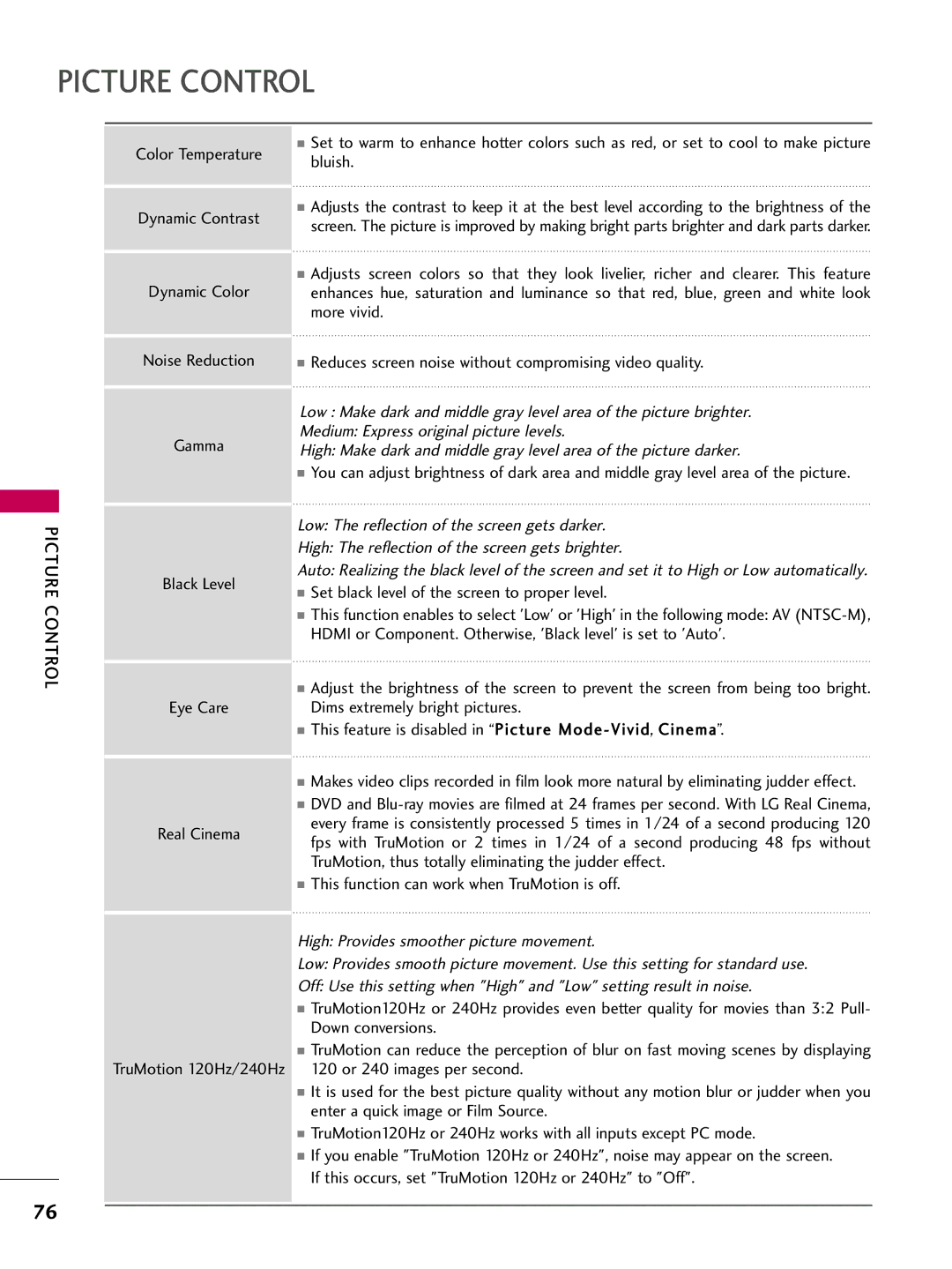PICTURE CONTROL
PICTURE CONTROL
Color Temperature
Dynamic Contrast
Dynamic Color
Noise Reduction
Gamma
Black Level
Eye Care
Real Cinema
■Set to warm to enhance hotter colors such as red, or set to cool to make picture bluish.
■Adjusts the contrast to keep it at the best level according to the brightness of the screen. The picture is improved by making bright parts brighter and dark parts darker.
■Adjusts screen colors so that they look livelier, richer and clearer. This feature enhances hue, saturation and luminance so that red, blue, green and white look more vivid.
■Reduces screen noise without compromising video quality.
Low : Make dark and middle gray level area of the picture brighter.
Medium: Express original picture levels.
High: Make dark and middle gray level area of the picture darker.
■You can adjust brightness of dark area and middle gray level area of the picture.
Low: The reflection of the screen gets darker.
High: The reflection of the screen gets brighter.
Auto: Realizing the black level of the screen and set it to High or Low automatically.
■Set black level of the screen to proper level.
■This function enables to select 'Low' or 'High' in the following mode: AV
■Adjust the brightness of the screen to prevent the screen from being too bright. Dims extremely bright pictures.
■This feature is disabled in “Picture
■Makes video clips recorded in film look more natural by eliminating judder effect.
■DVD and
■This function can work when TruMotion is off.
High: Provides smoother picture movement.
Low: Provides smooth picture movement. Use this setting for standard use.
Off: Use this setting when "High" and "Low" setting result in noise.
■TruMotion120Hz or 240Hz provides even better quality for movies than 3:2 Pull- Down conversions.
■TruMotion can reduce the perception of blur on fast moving scenes by displaying
TruMotion 120Hz/240Hz 120 or 240 images per second.
■It is used for the best picture quality without any motion blur or judder when you enter a quick image or Film Source.
■TruMotion120Hz or 240Hz works with all inputs except PC mode.
■If you enable "TruMotion 120Hz or 240Hz", noise may appear on the screen. If this occurs, set "TruMotion 120Hz or 240Hz" to "Off".
76