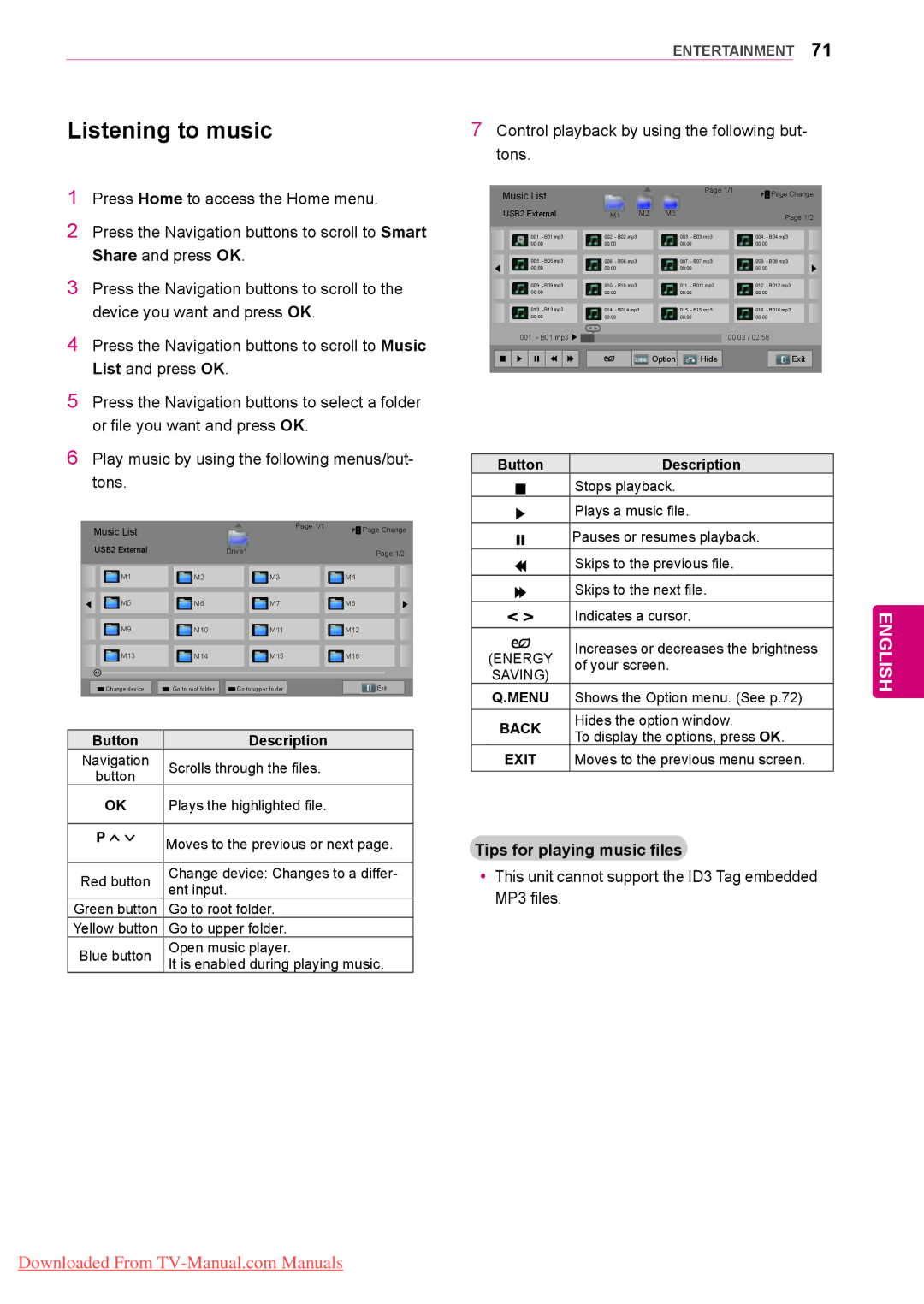LED LCD TV / LCD TV / Plasma TV
Licenses
English
Table of Contents
Digital Teletext
Ferrite core
Remote control and batteries Nero MediaHome 4 Essentials CD
Assembling and Preparing
Unpacking
Batteries AA AN-WF100
Power Cord
Protection cover Cable holder
AG-S250
To an
To an External device To the TV Gray
AN-UM200
Separate purchase
AN-WL100E, AN-WL100ET AG-S230, AG-S250, AG-S270 AN-MR200
LG USB for VOD
Parts and buttons
32/37/42/47LV370S
Only 32/37/42/47LV37
Only 32/37/42/47LV375G
32/37/42/47LV375S
Only 50/60PZ570G, 50/60PZ570S
Only 50/60PZ57
Touch button2 Description
Only 50/60PZ75**, 50/60PZ95
Screen
Attaching the stand
Setting up the TV
Lifting and moving the TV
Stand Body Stand Base
Secure the TV and the stand with the 4 screws
50PZ57
60PZ57
Stand Base Stand Body
50PZ75
50PZ95 60PZ75
60PZ95
10 cm
Not using the Desk-Type Stand
Mounting on a table
Protection cover tape
Only 32/37LV37
This feature is not available for all models
Separate purchaseWall Mounting Bracket
Mounting on a wall
Cable Holder
Power Cord Holder
Tidying cables
Standard screw
Space
Remote Control
Energy Saving See p.95
Alphanumeric buttons
Navigation buttons up/down/left/right
Premium
Home
Teletext Buttons See p.122
These access special functions in some menus
Recalls your preferred subtitle in digital mode
Coloured buttons
Navigation buttons up/down
Magic Motion Remote Control Functions
Pointer RF transmitter
How to register the Magic Motion Remote Control
Registering Magic Motion Remote Control
How to use Magic Motion Remote Control
Watching TV
Connecting to an antenna
Connecting an antenna
Connecting with a satellite dish
Watching TV
Turning the TV on for First time
Option Description
Accessing Home menu
Managing programmes
Automatically setting up programme
SwedenComhem, Canal Dig
UkraineVolia-Cable, GermanyKDG Setup and press OK
YyAcquired certification SO
Only Satellite models
Selecting Antenna & Satellite Selecting Cable & Satellite
Satellite DTV Setting
Your desired source
Tivu Programme List Update
If you select Motorized System to On, select
Selecting Antenna
Manually setting up programme In digital mode
YyL Secam L/L’ France Except for DVB-T2 support models
Manually setting up programme In analogue mode
Assigning a station name
Fine Tuning
Selecting a programme on the programme list
Press List to access the programme list
Editing your programme list
CI Common interface Information
Using favourite programmes
Booster
Image
Using additional options
Adjusting aspect ratio
Just Scan Displays video images in the origi
149 screen is viewed in the same way as
Or a general TV programme in the 149 mode
Changing AV modes
You can view a picture format
Selecting an input source
Using the input list
Adding an Input label
Using the quick menu
Network Connection
Connecting to a wired network
Select IP Auto Setting or IP Manual Setting
Connecting to a wireless network
ASW
PIN Personal Identification Number
When a security code is already set
Repeat -7 on Connecting to a wired network
WPS Wi-Fi Protected Setup
TV Setting
Ad-hoc Mode
PC Setting
Tips for Network setting
Close
Option Description Setting
Network Status
Test
Sat. Jan 1200
Premium Account Function
Legal Notice
Important Notice Relating to Network Service
Registration LG Apps
LG Apps Function
ID Management
Manage the ID by using following menu
Sign in with your LG Apps account
Purchasing and Installing Apps
Using LG Apps
Using My Apps
Web Browser allows you to view Web pages on your TV
Using Web Browser
Tips for using Web Browser
Web Browser Function
Delete Remove the sites from Favourites
Browsing Favourite Websites
You can browse websites on your TV
Button
Option
Browsing Websites by Directly Entering Address
Viewing Visited Website List
Smart Share Function
Connecting USB storage devices
English
Sharing files and folders
Installing Nero MediaHome 4 Essentials
Computer requirements for Nero MediaHome 4 Essentials
Higher
Playing Shared Media
Tips for using Dlna DMP
YyYou can change the name of a connected
Media Render
YySubtitle is supported only on some DMC
Devices
Thumbnail information
Tips for using USB storage devices
Browsing files
Music yyMP3
Button Description
Viewing Videos
Larger than 30 GB
Tips for playing video files
Produced with certain encoders
Set Audio
Menu options for movie list
Set Video Play
Set Video
Registering the DivX code
Deregistering the DivX feature
DivX registration code
Option Slideshow
Viewing Photos
Device. The displays on the screen may based on
From the model
Set Photo View
Menu options for photo list
Tips for playing music files
Listening to music
Time elapsed /Duration
Menu options for music list
Set Audio Play
File name
Media Link Connection
Media Link Function
Viewing Movies
Using Media Link
Sort the TV programme files in the selected
Using Music Section Using TV Programme Section
Sort the music files in the selected section
Option
Installing Plug-Ins
DVR Function
Precautions when using the USB Device
USB device Initialization
Connecting USB storage devices
Timeshift Pause & Replay of Live TV
Select schedule by Set up timer recording by going
Timeshift Mode change during using DVR
USB Device Reinitialization during using DVR
Select schedule by Moves to the Manual Timer. date
YyYou can record and enjoy DTV programmes in 3D
Timeshift Progress
Stop record
Use of remote control
Start/Stop record
Start record
End time modify and press OK
Manual Timer
Modify recording end time
Press REC on the recording
Schedule List Initialzation
This function is to reset the schedule list
Schedule List
You can store up to 30 programmes
Programme Guide
Programme Guide
Recorded TV List
Recorded TV
You can play a selected programme from the recorded list
Mark Mode
Playing Recorded programmes
Gramme
Current location and progress time in play
Back
Total progress time of the recorded Pro
Select a programme
EPG Electronic Programme Guide Function In digital mode
Switch on/off EPG
Press Guide to switch on or off EPG
Extended Description Box
NOW/NEXT Guide Mode
Date Change Mode
Day Guide Mode
Display properly
3D Imaging
3D Technology
Only 3D Models
Press 3D button to 2D Off or 3D Off
When using 3D Glasses
Viewing 3D Imaging
3D Imaging Viewing Range
YyYou cannot enter the Home menu while watching 3D files
Setting 3D Imaging
3D Mode Setting
Menu Description
Customizing TV Settings
Setup Menu
Setup Settings
Customizing Settings
Available picture settings are described in the following
Picture Settings
Cinema
Setting Description Picture Mode
Vivid
Standard
Auto Configure
Setting Description TruMotion
Mode High
Option Resolution
Advanced image options Depending on model
Basic image options
Colour Gamut
Setting Description Real Cinema or Film
Photo mode
Colour Temperature
Audio Settings
Out
Setting Description Digital Audio
ARC Mode
Mode Auto
Sends a separate language to each loudspeaker
YyMono sound selection
YyLanguage selection for dual language broadcast
Sends the primary broadcast language to the loudspeakers
Time Zone
Time Settings
Available time settings are described in the following
Setting Description Clock
Sleep timer feature will be set to off
Setting Description Off Time /On
TV enters the Standby mode automatically
Rides the On time feature
Available lock settings are described in the following
Lock Settings
Press the Navigation buttons to scroll to Option and press
Option Settings
Setting Description Language
Broadcast, the default Text language page will be displayed
Work properly
YyThe Country Setting UK should only be activated in UK
Broadcasting circumstances
Ing circumstances
Demo Mode
Display the Legal notice. See p.51
Network Settings
Legal Notice
Support Settings
Making Connections
Hdmi See p.116 Hdmi See p.113 DVI See p.116
Connection Overview
Digital See p.118 Hdmi See p.113
Memory storage See p.119 Memory card reader
Hdmi Connection
Connecting to a HD receiver, DVD, or VCR player
Mainly uses diagrams for
DVI to Hdmi Connection
Analogue TV
Component Connection
Euro Scart Connection
Digital TV Analogue TV, AV
Composite Connection
Connecting to a PC
Hdmi Connection
RGB Connection
Digital Optical Audio Connection
Connecting to an Audio System
Connecting to Headphone Connection
Check this point as shown and insert the CI Module
Connecting to a USB
Connecting to a CI Module
Simplink Connection
Connecting the Wireless Media Box
LG Wireless Media Box
Plink menus
Activating and Using the SIM
Simple Text
Switch On/Off
Teletext
Top Text
Special Teletext Function
Fastext
Teletext within digital service
Teletext in digital service
Updating the TV Firmware
Maintenance
Cabinet and stand
Cleaning Your TV
Power cord
Screen and frame
Preventing Image burn or Burn-in on your TV screen
Audio
Troubleshooting
Problem Resolution
General
YyCheck the selected input source by pressing Input
Attribute to the characteristics of the LCD panel
Display settings on the external device
Horizontal or vertical bars appears
H x D Without stand Mm x 615.0 mm x 30.4 mm
Specifications
With stand Mm x 545.0 mm x 240.0 mm
With stand Mm x 684.0 mm x 256.0 mm
H x D Without stand
50PZ57 60PZ57
50PZ570-ZB / 50PZ570G-ZB 60PZ570-ZB / 60PZ570G-ZB
60PZ570S-ZB / 60PZ570T-ZB
Mm x 714.0 mm x 49.6 mm Mm x 837.8 mm x 49.6 mm
50PZ75 60PZ75
Mm x 782.6 mm x 317.2 mm Mm x 911.4 mm x 364.4 mm
50PZ95 60PZ95
Signal Component
HDMI/DVI-DTV supported mode
Resolution Horizontal Vertical
Video
Supported DivX file
Audio Codec Profile/Level Support Explanation
3D supported mode
RF moduleBM-LDS201 specification