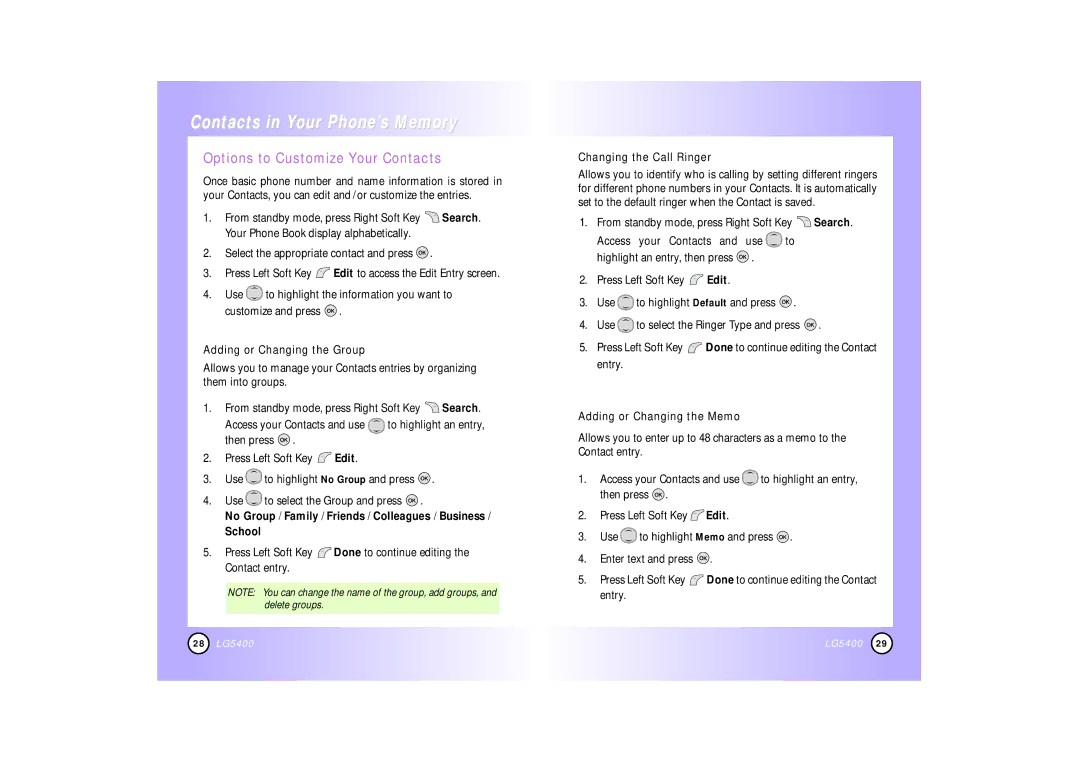LG5400
ContentsContents
Using Phone Menus
Safety
Check Accessories
Important Information
Designator Description
Technical Details
FCC RF Exposure Information
Phone Overview
Earpiece
Headset Jack
Microphone
Menus Overview
Call History
Battery
Turning the Phone On and Off
Screen Icons
Icon
Volume Quick Adjustment
Mute Function
Call Waiting
Caller ID
Text Input
Using Abc Multi-tap Text Input
Using T9 Mode Text Input
Using the Next Key
Text Input Examples
Contacts Entries
Basics of Storing Contacts Entries
Mobile2 / Pager / Fax / Fax2 / None
Options to Customize Your Contacts
Adding or Changing the Group
No Group / Family / Friends / Colleagues / Business School
Changing the Call Ringer
Changing the Secret Setting
Editing Contacts Entries
Adding Speed Dial
Adding Another Phone Number
Default Numbers
Press Set as Default#
Editing Stored Phone Numbers
Editing Stored Names
Deleting
Phone Numbers With Pauses
Storing a Number With Pauses
Press Phone Book Press Add New Entry
Adding a Pause to an Existing Number
Searching Your Phone’s Memory
Scrolling Through Your Contacts
Searching by Letter
Searching Options
Making a Call From Your Phone’s Memory
Using Phone Menus
Menu Access
Call History Menu
Recent Calls Menu
Call Timer Menu
Outgoing Calls Menu
Incoming Calls Menu
Missed Calls Menu
Phone Book Menu
Find Name Menu
Add New Entry Menu
Speed Dials Menu
Groups Menu
Messaging Menu
New Message Alert
Press Messaging
Web Msg
Send Message Menu
Normal / Urgent
Inbox Menu
Outbox Menu
Saved Menu
Erase, Erase all
Edit, Add Recipient, Resend, Erase
Erase Menu
Tools Menu
Web Menu
EZ Tips Menu
Calculator Menu
Ending a MiniBrowser Session
Navigating Through the Browser
Using Bookmarks
Initiating a Phone Call From MiniBrowser
Downloads Menu
Press Downloads
Press Settings
Settings Menu
Sounds Menu
Display Menu
Phone / Web
Data Setting Menu
Select Connection / Method / Speed then press
Location Menu
Off / Vib once / Vib & ring / Custom ring / Beep once
Press Reset Default
Press Lock Phone
Unlock
Lock
Select Open/Any Key / Talk Only then press
Off Car-Kit/Driving
Select TTY On / TTY Off
Schedule Alarm Clock
Alarm Clock Menu
Planner Menu
Press Planner
SafetySafety
TIA Safety Information
Safety
Tips on Efficient Operation
Battery Information and Care
Charger and Adapter Safety
Safety Information
General Warnings and Cautions
86 LG5400
88 LG5400
90 LG5400
Consumer Information on SAR
Specific Absorption Rate
Accessories
Warranty Information
What this Warranty Covers
Index
IndexIndex
Introduction
Comment utiliser les menus du téléphone
Sécurité
Vérification des accessoires
Introduction
Renseignements importants
Et de 1.9 GHz pour les PCS Personal Communication Services
Le modéle LG5400 est un téléphone bi-bande qui fonctionne
En option, le cas échéant
Antenne externe installée sur véhicule
Contact avec le corps pendant l’utilisation
Vue d’ensemble du téléphone
Écouteur Forme clapet
Touches latérales Send envoi Prise pour écouteur
Touche de navigation END fin Back retour
Référence des menus du téléphone
Mise en route du téléphone
Utilisation du bloc de batterie
Comment allumer et éteindre le téléphone
Appuyez sur jusqu’à ce que l’écran s’éteigne
Obtenir Votre Téléphone a Commencé
Icônes de l’écran
Pour mettre fin à lappel, appuyez sur
Comment corriger une erreur de composition
Accès rapide aux fonctions pratiques
T9Mot Abc 123 Symboles
Mode d’entrée
Fonctions des touches
Dentrée de texte suivants Appuyez sur
Comment utiliser le mode dentrée de texte Abc multi-frappe
Comment utiliser le mode dentrée de texte T9
Exemples dentrée de texte
Utilisation de la touche Next
Fonctions de base dentrée dans lannuaire
Le répertoire dans la mémoire de votre téléphone
Entrées du répertoire
Options de personnalisation du répertoire
Comment ajouter ou changer un groupe
Comment changer la sonnerie
Comment ajouter ou changer une mémo
Comment ajouter un numéro de Composition abrégée
Comment ajouter un numéro de téléphone
Entrez le numéro, puis appuyez sur la touche
Partir du menu principal
Numéros par défaut
Comment modifier un nom dans une entrée
Comment changer le numéro par défaut
Comment modifier un numéro de téléphone dans une entrée
Suppression
Suppression dune entrée de répertoire
Appuyez sur la touche programmable de droite Trouver
Autres façons de supprimer une entrée de répertoire
Numéro de téléphone contenant une pause
Comment stocker un numéro contenant des pauses
Appuyez sur la touche Ajouter une nouvelle entrée
Pause ferme / Pause 2 sec
Défilement des entrées du répertoire
Appuyez sur la touche pour parcourir la liste
Faire une recherche par lettre
Faire une recherche par option
Comment établir un appel à partir dune entrée de répertoire
En utilisant la Composition abrégée
Partir des entrées de répertoire
Partir des derniers appels
Comment utiliser les menus du téléphone
Accès au menu
Journal des appels Menu
Accès et options
Garder / Préfixe temporaire / Effacer
Garder / Préfixe temporaire / Effacer / Effacer tous
Appuyez sur la touche Effacer ou Annuler
Recherche/ Effacer
Répertoire Menu
Cette option vous permet dajouter un numéro de téléphone
Appuyez sur la touche Voici les options offertes
Messageries Menu
Alerte de nouveau message
Envoyer Message Envoyer un message Msg Web
Effacer
Envoyer Message Menu
Normal / Pressant
Boîte d’arrivée Menu
Msg Web Menu
Boîte de départ Menu
Effacer Menu
Gardé Menu
Expédier Options
Effacer, Effacer tous
Outils Menu
Web Menu
Conseils utiles Menu
Calculatrice Menu
Comment entrer du texte, des chiffres et des symboles
Comment mettre fin à une session de mini-navigateur
Comment naviguer à laide du navigateur
Les éléments visuels ont lune des formes suivantes
Enfoncée la touche
Les signets
Comment établir un appel à partir du mini-navigateur
Dessus de la touche programmable de droite est Call
Téléchargements Menu
Appuyez sur la touche programmable de gauche Menu
Appuyez sur la touche Réglages Sélectionnez un sous-menu
Réglages Menu
Sons Menu
Affichage Menu
Téléphone
Arrangements de données Menu
Itinérance Menu
Position Menu
Messagerie Menu
Sécurité Menu
Décaler
Tension
Appuyez sur la touche Réinitialiser-valeur défaut
Mode d’avion Menu
Configuration/Autres Menu
Navigation vers le haut
Arrêt Nécessaire de voiture
Alarme1 / Alarme 2 / Alarme Alarme rapida
Planificateur Menu
Programme Réveille-matin Bloc-notes
Programme Menu
Sécurité
Bloc-notes Menu
Installations avec avertissements
Conseils pour un fonctionnement efficace
Conduite automobile
Appareils électroniques
Sécurité pour ladaptateur et le chargeur
Atmosphères potentiellement explosives
Avertissements et précautions dordre général
Netenezpasletéléphoneoul’antennecontrelecorpspendantunappel
Informations de la FDA
Les téléphones sans fil posent-ils un danger pour la santé?
Sécurité
12. Où puis-je trouver d’autres informations?
Renseignements sur le TAS
Taux d’absorption spécifique
Accessoires
Garantie Limitée LG
LG Electronics Canada, Inc
Index
100 LG5400

![]() Search. Your Phone Book display alphabetically.
Search. Your Phone Book display alphabetically.![]() .
.![]() Edit to access the Edit Entry screen.
Edit to access the Edit Entry screen.![]() to highlight the information you want to customize and press
to highlight the information you want to customize and press ![]() .
.![]() Search.
Search.![]() to highlight an entry, then press
to highlight an entry, then press ![]() .
.![]() Edit.
Edit.![]() to highlight No Group and press
to highlight No Group and press ![]() .
.![]() to select the Group and press
to select the Group and press ![]() .
.![]() Done to continue editing the Contact entry.
Done to continue editing the Contact entry.![]() Search.
Search.![]() to highlight an entry, then press
to highlight an entry, then press ![]() .
.![]() Edit.
Edit.![]() to highlight Default and press
to highlight Default and press ![]() .
.![]() to select the Ringer Type and press
to select the Ringer Type and press ![]() .
.![]() Done to continue editing the Contact entry.
Done to continue editing the Contact entry.![]() to highlight an entry, then press
to highlight an entry, then press ![]() .
.![]() Edit.
Edit.![]() to highlight Memo and press
to highlight Memo and press ![]() .
.![]() .
.![]() Done to continue editing the Contact entry.
Done to continue editing the Contact entry.