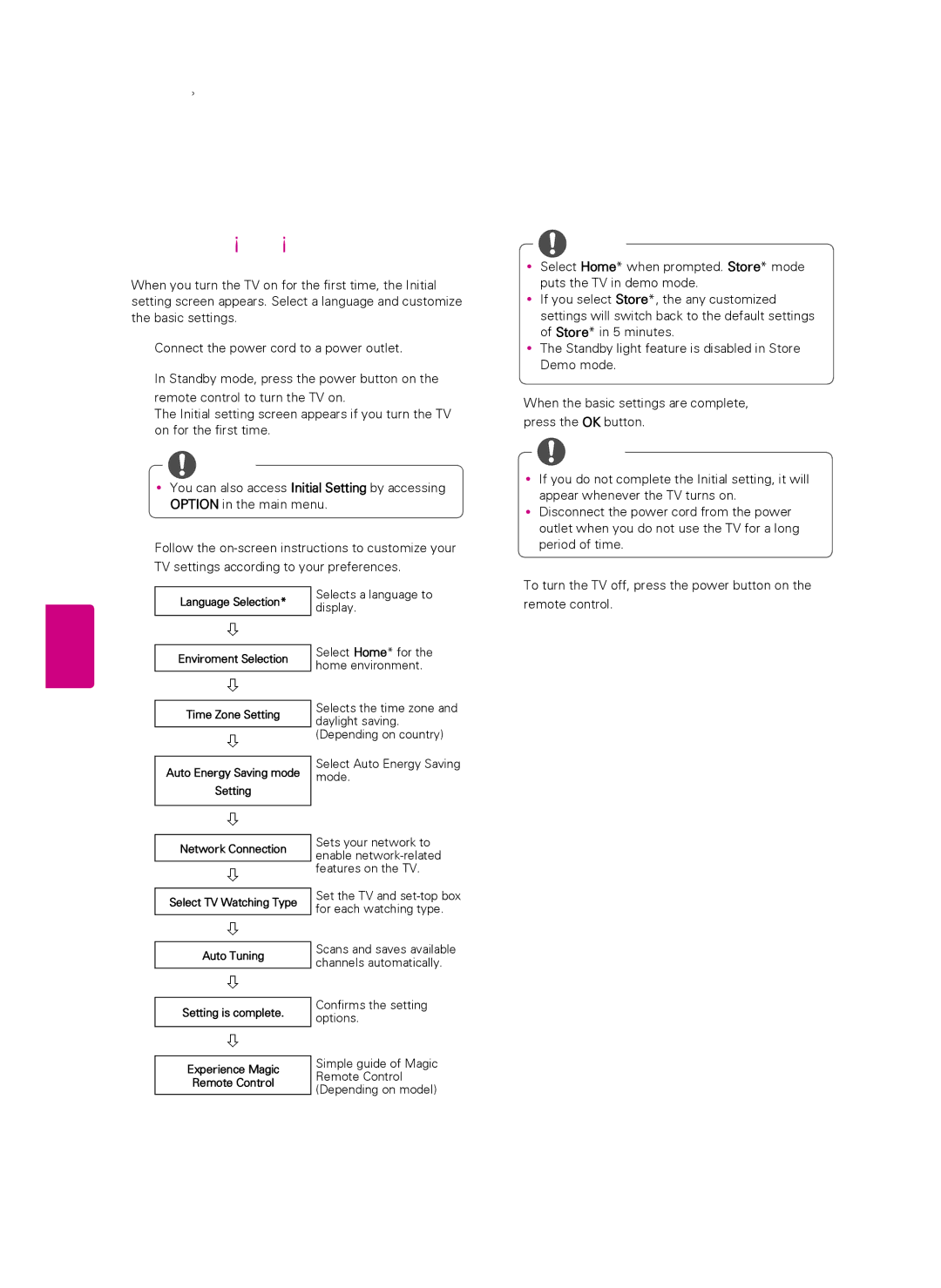32WATCHING TV
WATCHING TV
Turning the TV on for the first time
When you turn the TV on for the first time, the Initial setting screen appears. Select a language and customize the basic settings.
1Connect the power cord to a power outlet.
2In Standby mode, press the power button on the remote control to turn the TV on.
The Initial setting screen appears if you turn the TV on for the first time.
![]() NOTE
NOTE
yyYou can also access Initial Setting by accessing OPTION in the main menu.
3Follow the
NOTE
yySelect Home* when prompted. Store* mode puts the TV in demo mode.
yyIf you select Store*, the any customized settings will switch back to the default settings of Store* in 5 minutes.
yyThe Standby light feature is disabled in Store Demo mode.
4When the basic settings are complete, press the OK button.
![]() NOTE
NOTE
yyIf you do not complete the Initial setting, it will appear whenever the TV turns on.
yyDisconnect the power cord from the power outlet when you do not use the TV for a long period of time.
ENGLISH
Language Selection*
Enviroment Selection
Time Zone Setting
Auto Energy Saving mode
Setting
Network Connection
Select TV Watching Type
Selects a language to display.
Select Home* for the home environment.
Selects the time zone and daylight saving. (Depending on country)
Select Auto Energy Saving mode.
Sets your network to enable
Set the TV and
5To turn the TV off, press the power button on the remote control.
Auto Tuning
Setting is complete.
Scans and saves available channels automatically.
Confirms the setting options.
Experience Magic
Remote Control
Simple guide of Magic Remote Control (Depending on model)