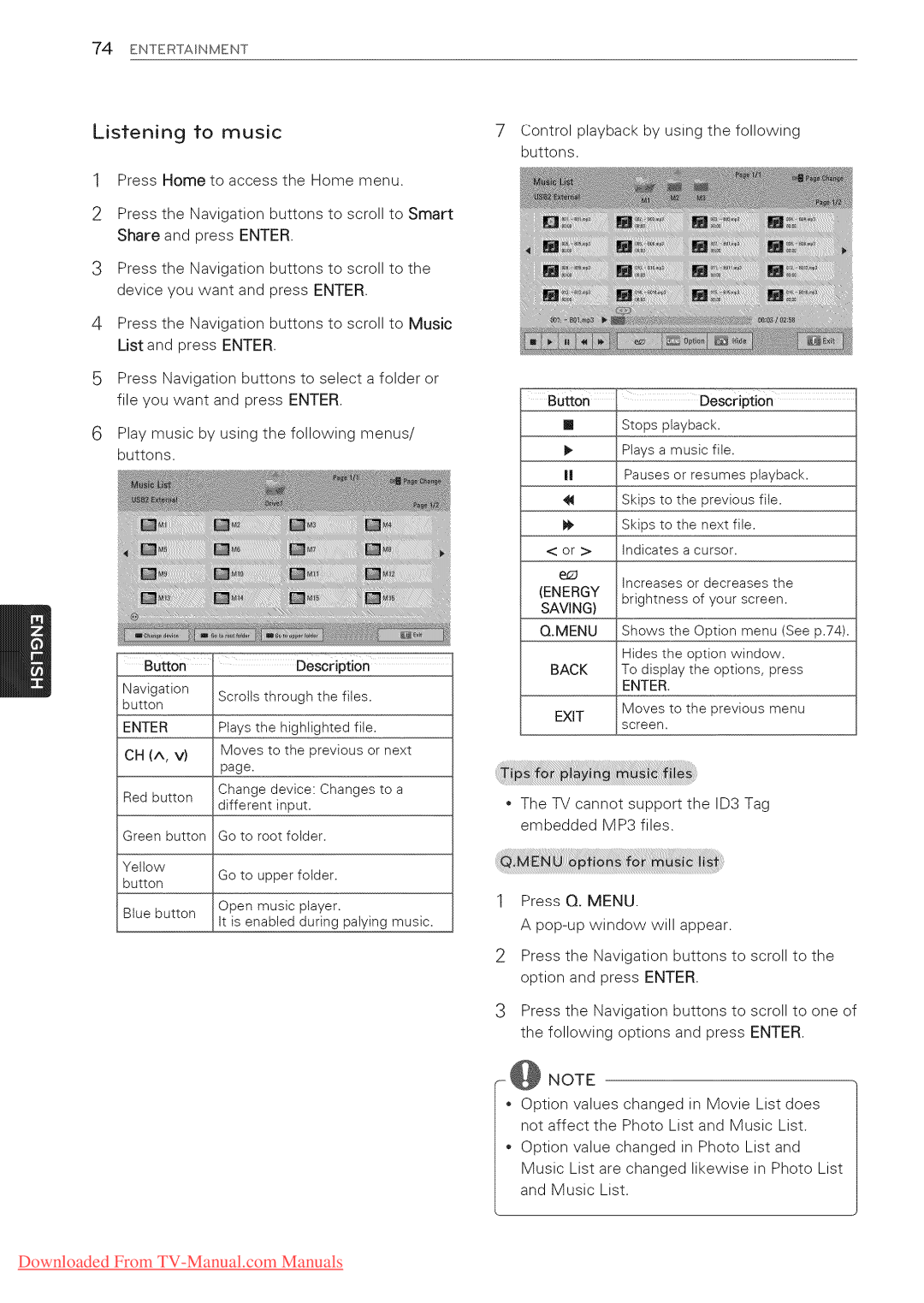55LW9500, 55LW5600, 47LW9500, 42LW5700, 55LV5500 specifications
LG Electronics has long been a prominent player in the television market, and its diverse range of models includes the LG 55LK530, 50PZ950U, 47LK530, 47LV5500, and 55LW5700. Each of these models showcases the company’s commitment to innovation, offering a blend of advanced technologies, exceptional performance, and user-friendly features.The LG 55LK530 is a 55-inch Full HD LED TV that focuses on delivering stunning picture quality. It features the Triple XD Engine, which enhances color accuracy and contrast, ensuring viewers enjoy a vibrant image. The model supports various media formats and has built-in USB ports for easy connectivity, allowing users to enjoy videos, music, and photos directly from external devices.
Next in the lineup is the 50PZ950U, a 50-inch plasma television that stands out for its deep blacks and wide viewing angles. The 50PZ950U incorporates LG's Cinema 3D technology, offering an immersive viewing experience with flicker-free 3D images. The model also features Smart TV capabilities, providing access to a range of streaming services and apps, enhancing overall entertainment options.
The LG 47LK530 is a 47-inch LED model that excels in energy efficiency. It uses energy-saving technology while ensuring sharp images and vibrant colors through its full HD resolution. This model also offers a sleek design, making it a stylish addition to any living space. Additionally, its compatibility with various devices allows for versatile entertainment options.
Another noteworthy model is the 47LV5500, which combines smart TV functionality with LG’s patented LED Plus technology. This 47-inch television features local dimming for improved contrast and vibrant color reproduction. With access to LG’s Smart TV platform, viewers can easily connect to their favorite online content, including movies, shows, and games.
Lastly, the LG 55LW5700 is a 55-inch LED TV that incorporates 3D technology and a slim design. This model comes with built-in Wi-Fi, allowing for seamless online connectivity. It also features Smart TV capabilities and an intuitive user interface, making it simple for viewers to navigate their favorite streaming services.
In summary, LG's range of televisions, including the 55LK530, 50PZ950U, 47LK530, 47LV5500, and 55LW5700, showcases a commitment to high-quality images, smart functionality, and energy efficiency. Each model is designed to cater to a range of viewer preferences, ensuring that LG remains a leader in the home entertainment industry.