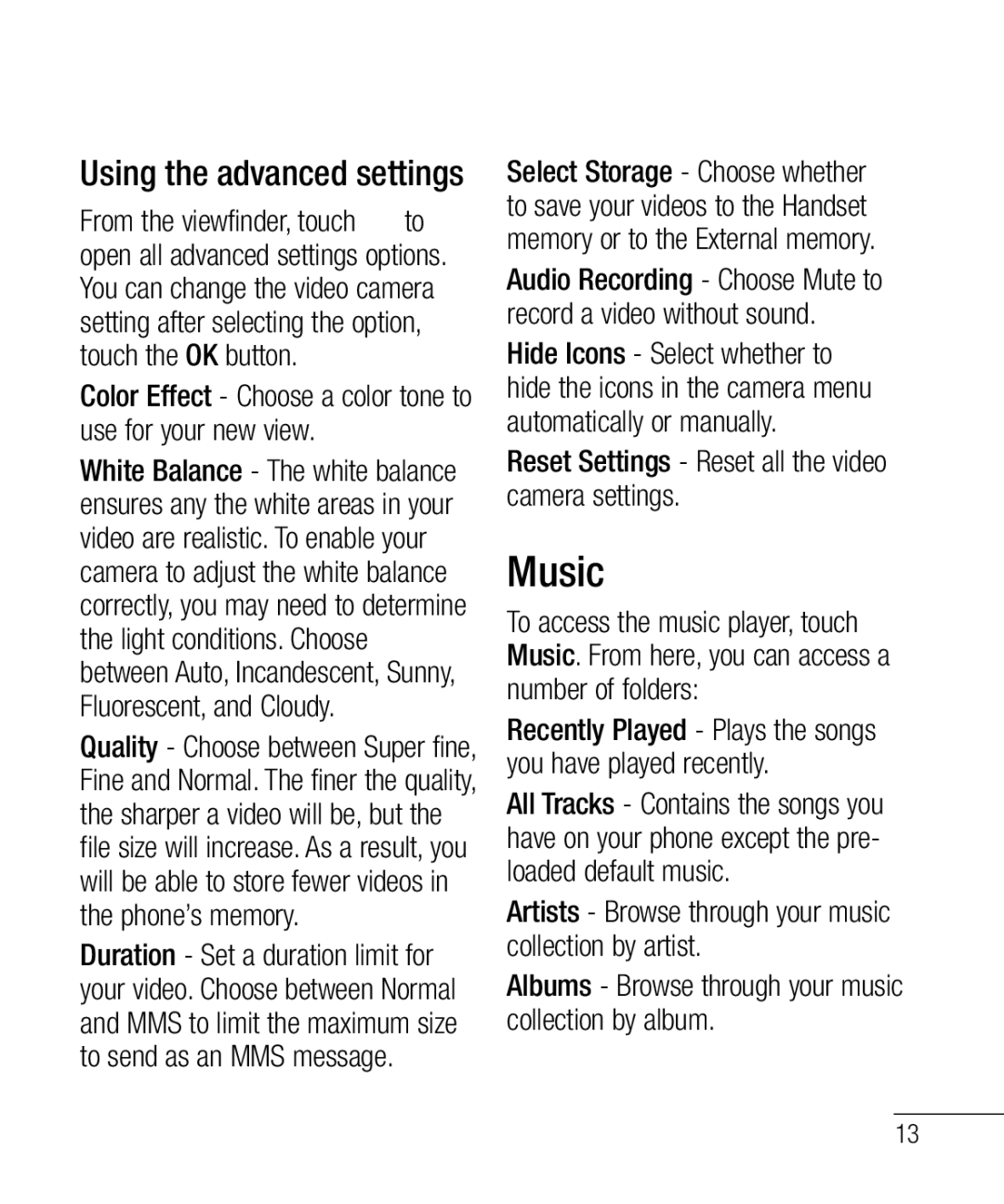Using the advanced settings
From the viewfinder, touch to open all advanced settings options. You can change the video camera setting after selecting the option, touch the OK button.
Color Effect - Choose a color tone to use for your new view.
White Balance - The white balance ensures any the white areas in your video are realistic. To enable your camera to adjust the white balance correctly, you may need to determine the light conditions. Choose between Auto, Incandescent, Sunny, Fluorescent, and Cloudy.
Quality - Choose between Super fine, Fine and Normal. The finer the quality, the sharper a video will be, but the file size will increase. As a result, you will be able to store fewer videos in the phone’s memory.
Duration - Set a duration limit for your video. Choose between Normal and MMS to limit the maximum size to send as an MMS message.
Select Storage - Choose whether to save your videos to the Handset memory or to the External memory.
Audio Recording - Choose Mute to record a video without sound.
Hide Icons - Select whether to hide the icons in the camera menu automatically or manually.
Reset Settings - Reset all the video camera settings.
Music
To access the music player, touch Music. From here, you can access a number of folders:
Recently Played - Plays the songs you have played recently.
All Tracks - Contains the songs you have on your phone except the pre- loaded default music.
Artists - Browse through your music collection by artist.
Albums - Browse through your music collection by album.
13