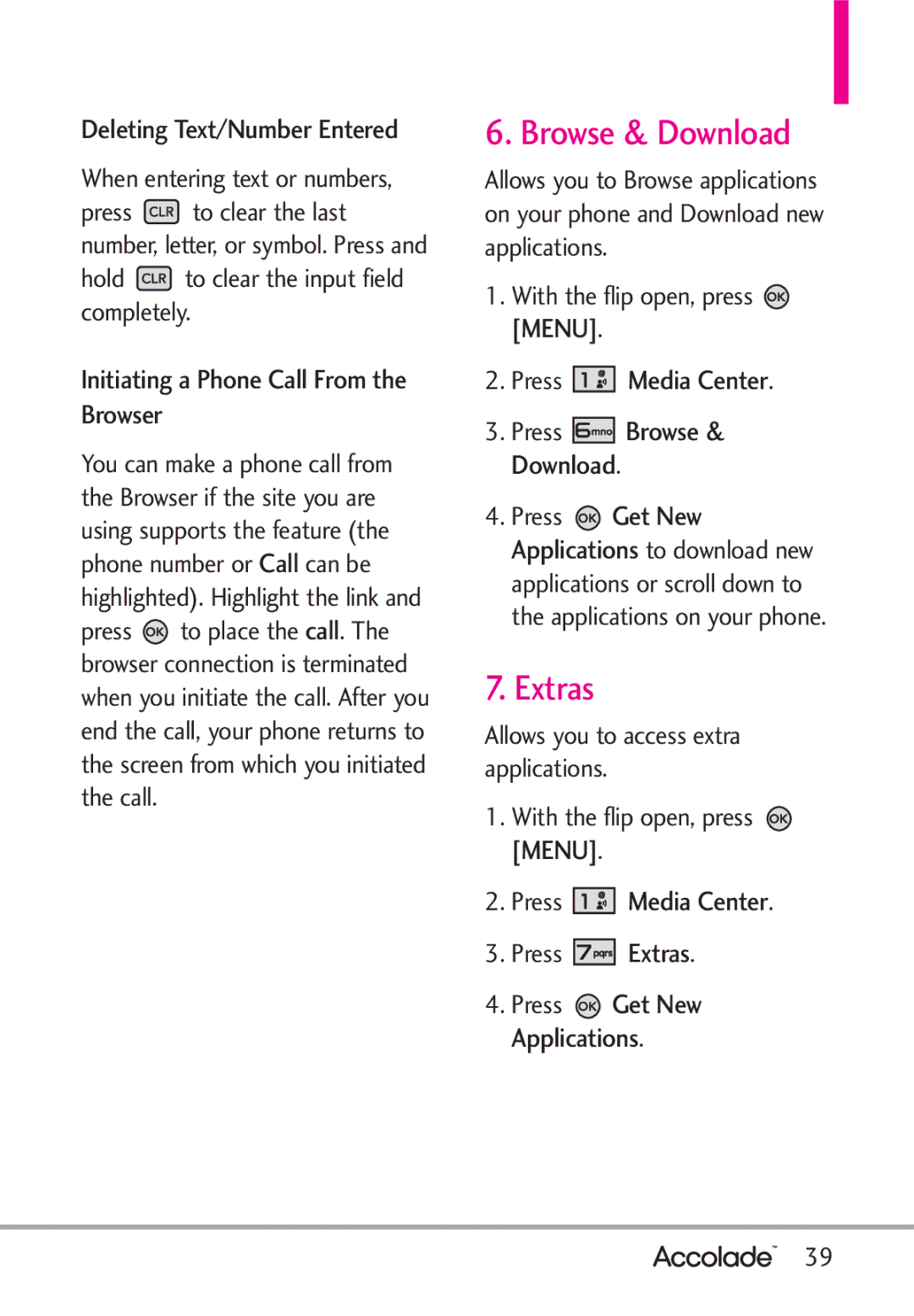User Guide
Page
Never use an unapproved battery since this could damage
Important Safety Precautions
Greater than 122F
Never store your phone in temperatu res less than -4F or
Important Safety Precautions
Page
Table of Contents
New Message
New Contact Contact List Backup Assistant Favorites
Erasing Messages
Add New Device
Table of Contents
TIA Safety Information
Call Settings
Safety Information
Memory Phone Info
Hearing loss
Accessories
Glossary
Messaging, Voicemail, caller ID and chat
Welcome
Information to User
Technical Details
Important Information
Technical Details
Bodily Contact During Operation
Technical Details
FCC RF Exposure Information
Optional, if available
Vehicle-Mounted External Antenna
Earpiece Flip Main LCD Screen
International Call Prefix Key To make an
Rear view
Charging the Battery
Installing the Battery
Removing the Battery
Getting Started with Your Phone
Charging with USB
Battery Temperature Protection
Charge time varies depending upon the battery level
Signal Strength
Battery Charge Level
Getting Started with Your Phone
Turning the Phone On and Off
Receiving Calls
Redialing Calls
Screen Icons
Correcting Dialing Mistakes
Quick Access to Convenient Features
Dial Search
Voice Commands
Caller ID
Left Soft Key Press to change the text input mode
T9 Word/ Abc/ ABC T9 Palabra/ Symbols/ Quick Text
Entering and Editing Information
Text Input
Storing Basics
Contacts in Your Phone’s Memory
Customizing Individual Entries
Speed Dial
Storing a Number with Pauses
Contacts in Your Phone’s Memory
Adding Another Phone Number
From standby mode
From the Contact List Screen
Changing Saved Information
Adding a Pause to an Existing Contact Entry
Changing the Default Number
Add Wait
Enter additional numbers, then press
Speed Dialing
Deleting
Deleting a Contact Entry
Removing a Speed Dial
Speed Dials 95, 96, 97, 98,
Single Digit Speed Dials
Multiple Digit Speed Dials
Menus Overview
Menus Overview
Settings & Tools
Phone Info
Call Settings
Memory
Tunes & Tones
Media Center
Search
My Sounds
Get New Ringtones
My Ringtones
Get New Pictures
Media Center
Pictures
Editing a Picture
Press Media Center Press Pictures Press My Pictures
Options from here
Press Media Center Press Pictures Press Take Picture
Take Picture
Mobile Web
Games
Online Album
Press Media Center Press Pictures Press Online Album
Scrolling
Entering Text, Numbers, or Symbols
Fast Scrolling
Scrolling by
Extras
Browse & Download
Deleting Text/Number Entered
Initiating a Phone Call From the Browser
Messaging
When viewing a received
New Message
New Message Alert
TXT Message
Messaging
Using Contacts to Send a Message
On/ Off/ Edit
Complete and then press to send the message
Basics of Sending a Picture Message
Picture Message
Press New Message
To choose My Name Card
Key Options
Picture Field Options
Sound Field Options
Name Card Field Options
Voice Message
Inbox
Subject Field Options
Press New Message Press Voice Message
Press Inbox
Viewing Your Inbox
Press Open to view the message
Received message into your Contacts
With the flip open, press Left Soft Key Message Press Sent
Sent
Message Icon Reference
Priority High Locked
Drafts
Multiple Messages failed
Press Voicemail
Voicemail
Checking Your Voicemail Box
Select Mobile Email or Mobile Web Email
Messaging Settings
Chat
Messages View
Entry Mode
Auto Save Sent
Auto Erase Inbox
Erasing Messages
Search
Search
My Pictures
My Pictures
Bluetooth QD ID B015945
Bluetooth
Turn On Bluetooth
Press Bluetooth
For pairing with a new Bluetooth device
Bluetooth
Press Bluetooth Press Add New Device
Add New Device
Device Info Shows the device information
Following options are available in the paired device
Supported Profiles
Discovery Mode
My Device Info
New Contact
Contacts
Contact List
Press Contacts Press New Contact
Favorites
Backup Assistant
Press Contacts
Press Contacts Press Favorites
Speed Dials
Groups
Entering Your ICE Personal Info
Contacts
Case of Emergency
Press Contacts Press My Name Card
My Name Card
Missed
Recent Calls
Received
Press Recent Calls
Press the Left Soft Key
Dialed
All
VZ Navigator
View Timers
Press Recent Calls Press View Timers
Master Volume
Settings & Tools
My Verizon
Tools
For Timeout, set 5 seconds or 10 seconds
Settings & Tools
Call Name or Number
Send Msg to Name or Number or Group
Calculator
Calendar
Ez Tip Calculator
Press Calendar
Numbers and press = for the result
Press To Do List
Alarm Clock
To Do List
Press Info Search
Press Alarm Clock
Info Search
World Clock
Stopwatch
Press Stopwatch Press Start
Press World Clock
Sounds Settings
Bluetooth Menu
Press Sounds Settings Press Easy Set-up
Easy Set-up
Alert Sounds
Keypad Volume
Digit Dial Readout
Service Alerts
Power On/Off
Press Settings & Tools Press Display Settings
Display Settings
Customize the following display settings
Voice Clarity
Seconds/ 15 Seconds/ 30 Seconds
Seconds/ 15 Seconds/ 30 Seconds/ Always On/ Always Off
Classic/ Urban/ Metal
Digital 12/ Large Digital 12/ Off
Backlight
Banner
Wallpaper
Brightness
Menu Layout
Main Menu Settings
Display Themes
Font Type
Menu & List/ Message/ Volume Key Resize
Font Size
Press Font Type
Airplane Mode
Phone Settings
Clock Format
Set Shortcuts
Set Directional Keys
Press Phone Settings Press Set Shortcuts
Use the Directional Key to highlight a shortcut key
Key to select one, then press
Location
Language
Current Country
Press Settings & Tools Press Phone Settings Press Security
Security
Edit Codes
Press Phone Settings Press Security
Press Edit Codes Select Phone Only or Calls & Services
Location Setting/ Calls/ Messages
Phone Lock Setting
Press Reset Default
Reset Default
Restore Phone
Lock Phone Now
Press Phone Settings Press System Select
Press Restore Phone
System Select
NAM Select
TTY Mode
Call Settings
Answer Options
Auto Retry
TTY Full/ TTY + Talk/ TTY + Hear/ TTY Off
Press Call Settings Press TTY Mode
Connecting TTY Equipment and a Terminal
TTY Mode Tele Type writer
Press Call Settings Press One Touch Dial
One Touch Dial
Voice Privacy
Dtmf Tones
Press Call Settings Press Dtmf Tones
Assisted Dialing
Normal/ Long
Press Settings & Tools Press Phone Info
Press Call Settings Press Dial Search
Memory
Phone Info
My Number
Software Update
SW/HW Version
Icon Glossary
Press Software Update
Manual Update
Set-up Wizard
Press Set-up Wizard
Tab/ List/ Grid
Ring Only/ Vibrate Only/ Ring and Vibrate/ Be Silent
TIA Safety Information
Safety
Exposure to Radio Frequency Signal
Antenna Care
Driving
Tips on Efficient Operation
Electronic Devices
Pacemakers
Safety
For Vehicles Equipped with an Air Bag
Safety Information
Cause minor or serious damage to the product
Potentially Explosive Atmosphere
102
Charger and Adapter Safety
Battery Information and Care
103
Explosion, Shock, and Fire Hazards
104
General Notice
Do not paint your phone
105
Avoid potential hearing loss
Hubert H. Humphrey Bldg
Voice 1-800-35-NIOSH 1-800 Internet Oise/default.html 106
107
FDA Consumer Update
Do wireless phones pose a health hazard?
What kinds of phones are the subject of this update?
Type emitted by wireless phones
National Institutes of Health
108
What are the results of the research done already?
109
110
111
Phone?
How can I find out how much
112
If there is a risk from these products
113
What about children using wireless phones?
114
Where can I find additional information?
115
Driver Safety Tips
116
117
Consumer Information on
Specific Absorption Rate
118
Before a phone model is available
119
120
121
122
Accessories
123
Limited Warranty Statement
124
Consumables such as fuses
Tel -800-793-8896 or Fax
State LAW Rights
126
Do not Return Your Product to the Above
Acronyms Abbreviations
Glossary
Terminology
128
Glossary
123
129
STATEMENT, Limited
130
131

![]() to clear the last number, letter, or symbol. Press and
to clear the last number, letter, or symbol. Press and![]() to clear the input field completely.
to clear the input field completely.![]() to place the call. The browser connection is terminated when you initiate the call. After you end the call, your phone returns to the screen from which you initiated the call.
to place the call. The browser connection is terminated when you initiate the call. After you end the call, your phone returns to the screen from which you initiated the call.![]() [MENU].
[MENU].![]()
![]()
![]()
![]() Media Center.
Media Center.![]()
![]()
![]()
![]()
![]()
![]() Browse & Download.
Browse & Download.![]() Get New Applications to download new applications or scroll down to the applications on your phone.
Get New Applications to download new applications or scroll down to the applications on your phone.![]() [MENU].
[MENU].![]()
![]()
![]()
![]() Media Center.
Media Center.![]()
![]()
![]()
![]()
![]() Extras.
Extras.![]() Get New Applications.
Get New Applications.