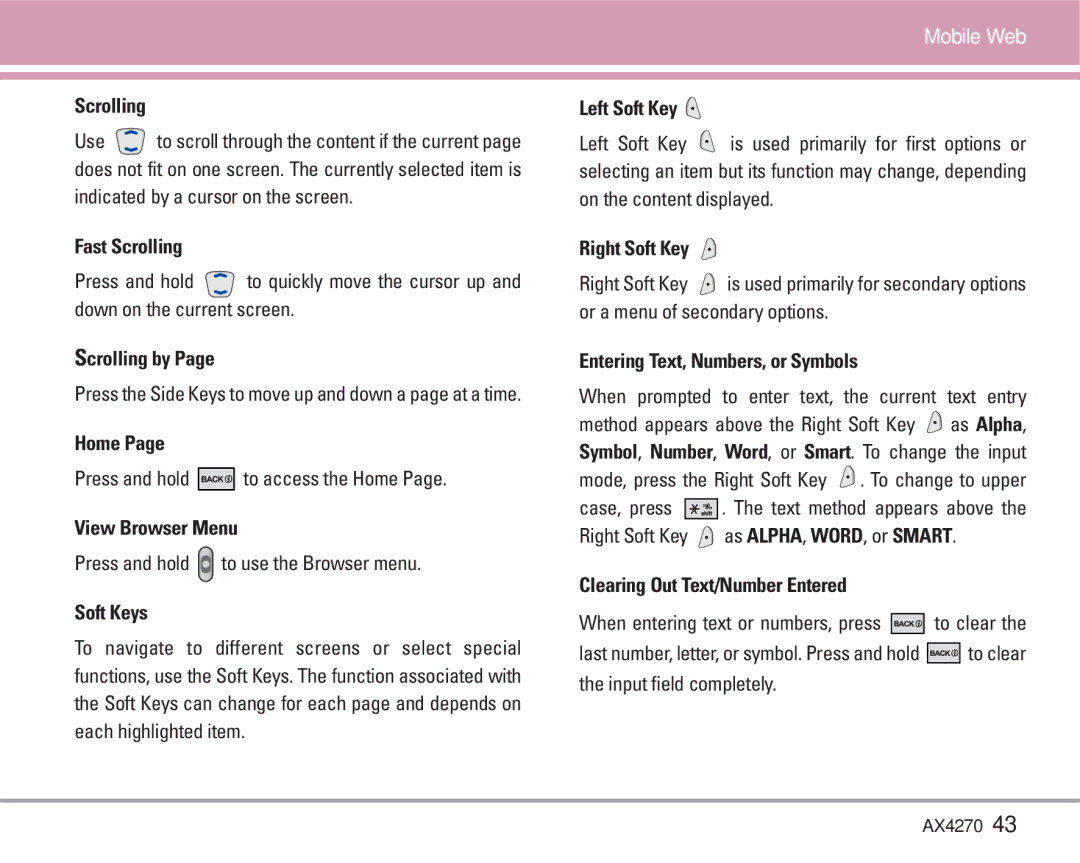AX4270
Important Safety Precautions
Important Safety Precautions
AX4270
Contents
Initiating a Phone Call From
Phone Info
Welcome
Important Information
FCC Part 15 Class B Compliance
Technical Details
TSB-74 Protocol between an IS-95A system and Ansi J- STD-008
Description
FCC RF Exposure Information
Bodily Contact During Operation
Vehicle-Mounted External Antenna
Optional, if available
Phone Overview
Earpiece
Headset Jack
Microphone
Start Browser Web Messages Web Alerts
Menus Overview
Axcess Apps Axcess Info
Tools
My Phone Number W Version Icon Glossary Shortcut Help
Getting Started with Your Phone
Battery
Battery Charge Level
Signal Strength
Turning the Phone On and Off
Making Calls
Turning the Phone On
Screen Icons
SSL TTY
Receiving Calls
Manner Mode
Lock Mode
Quick Access to Convenient Features
Text Input
Dialing Single Digit Speed Dials from 2 to
Dialing Double Digit Speed Dials from 10 to
Key Functions Right Soft Key
Text Input Modes
Entering and Editing Information
Text Input Examples
Using Abc Multi-tap Text Input
Using T9 Mode Text Input
Using the Next Key In T9 Mode
Adding Words to the T9 Database
Contacts in Your Phone’s Memory
Basics of Storing Contacts Entries
Contacts Entries
Done
Options to Customize Your Contacts
Changing the Call Ringer
Adding or Changing the Group
School
Changing the Message Ringer
Adding or Changing the Memo
Adding or Changing the Picture ID
Adding Speed Dial
Editing Contacts Entries
Adding Another Phone Number
Adding Voice Dial
From the Main Menu Screen
Default Numbers
Changing the Default Number
Options and Set as Default # Editing Stored Phone Numbers
Enter the number, then press
Deleting
Editing Customized Options
Deleting a Phone Number from a Contact
Press Erase Number
Deleting a Contact Entry
Press Erase Entry
Additional Ways to Delete a Contact
Deleting a Speed Dial
Phone Numbers With Pauses
Searching Your Phone’s Memory
Scrolling Through Your Contacts
Searching by Letter
Searching Options
Making a Call From Your Phone’s Memory
Using Phone Menus
Menu Access
For example
Sub-menu list will be displayed
Access and Options
Axcess Messaging
Press Axcess Messaging
Select a sub-menu
Voice Mail
New Message
Basics of Sending a Text Message
New Message Alert
Customizing the Text Message Using Options
Using Contacts to Send a Text Message
Normal / Urgent
On / Off / Edit
Text Options
Message Icon Reference
Viewing Your Inbox
Inbox
Options from here Out of Memory Warning
Outbox
Saved
Msg Settings
Message Settings Sub-Menu Descriptions
Erase All
AxcessSM Apps
Downloading Applications
Incoming Calls
Press Axcess Apps
Axcess Apps
Axcess Info
Managing Your Axcess Apps Applications
Removing Applications
Mobile Web
Start Browser
Ending a MiniBrowser Session
Navigating Through the Browser
Entering Text, Numbers, or Symbols
Scrolling
Fast Scrolling
Scrolling by
Contacts
Web Messages
Web Alerts
Initiating a Phone Call From Mobile Web
List Contacts
New Number
New E-mail
Press Left Soft Key New to store a New Number or New E-mail
Groups
Speed Dials
Voice Dials
Key Options to choose one of the following
Recent Calls
My Contact Info
Press Erase or Cancel
Received Calls
Missed Calls
Erase Calls
Call Timer
My Media
KB Counter
Press My Media
Images
Sounds
Msg Objects
Use to highlight your selection, then press
Press Left Soft Key Menu Press Tools Select a sub-menu
Tools
Schedule
Alarm Clock
Quick Alarm
Edit Title
Set As Erase Erase All To Playback a Voice Memo
Ez Tip Calc
Calculator
Viewing a Notepad Entry
Erase Erase All
World Clock
Settings
Press Settings
Volume
Service Alerts
Ringers
Key Tone
Power On/Off Tone
Display
Banner
Backlight
Screens
Menu Style
Clocks
Theme Colors
Power Saver
System
Fonts
Language
Security
Set NAM
Auto NAM
Serving System
Restrict Calls
Emergency #s
Change Code
Erase Contacts
Call Setup
Reset Default
Auto Retry
Answer Call
Auto Volume
TTY Mode
Application Mode
One-Touch Dial
Data Settings
Mode 1X/QNC
Data/Fax
Select Port
Voice Services
Location
Voice Dial Prompt
Train Words
Phone Info
My Phone Number
W Version
Icon Glossary
TIA Safety Information
Safety
Pacemakers
Driving
Electronic Devices
Hearing Aids
Vehicles
Potentially Explosive Atmosphere
Safety Information
Charger and Adapter Safety
Battery Information and Care
Explosion, Shock, and Fire Hazards
Do not paint your phone
General Notice
May damage the data stored in the magnetic strip
FDA Consumer Update
Do wireless phones pose a health hazard?
What kinds of phones are the subject of this update?
What are the results of the research done already?
74 AX4270
AX4270
What about children using wireless phones?
Driver Safety Tips
Where can I find additional information?
78 AX4270
Consumer Information on SAR
Specific Absorption Rate
Safety
AX4270
Gallaudet University, Rerc
Hearing Aid Compatibility FCC Order
Accessories
Warranty Information
What this Warranty Covers
State LAW Rights
Index
Page
Precaución de Seguridad Importante
Precaución de Seguridad Importante
AX4270
Contenido
Personalización de los mensajes
Información de seguridad
Bienvenidos
Información importante
Detalles técnicos
Funciones bilingües Inglés y Español
TSB -74 Protocolo entre un sistema IS-95A y Ansi J- STD-008
Función
Funcionar el teléfono
Contacto corporal durante el funcionamiento
Antena externa instalada en un vehículo
Opcional, en caso de estar disponible
Descripción general del teléfono
Audífono
Descripción general de los menús
Axcess Mensajeria
Aparato
Para hacer funcionar su teléfono por primera vez
Instalación de la batería
Extraer la batería
Cargar la batería
Encender y apagar el teléfono
Fuerza de la señal
Hacer llamadas
Encender el teléfono
Iconos en pantalla
Modo de manerae
Modo de bloqueo
Remarcado de llamadas
Recibir llamadas
Acceso rápido a funciones prácticas
Introducción de texto
Marcados rápidos del 2 al
Mantenga presionado el número de marcado rápido
Marcados rápidos del 10 al
Modos de introducción de texto
Introducir y editar información
Ejemplos de introducción de texto
Uso de la entrada de texto Abc Multi toques
Uso de la entrada de texto en modo T9
Uso de la tecla SIG Pala. T9 modo
Agregar palabras a la base de datos T9
Contactos en la memoria del teléfono
Entradas de contactos
Oprima la Tecla suave izquierda Guardar
Use para seleccionar Nuevo Nombre o Existiendo y presione
Opciones para personalizar sus contactos
Cambiar el timbre de llamada
Agregar o cambiar el grupo
Use para seleccionar el Tipo de timbrado y presione
Cambiar el timbre de mensaje
Agregar o cambiar el memorándum
Agregar marcado rápido
Use para resaltar Implícito Texto Msj Timbre y presione
Agregar otro número de teléfono
Modificar entradas de contactos
Agregar marcado por voz
Números predeterminados
Cambiar el número predeterminado
Borrar
Edición de nombres almacenados
Modificar opciones personalizadas
Presione Borrar Número
Otras formas de borrar un Contacto
Borrar un marcado rápido
Borrar una entrada de contacto
Presione Borrar Anotación
Agregar una pausa a un número ya existente
Números de teléfono con pausas
Almacenar un número con pausas
Búsqueda en la memoria del teléfono
Desplazamiento por sus contactos
Búsqueda por letra
Opciones de búsqueda
Hacer llamadas desde la memoria del teléfono
Desde Contactos
Desde Llamadas recientes
Marcado rápido
Por ejemplo
Uso de los menús del teléfono
Acceso al menú
Axcess Mensajeria
Acceso y opciones
Presione Axcess Mensajeria
Nuevos mensaje Envía un mensaje
Correo de voz
Nuevos mensaje
Aspectos básicos del envío de mensajes
Aviso de mensaje nuevo
Mejorado / Encendido
Uso de los contactos para enviar un mensaje
Normal / Urgente
Opciones de texto
Referencia de los iconos de mensaje
Entrada
Advertencia de memoria agotada
Ver su buzón de entrada
Opciones desde este punto
Salida
Configuraciones de mensaje
Guardado
Auto borrar
Llame al #
Borrar todo
Presione Axcess Apps
Descarga de aplicaciones
Llamadas entrantes
Seleccione Configuración
Presione Seleccione el icono Axcess Apps y oprima
Eliminar aplicaciones
Entre a Axcess Apps
Uso del navegador
Iniciar Browser
Terminar una sesión de Mininavegador
Desplazamiento
Desplazamiento rápido
Desplazamiento por página
Página de inicio
Contactos
Mensajes de Web
Alertas Web
Borrado de texto o número introducido
Lista de Contactos
Nuevo Número
Nuevo E-mail
Le permite agregar un nuevo número
Grupos
Marcaciones Rápidas
Marcaciones por Voz
Presione Opciones desde este punto
Lista Llam
Mi información de Contacto
Presione Borrar o Cancelar
Llam. saliente
Llam. entrante
Llam. fracasada
Mi Medios
Tiempo de uso
Contador de KB
Recibido / Transmitido / Total
Imágenes
Sonidos
Objetos de mensaje de texto
Para seleccionar uno de los siguientes
Fecha Tiempo Contenido
Aparato
Plan
Alarma de reloj
Memo Vocal
Fijar
Borrar todo Para reproducir un Memo Vocal
Nota
Ez Sugerencia
Calculadora
Ver una entrada de la Libreta de notas
Ambiente
Reloj universal
Volumen
Timbres
Tono de tecla
Alerta de mensaje
Mostrar
Tono de activación/desactivación
Pendon
Iluminación de fondo
Pantallas
Estilo del menú
Relojes
Colores de tema
Sistema
Fuente
Idioma
Poder Salvo
Seguridad
Fijar NAM
Sist. de servicio
Bloq. Teléfono
Llamadas de Restringir
Emergencia #s
Cambiar Código
Borrar Contactos
Funciones
Restablecer Implícito
Reintento Automático
Respuesta de llamada
Auto Volumen
Marcaciones de un toque
Privacidad de voz
Modalidad TTY
Configuración de datos
Datos/Fax
Seleccione Puerto
Modo1X/QNC
Marcaciones para voz
Lugar
Indicador de marcado por voz
Comando de entrenamiento
Info de tel
Mi # de tel
W Versión
Glosario de iconos
Seguridad
Exposición a las señales de radiofrecuencia
Cuidado de la antena
Funcionamiento del teléfono
Manejo
Dispositivos electrónicos
Marcapasos
Aparatos para la sordera
Centros de atención médica
Vehículos
Aeronaves
Áreas de explosivos
Información y cuidado de la batería
Información de seguridad
Seguridad del cargador y del adaptador
Aviso general
No pinte el teléfono
No apague o encienda el teléfono cuando se lo ponga al oído
Actualización de la FDA para los consumidores
¿Qué tipos de teléfonos son el tema de esta actualización?
Page
74 AX4270
AX4270
76 AX4270
Consejos de Seguridad para Conductores
12. ¿Dónde puedo hallar información adicional?
78 AX4270
Información al consumidor sobre la SAR
Seguridad
AX4270
Universidad de Gallaudet, Rerc
Accesorios
Información de la garantía
LO QUE Cubre Esta Garantía
Derechos DE LA LEY Estatal
Índice
Nuevo Número 45 Nuevos mensaje

![]() to scroll through the content if the current page does not fit on one screen. The currently selected item is indicated by a cursor on the screen.
to scroll through the content if the current page does not fit on one screen. The currently selected item is indicated by a cursor on the screen.![]() to quickly move the cursor up and down on the current screen.
to quickly move the cursor up and down on the current screen.![]()
![]()
![]()
![]()
![]() to access the Home Page.
to access the Home Page.![]() to use the Browser menu.
to use the Browser menu.
![]() is used primarily for first options or selecting an item but its function may change, depending on the content displayed.
is used primarily for first options or selecting an item but its function may change, depending on the content displayed.![]() is used primarily for secondary options or a menu of secondary options.
is used primarily for secondary options or a menu of secondary options.![]() as Alpha, Symbol, Number, Word, or Smart. To change the input mode, press the Right Soft Key
as Alpha, Symbol, Number, Word, or Smart. To change the input mode, press the Right Soft Key ![]() . To change to upper
. To change to upper![]()
![]()
![]()
![]()
![]()
![]() . The text method appears above the
. The text method appears above the![]() as ALPHA, WORD, or SMART.
as ALPHA, WORD, or SMART.