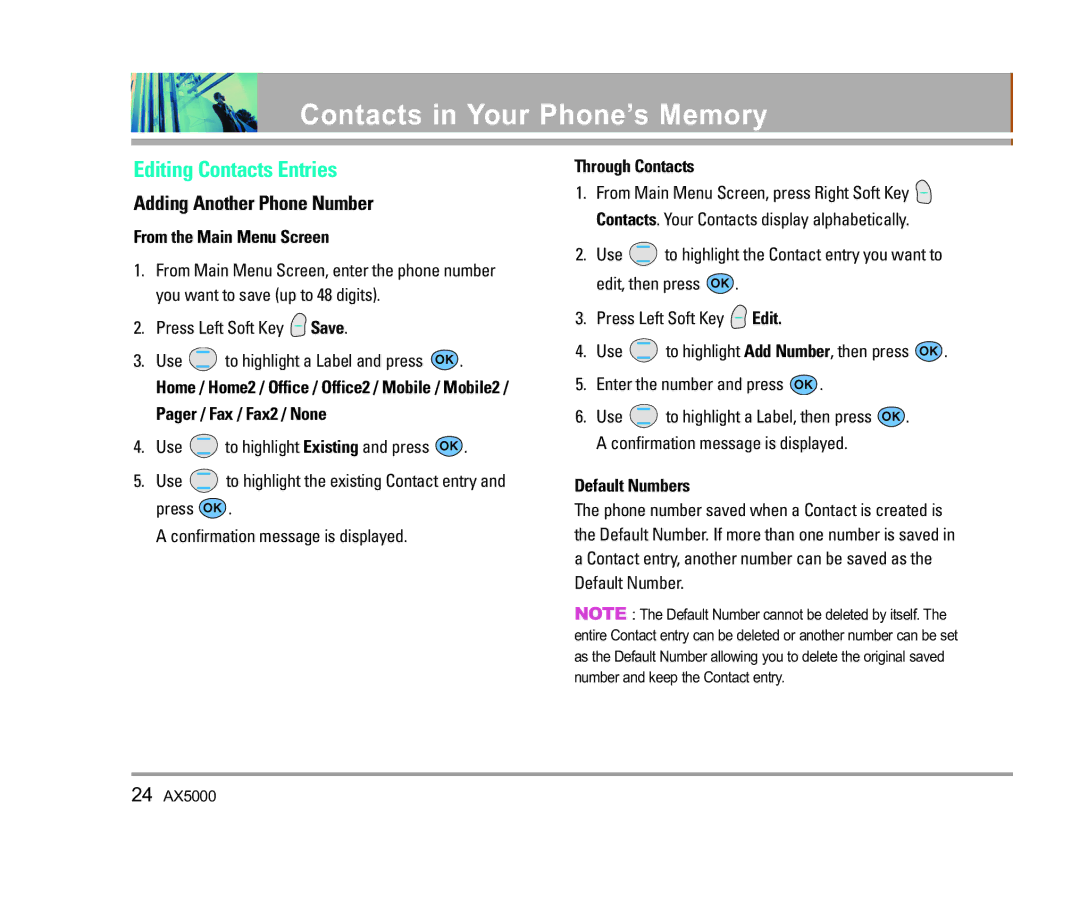Usuario del Manual
Page
Important Safety Precautions
AX5000
Important Safety Precautions
AX5000
Contents
Camera
Commands Prompt
TTY Mode
Application Mode
Driving Mode
FCC Part 15 Class B Compliance
Welcome
Important Information
Technical Details
Description
Vehicle-Mounted External Antenna
FCC RF Exposure Information
Bodily Contact During Operation
Optional, if available
Phone Overview
Menus Overview
Sounds Emergency #s Phone Info Ringers Change Lock
Settings
Tools
12 AX5000
Getting Started with Your Phone
Battery
Charging the Battery
Screen Icons
Signal Strength
Turning the Phone On and Off
Turning the Phone On
Correcting Dialing Mistakes
Making Calls
Receiving Calls
Redialing Calls
Lock Mode
Quick Access to Convenient Features
Manner Mode
Volume Quick Adjustment
Caller ID
Voice Command
Call Waiting
Speed Dialing
Key Functions
Entering and Editing Information
Text Input
Text Input Modes
Using the Next Key
Using Abc Multi-tap Text Input
Using T9 Mode Text Input
Text Input Examples
Contacts Entries
Contacts in Your Phone’s Memory
Basics of Storing Contacts Entries
Done
School
Options to Customize Your Contacts
Adding or Changing the Group
Delete groups AX5000
22 AX5000
Changing the Call Ringer
Changing the Message Ringer
Adding or Changing the Picture ID
Changing the Secret Setting
Adding or Changing the Memo
Adding Speed Dial
Adding Another Phone Number
Default Numbers
Editing Contacts Entries
From the Main Menu Screen
Editing Stored Phone Numbers
Changing the Default Number
Options Press Set as Default #
Editing Stored Names
Deleting
Phone Numbers With Pauses
Searching by Letter
Searching Your Phone’s Memory
Scrolling Through Your Contacts
Searching Options
Press Recent Calls
From Contacts
From Recent Calls
Prepending a Stored Number
Access and Options
Using Phone Menus
Menu Access
Messaging
New Message Alert
Voice Mail
New Text Msg
Checking Your Voice Mail Box
Normal / Urgent
Customizing the Text Message using options
Using contacts to send a Text Message
On / Off / Edit
Format Text
Message Icon Reference
Insert Object
Normal / Urgent
New Photo Msg
Basics of sending a Photo Message
Viewing Your Inbox
Inbox
Out of Memory Warning
Outbox
On / Off
Msg Settings
Saved
T9Word / Abc
Message Settings Sub-Menu Descriptions
Downloading Applications
Axcess Apps
Erase All
Incoming Calls
Axcess Apps Axcess Info
Axcess Info
Press Axcess Apps
Select Axcess Apps Icon and press
Take Photo Take Video Photo Gallery Video Gallery
Camera
Take Photo
Press to send the photo by MMS
Take Video
Photo Gallery
Press Press Right Soft Key Options to view the list
Erase Erase All Picture Info
Contacts
Video Gallery
Press Contacts
New E-mail
List Contacts
New Number
Press Left Soft Key New to store a New Number or New E-mail
My Contact Info
Groups
Speed Dials
Delete the group
Mobile Web
Start Browser
Fast Scrolling
Entering Text, Numbers or Symbols
Scrolling
Scrolling by
Clearing Out Text/Number Entered
Web Messages
Web Alerts
Initiating a Phone Call From MiniBrowser
Received Calls
Recent Calls
Dialed Calls
Erase Calls
Call Timer
Missed Calls
KB Counter
Sounds
My Media
Images
Use to highlight your selection then press
Tools
Message Objects
Press Left Soft Key Menu Press Tools Select a sub-menu
Voice Commands
To voice-dial a name from your Contacts list
Schedule
Alarm Clock
Press Select the alarm you want to edit
Once / Daily / Mon-Fri / Weekends
Erase / Erase All
Voice Memo
EZ Tip Calc
Allows you to read, add, edit, and erase notes to yourself
Press Settings
Settings
MenusUsing Phone Me
Calculator
Dtmf Length
Volume
Ringers
Message Alerts
Display
Service Alerts
Power On/Off Tone
Banner
Menu Style
Backlight
Screens
Contrast
Clocks
Theme Colors
Fonts
Set NAM
System
Select System
Auto NAM
Restrict Calls
Security
Lock Phone
Emergency #s
Call Setup
Auto Answer
Auto Volume
TTY Mode
One-Touch Dial
Data/Fax
Data Settings
Application Mode
PC Connection
Voice Services
Location
Phone Info
TIA Safety Information
Safety
Pacemakers
Vehicles
Safety Information
Potentially Explosive Atmosphere
Do not paint your phone
Explosion, Shock, and Fire Hazards
General Notice
FDA Consumer Update
Do wireless phones pose a health hazard?
What kinds of phones are the subject of this update?
What are the results of the research done already?
74 AX5000
AX5000
76 AX5000
What about children using wireless phones?
Where can I find additional information?
Driver Safety Tips
Specific Absorption Rate
78 AX5000
Page
Safety
Hearing Aid Compatibility FCC Order
Http//tap.gallaudet.edu/DigWireless.KS/DigWireless.htm
Gallaudet University, Rerc
Accessories
Limited Warranty Statement
Products operated outside published maximum ratings
84 AX5000
Index
86 AX5000
Precaución de Seguridad Importante
Precaución de Seguridad Importante
AX5000
Contenido
Información sobre la exposición a
Cámara
Modalidad TTY
Modo de aplicación
Preguntar de Comandos
Modo1X/QNC
Detalles técnicos
Bienvenidos
Información importante
Funciones bilingües Inglés y Español
Designada
TSB-74 Protocolo entre un sistema IS-95A y Ansi J- STD-008
Institución Descripcón
Opcional, en caso de estar disponible
Contacto corporal durante el funcionamiento
Antena externa instalada en un vehículo
Precaución
Descripción general del teléfono
Tomarse una foto a sí mismo cuando la tapa está cerrada
Descripción general de los menús
Aparato Ambiente
Cargar la Batería
Para hacer funcionar su teléfono por primera vez
La Batería
Encender el teléfono
Encender y apagar el teléfono
Iconos en pantalla
Apagar el teléfono
Recibir llamadas
Corrección de errores de marcado
Hacer llamadas
Remarcado de llamadas
Modo de cortesía
Ajuste rápido del volumen
Acceso rápido a funciones prácticas
Modo de bloqueo
Marcado rápido
Llamada en espera
Identificador de llamadas
Marcado con comandos de voz
Funciones de las teclas
Introducir y editar información
Introducción de texto
Modos de introducción de texto
Uso de la entrada de texto en modo T9
Ejemplos de introducción de texto
Uso de la entrada de texto Abc Multi-toque
Uso de la tecla SIG
Use para seleccionar Nuevo Nombre or Existiendo y presione
Contactos en la memoria del teléfono
Entradas de contactos
Suave derecha Opciones, y presione Definir Marcación rápida
No Grupo / Familia / Amigos / Colegas / Negocio / Escuela
Opciones para personalizar sus contactos
Agregar o cambiar el grupo
Grupos AX5000
Presione Use para seleccionar el Tipo de timbre y
Cambiar el timbre de llamada
Cambiar el timbre de mensaje
Agregar o cambiar la imagen de identificación
Cambio de la configuración secreta
Agregar o cambiar el memorándum
Agregar marcado rápido
Desde la pantalla del menú principal
Modificar entradas de contactos
Agregar otro número de teléfono
Mediante los contactos
Modificar números almacenados
Cambiar el número predeterminado
Editar números telefónicos almacenados
Modificar opciones personalizadas
Borrar
Números de teléfono con pausas
Búsqueda por letra
Búsqueda en la memoria del teléfono
Desplazamiento por sus contactos
Opciones de búsqueda
Presione Lista Llam
Desde Contactos
Desde Llamadas recientes
Anexar al principio de un número almacenado
Acceso al menú
Mensajería
Uso de los menús del teléfono
Acceso el opciones
Aviso de mensaje nuevo
Correo de voz
Nuevo Msj Texto
Para comprobar su buzón de correo de voz
Mejorado / Normal
Normal / Urgente
Encend. / Apagado / Modific
Uso de los contactos para enviar un mensaje
Referencia de los iconos de mensaje
Insertar señal
Nuevo Msj Foto
Ver su buzón de entrada
Entrada
Advertencia de memoria agotada
Guardado de imagen Guarda la imagen del mensaje con foto
Salida
Carpeta de guardados
Borra el mensaje seleccionado
Configuraciones de mensaje
Guardado
Encend. / Apagado
Texto-Auto Ver
Auto guardar
Auto borrar
Foto-Auto Recibir
Descarga de aplicaciones
Borrar todos
Presione Borrar todos
Llamadas entrantes
Presione Axcess Apps
Presione Seleccione el icono Axcess Apps y oprima
Tomar Foto Tomar Vídeo Foto Galería Vídeo Galería
Cámara
Tomar Foto
Galería
Tecla lateral o Tecla lateral Camara
Tomar Vídeo
Foto Galería
Gran imagen Bloq. / Desbloq
Cambiar nombre Borrar Borrar todos Info de imagen
Contactos
Vídeo Galería
Presione Tecla suave derech o Tecla Back Deten
Nuevo E-mail
Lista de Contactos
Nuevo Número
Le permite agregar un nuevo número
Mi información de Contacto
Grupos
Marcaciones Rápidas
Del grupo o para borrardo
Iniciar Browser Mensajes de Web Alertas de Web
Iniciar Browser
Presione Mobile Web
Terminar una sesión de Mininavegador
Desplazamiento por página
Desplazamiento
Desplazamiento rápido
Página de inicio
Borrado de texto o número introducido
Mensajes de Web
Alertas de Web
Seleccione una opción de aviso
Llam. entrante
Lista Llam
Llam. saliente
Tiempo de uso
Llam. fracasada
Borrado Llam
KB Contador
Sonidos
Mi Medios
Imágenes
Imágenes Sonidos Objectos de mensaje
Aparato
Objetos de mensaje
Abra el teléfono y oprima la Tecla de marcado por voz
Comandos de voz
Time Anuncia la hora y la muestra en el teléfono
Una vez / Diario / Lun Vie / Fines de semana
Alarma de reloj
Plan
EZ Sugerencia
Memo Vocal
Nota
Borrar / Borrar todos
Reloj universal
Ambiente
Calculadora
Longitud de Dtmf
Volumen
Timbres
Alertas Mensaje
Tono de activación/desactivación
Mostrar
Servicio Alertas
Estilo del menú
Iluminación de fondo
Pantallas
Contraste
Relojes
Colores de tema
Fuente
Fijar NAM
Sistema
Seleccione Sistema
Presione Seleccionar Encend. / Apagado y presione
Llamada Restringidas
Seguridad
Bloq. Teléfono
Emergencia #s
Funciones
Marcaciones de un toque
Auto Volumen
Auto Respuesta automát
Privacidad de voz
Datos/Fax
Configuraciones de Datos
Modo de aplicación
Conexión PC
Resultados que desea que muestre el teléfono
Sin necesidad del Kit para automóvil
Lugar
Info de tel
Cuidado de la antena
Seguridad
Exposición a las señales de radiofrecuencia
Funcionamiento del teléfono
Marcapasos
Vehículos
Información de seguridad
Atmósfera potencialmente explosiva
Aviso general
No pinte el teléfono
Actualización de la FDA para los consumidores
¿Qué tipos de teléfonos son el tema de esta actualización?
74 AX5000
AX5000
Junta Nacional de Protección Radiológica R.U
Consejos de Seguridad para Conductores
Información al consumidor sobre la SAR
AX5000
80 AX5000
Universidad de Gallaudet, Rerc
Batería
Accesorios
Cargador
Adaptador para el Automóvil
Declaración DE Garantía Limitada
Derechos DE LA LEY Estatal
Índice
Tomar Foto Tomar Vídeo Vehículos Vídeo Galería Volumen

![]() Save.
Save.![]() to highlight a Label and press
to highlight a Label and press ![]() .
.![]() to highlight Existing and press
to highlight Existing and press ![]() .
.![]() to highlight the existing Contact entry and
to highlight the existing Contact entry and![]() .
.![]() Contacts. Your Contacts display alphabetically.
Contacts. Your Contacts display alphabetically.![]() to highlight the Contact entry you want to
to highlight the Contact entry you want to![]() .
.![]() Edit.
Edit.![]() to highlight Add Number, then press
to highlight Add Number, then press ![]() .
.![]() .
.![]() to highlight a Label, then press
to highlight a Label, then press ![]() . A confirmation message is displayed.
. A confirmation message is displayed.