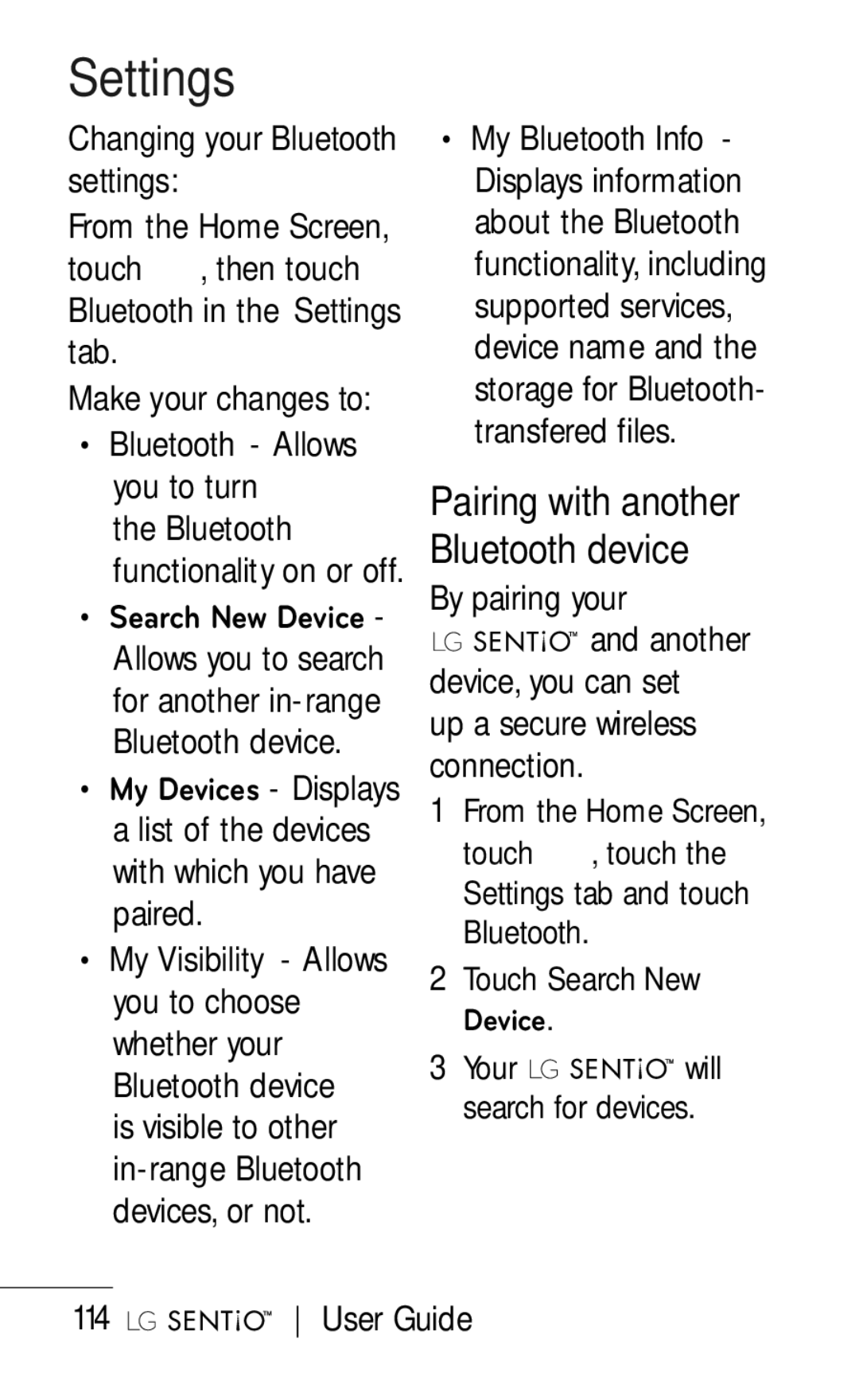Page
Bluetooth QD ID B016222
User Guide
Congratulations on your purchase
Contents
For Your Safety
For Your Safety
Charger and Adapter Safety
Unplug the power
Receptacle Range is between Phone power
Characteristics and cycle life
Battery’s characteristics or cycle life
For Your Safety
General Notice
Part
FCC Part 15 Class B Compliance
Part 15.105 statement
FCC RF Exposure
Information
Information before
Operating the phone
Vehicle-Mounted External Antenna
Are wireless phones
Safe?
What does SAR mean?
888 225-5322 or CALL-FCC
At the ear is 1.26 W/ kg and when worn on
To contact the manufacturer of your phone
Can I minimize my RF exposure?
Do wireless phones pose any special risks to children?
Cell phone causes
Food and Drug Administration
Federal Communications Commission
Independent Expert Group on Mobile Phones Royal Society
Telephone
World Health Organization
Frequency Signal
Exposure to Radio
Antenna Care
Phone Operation
Tips on Efficient Operation
Electronic Devices
Hearing Aids
Health Care Facilities
Vehicles
Posted Facilities
Aircraft
For Vehicles Equipped with an Air Bag
Do wireless phones pose a health haz- ard?
U.S. Food Drug
RF of the type emitted by wireless phones
Page
For Your Safety
Page
For Your Safety
FDA is working with the U.S. National Toxicology Program
How can I find out
How much Radio
Frequency energy
Exposure I can get
Page
Take to reduce my
From my wireless
What steps can
What about chil- dren using wireless phones?
Ment?
At the same time. This standard was approved by the Ieee
World Health Areas where you drive Organization WHO
International EMF Project
While driving, please
Pull off the road
End/ Power key
Getting to know your phone
Lock/ Unlock key Earpiece Call key
Clear key
Volume keys When the screen is idle press to change
Getting to know your phone
Multi-tasking key Charger/USB Cable Port
Camera key
Camera lens Memory card socket
Battery
Open view
Installing the SIM and battery
Install the SIM card
Install the battery
Charging your phone
Installing a memory card
Memory card
Formatting the memory card
Touch , touch the Settings tab, and touch More
Transferring your contacts
Using your touch screen
Touch screen tips
Control the touch screen
Controls on the touch screen
Organizer
Menu map
Phone Media
Your home screen
Widget screen
Using the Multi tasking function
Status Bar Icons
Your home screen
Making a call from your contacts
Calls
Making a call
Calls
Answering and rejecting a call
In-call options
Speaker On Touch
Speed Dial
Speed dialing
Making a second call
Changing Call settings
Settings tab
Viewing your call logs
Send My Number
Reject with Text List
Contacts
Searching for a contact
Adding a new contact
Touch Save to save the contact
Using your Contacts options
Contacts
Creating a group
Touch New Group
Mobile Backup
To select your view settings
Messaging
Messaging
Sending a message
Entering text
T9 mode Changing your text
Message settings
Message folders
Sentbox Sent
Choose between
Changing your multimedia message settings
Messaging
Changing your other settings
Sending an email using your new account
Retrieving your emails
Email folders
Select Retrieve in options in the Inbox menu
Changing your email settings
Mail accounts
My name Enter your name
Email address Enter the account email address
Advanced settings
Smtp authentication
Smtp Password
Apop secure login
Save sent mail into
Voicemail
Visual Voicemail
Camera
Taking a quick photo
Once you’ve taken the photo
Key on the side of the phone firmly
Camera
Getting to know the viewfinder
Zoom zoom in or zoom out
Adjusting Brightness
Using the advanced settings
ISO auto, 100, 200
Frame shot Allows you to use a frame for the picture
Shutter Tones Select one of the three shutter sounds
Viewing your saved photos
Video camera
Making a quick video
After making a video
To pause the recording
Video camera
Video size
Daylight, Cloudy Illuminate, or Indoors
From the viewfinder Touch
Watching your saved videos
Voice Choose whether or not to record a video with sound
Your photos and videos
Viewing your photos and videos
Touch Touch Album in the Media tab
TIP! Flick left or right to view other photos or videos
Capturing an image from a video
An image and touch
Select
Touch and select
Setting a photo as wallpaper
Your photos and videos
Editing your photos
Touch Wallpaper
Enter your text using the keypad and touch Save
Adding text to a photo
Cropping a photo
From the editing screen, touch
Adding an effect to a photo
Audio Postcard
Multimedia
Pictures
Printing an image
Using an image
Sending a photo
Multimedia
Videos
Watching a video
Sending a video clip
Others
Music
Touch Other Files
Artist Browse through your music collection by artist
Genre Browse through
Treaties and national
Genre
Favorites Allows you
File should appear in Music All Songs
Playing a song
Creating a playlist
Music Player from Media tab
Touch Add Songs
YouTube
Downloads
From the Home Screen Touch then select
YouTube from Media tab
Social Buzz from the Phone tab
Social network services SNS
Social Buzz
Organizer
Adding an event to your calendar
Adding an item to your to do list
Touch New Event
Setting your alarm
Touch New Alarm
Organizer
Adding a note
Select Unit converter
Using your calculator Converting a unit
Touch Calculator
World clock
Adding a city to your
Organizer tab, then
Touch World Clock
Voice Command
Messages Activate Voice Command and say Messages. The phone
Next moves to the next result
Spk. On Mode
Mode
Best Match
Sensitivity
Browser
Accessing the web
Web
Using the RSS reader
Accessing your RSS Feeds
Creating a new RSS Feed
Touch New RSS Feed
Accessing a saved
Web
Viewing your browser history
Select Saved pages
107
Access to Google Maps
Touch Google Maps
Settings
Settings
Screen settings
Changing your
109
Changing your phone settings
Set Flight Mode See Using flight mode on
Touch then select More from the Settings tab
Settings
Changing your connectivity settings
111
Using memory manager
Check Memory Status for the following options
Using flight mode
To receive a file
Touch Via Bluetooth
To send a file
Changing your Bluetooth settings
Settings tab and touch Bluetooth Touch Search New Device
115
Using a Bluetooth headset
Headset will appear in the results list, touch the device
Software Update
LG Mobile Phone Software Update Program
Accessories
Data cable
Limited Warranty Statement
What LG will do

![]()
![]()
![]()
![]()
![]()
![]()
![]() and another device, you can set
and another device, you can set![]()
![]()
![]()
![]()
![]()
![]()
![]() will search for devices.
will search for devices.![]()
![]()
![]()
![]()
![]()
![]()
![]() User Guide
User Guide