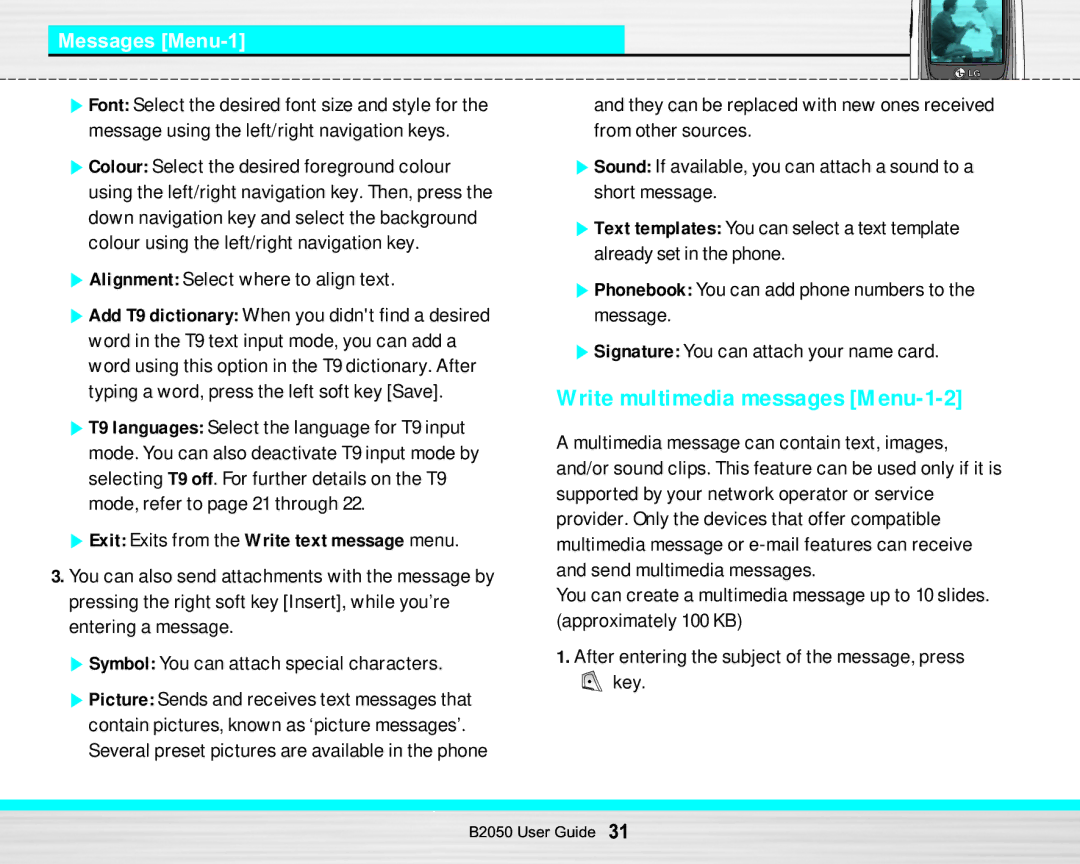Messages [Menu-1]
]Font: Select the desired font size and style for the message using the left/right navigation keys.
]Colour: Select the desired foreground colour using the left/right navigation key. Then, press the down navigation key and select the background colour using the left/right navigation key.
]Alignment: Select where to align text.
]Add T9 dictionary: When you didn't find a desired word in the T9 text input mode, you can add a word using this option in the T9 dictionary. After typing a word, press the left soft key [Save].
]T9 languages: Select the language for T9 input mode. You can also deactivate T9 input mode by selecting T9 off. For further details on the T9 mode, refer to page 21 through 22.
]Exit: Exits from the Write text message menu.
3.You can also send attachments with the message by pressing the right soft key [Insert], while you’re entering a message.
]Symbol: You can attach special characters.
]Picture: Sends and receives text messages that contain pictures, known as ‘picture messages’. Several preset pictures are available in the phone
and they can be replaced with new ones received from other sources.
]Sound: If available, you can attach a sound to a short message.
]Text templates: You can select a text template already set in the phone.
]Phonebook: You can add phone numbers to the message.
]Signature: You can attach your name card.
Write multimedia messages [Menu-1-2]
A multimedia message can contain text, images, and/or sound clips. This feature can be used only if it is supported by your network operator or service provider. Only the devices that offer compatible multimedia message or
You can create a multimedia message up to 10 slides. (approximately 100 KB)
1.After entering the subject of the message, press
![]() key.
key.
B2050 User Guide 31