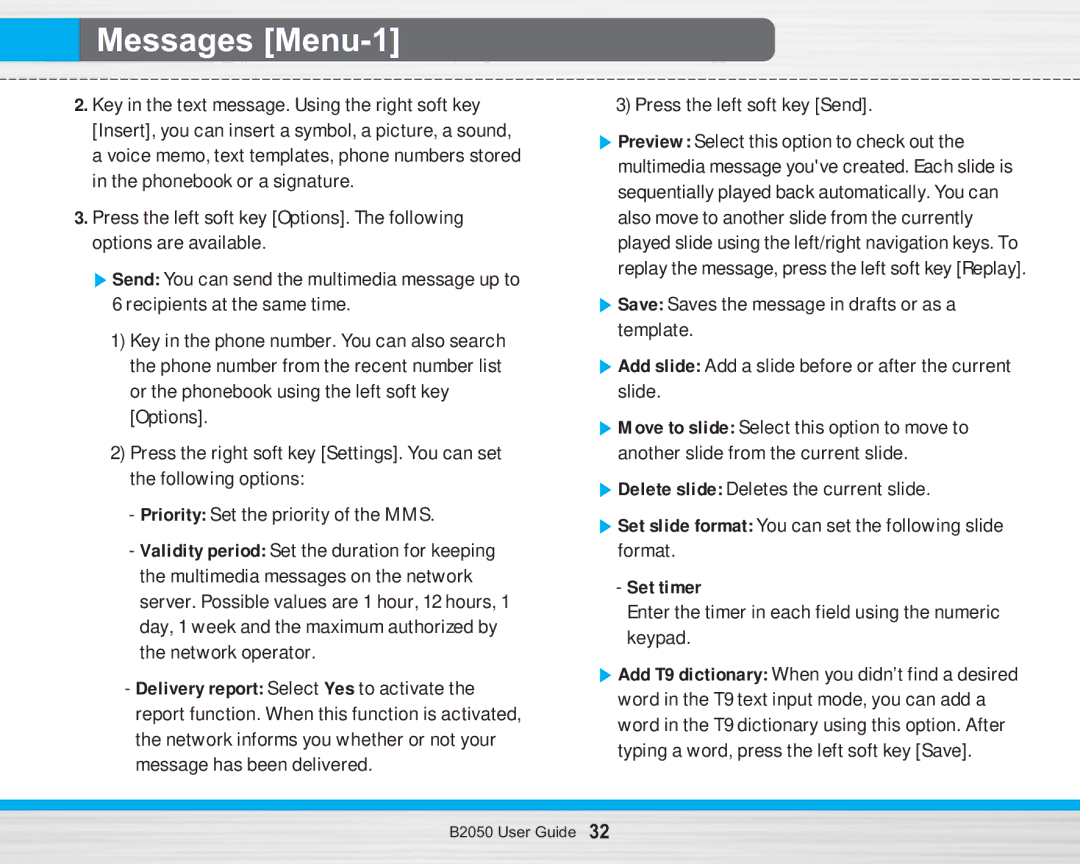Messages
Messages [Menu-1]
2.Key in the text message. Using the right soft key [Insert], you can insert a symbol, a picture, a sound, a voice memo, text templates, phone numbers stored in the phonebook or a signature.
3.Press the left soft key [Options]. The following options are available.
] Send: You can send the multimedia message up to 6 recipients at the same time.
1)Key in the phone number. You can also search the phone number from the recent number list or the phonebook using the left soft key [Options].
2)Press the right soft key [Settings]. You can set the following options:
-Priority: Set the priority of the MMS.
-Validity period: Set the duration for keeping the multimedia messages on the network server. Possible values are 1 hour, 12 hours, 1 day, 1 week and the maximum authorized by the network operator.
-Delivery report: Select Yes to activate the report function. When this function is activated, the network informs you whether or not your message has been delivered.
3) Press the left soft key [Send].
]Preview: Select this option to check out the multimedia message you've created. Each slide is sequentially played back automatically. You can also move to another slide from the currently played slide using the left/right navigation keys. To replay the message, press the left soft key [Replay].
]Save: Saves the message in drafts or as a template.
]Add slide: Add a slide before or after the current slide.
]Move to slide: Select this option to move to another slide from the current slide.
]Delete slide: Deletes the current slide.
]Set slide format: You can set the following slide format.
-Set timer
Enter the timer in each field using the numeric keypad.
]Add T9 dictionary: When you didn’t find a desired word in the T9 text input mode, you can add a word in the T9 dictionary using this option. After typing a word, press the left soft key [Save].
B2050 User Guide 32