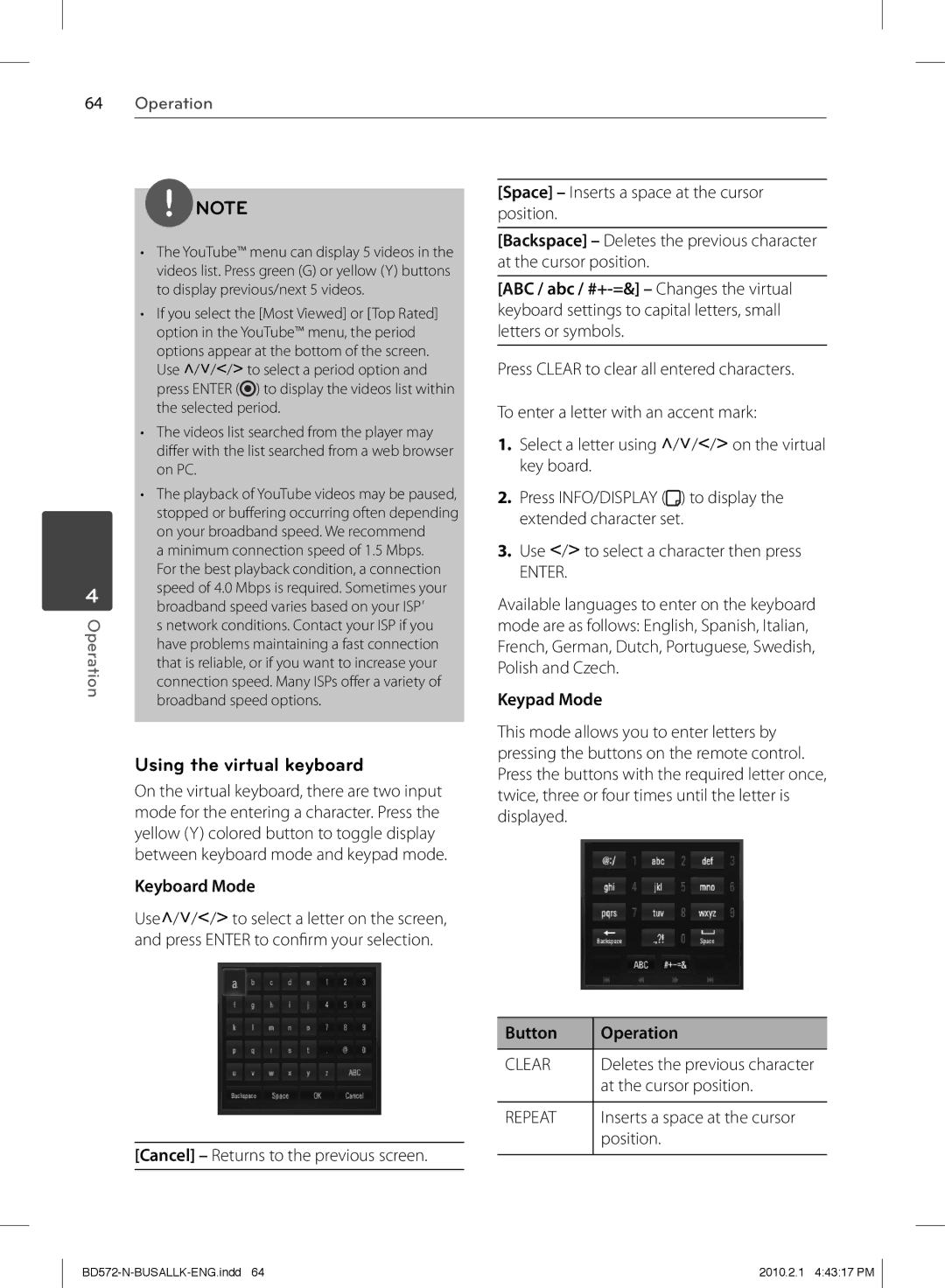BD570 specifications
The LG Electronics BD570 is a versatile Blu-ray Disc player that brings an impressive set of features and technologies to enhance your home entertainment experience. This player is designed to support high-definition video playback and serves as a gateway to your favorite streaming services, ensuring that you can enjoy a wide array of content in stunning quality.One of the standout features of the BD570 is its ability to play not only Blu-ray Discs but also DVDs and CDs. This multi-format compatibility ensures that users can enjoy a vast library of media, making it a great addition for those who have existing DVD collections. The BD570 boasts Full HD 1080p output, providing crystal-clear picture quality that brings movies and shows to life.
In terms of connectivity, the BD570 is equipped with built-in Wi-Fi, allowing for seamless access to various streaming services such as Netflix, YouTube, and Vimeo. This eliminates the need for additional cables, creating a tidy and convenient setup. The player also includes Ethernet ports for a wired connection, ensuring stability when streaming high-definition content.
The BD570 utilizes LG's Smart TV platform, which enhances the user experience with an intuitive interface that makes navigating through different apps and media sources easy. Users can also benefit from LG’s SmartShare technology, which allows for screen mirroring and sharing content from smartphones and tablets directly onto the TV, providing a more integrated viewing experience.
Additionally, the BD570 supports various audio technologies, including Dolby TrueHD and DTS-HD Master Audio, ensuring that you receive high-quality sound that matches the visual experience. This enhances the overall enjoyment of movies and music, immersing viewers in a rich audio environment.
Another notable feature of the BD570 is its capacity to play 3D Blu-ray Discs, provided you have a compatible 3D television. This adds an extra layer of excitement to your viewing experience, especially for action-packed films and immersive documentaries.
In conclusion, the LG Electronics BD570 is a feature-rich Blu-ray player that combines versatility, connectivity, and high-definition playback, making it an ideal choice for home entertainment enthusiasts looking for quality and convenience. Whether you’re watching your favorite movies, streaming shows, or sharing content from other devices, the BD570 offers a comprehensive solution for all your media needs.