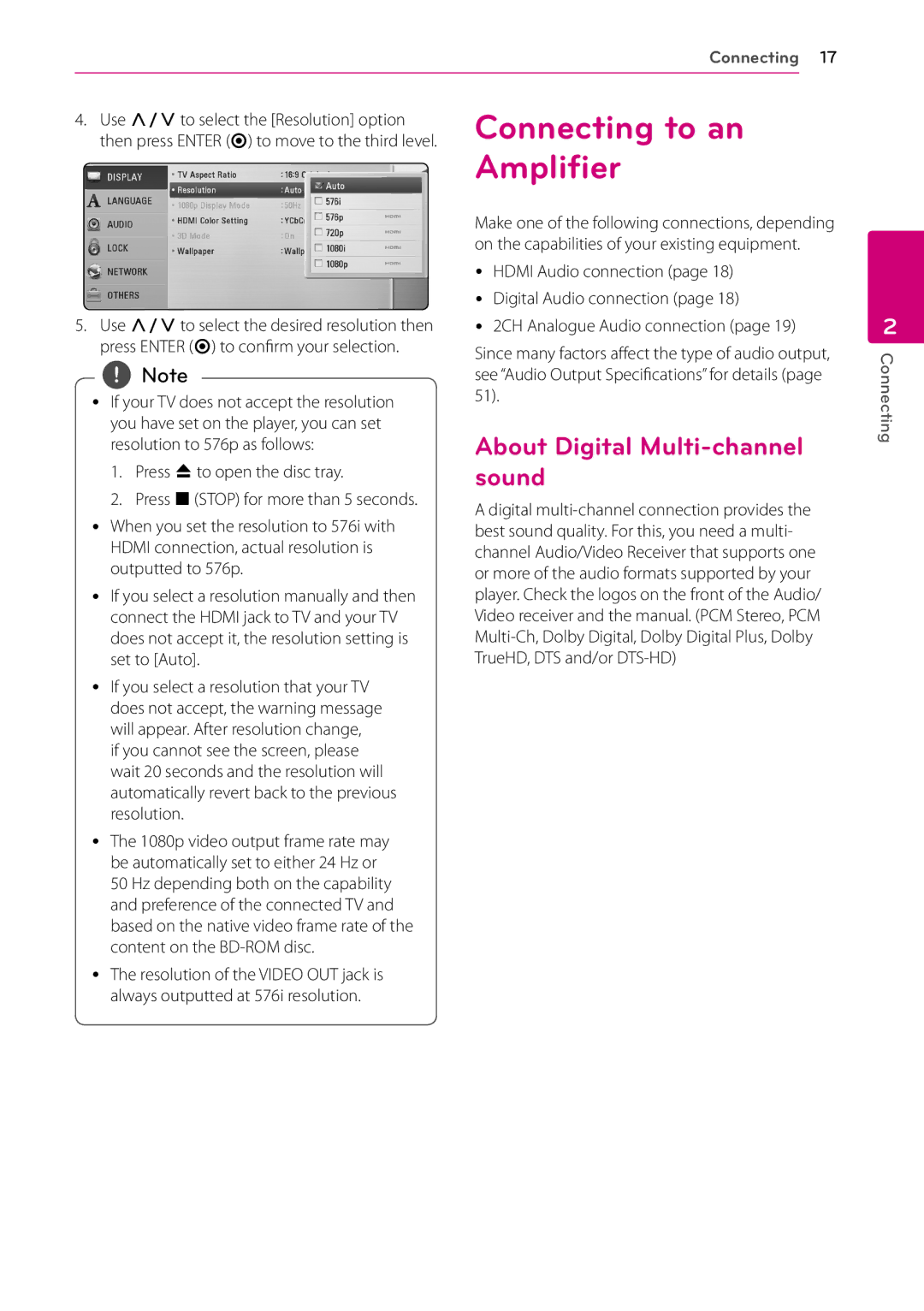Connecting 17
4. Use W/Sto select the [Resolution] option Connecting to an then press ENTER (b) to move to the third level. Amplifier
5.Use W/Sto select the desired resolution then press ENTER (b) to confirm your selection.
,,Note
yy If your TV does not accept the resolution you have set on the player, you can set resolution to 576p as follows:
1.Press Bto open the disc tray.
2.Press Z(STOP) for more than 5 seconds.
yy When you set the resolution to 576i with HDMI connection, actual resolution is outputted to 576p.
yy If you select a resolution manually and then
connect the HDMI jack to TV and your TV does not accept it, the resolution setting is set to [Auto].
yy If you select a resolution that your TV does not accept, the warning message will appear. After resolution change,
if you cannot see the screen, please wait 20 seconds and the resolution will automatically revert back to the previous resolution.
yy The 1080p video output frame rate may be automatically set to either 24 Hz or
50 Hz depending both on the capability and preference of the connected TV and based on the native video frame rate of the content on the
yy The resolution of the VIDEO OUT jack is always outputted at 576i resolution.
Make one of the following connections, depending on the capabilities of your existing equipment.
yy HDMI Audio connection (page 18) yy Digital Audio connection (page 18)
yy 2CH Analogue Audio connection (page 19)
Since many factors affect the type of audio output, see “Audio Output Specifications” for details (page 51).
About Digital Multi-channel sound
A digital
2
Connecting