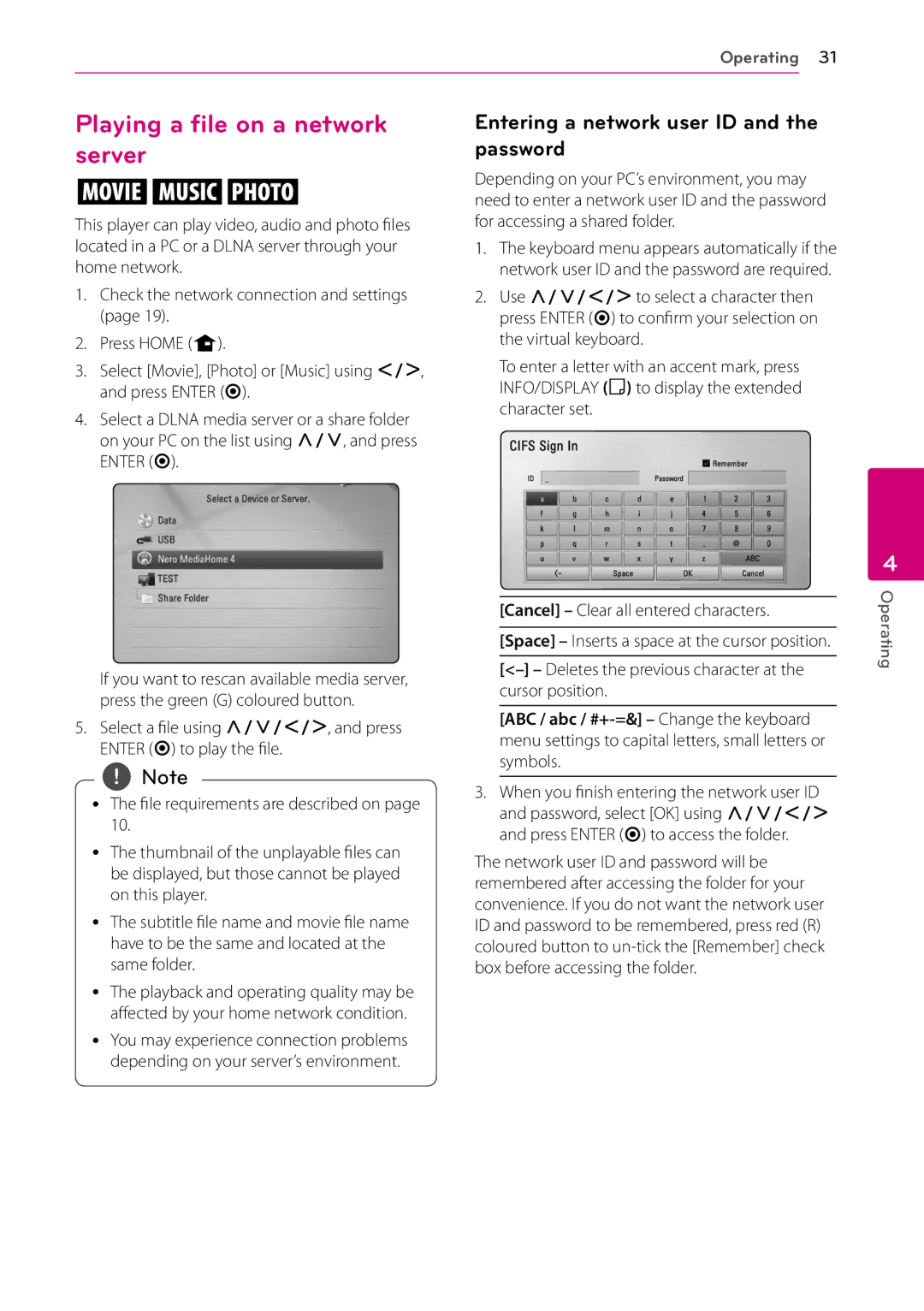Operating 31
Playing a file on a network server
yui
This player can play video, audio and photo files located in a PC or a DLNA server through your home network.
1.Check the network connection and settings (page 19).
2.Press HOME (n).
3.Select [Movie], [Photo] or [Music] using A/D, and press ENTER (b).
4.Select a DLNA media server or a share folder on your PC on the list using W/S, and press ENTER (b).
If you want to rescan available media server, press the green (G) coloured button.
5.Select a file using W/S/A/D, and press ENTER (b) to play the file.
,,Note
yy The file requirements are described on page 10.
yy The thumbnail of the unplayable files can be displayed, but those cannot be played on this player.
yy The subtitle file name and movie file name have to be the same and located at the same folder.
yy The playback and operating quality may be affected by your home network condition.
yy You may experience connection problems depending on your server’s environment.
Entering a network user ID and the password
Depending on your PC’s environment, you may need to enter a network user ID and the password for accessing a shared folder.
1.The keyboard menu appears automatically if the network user ID and the password are required.
2.Use W/S/A/Dto select a character then press ENTER (b) to confirm your selection on the virtual keyboard.
To enter a letter with an accent mark, press INFO/DISPLAY (m) to display the extended character set.
[Cancel] – Clear all entered characters.
[Space] – Inserts a space at the cursor position.
[<–] – Deletes the previous character at the cursor position.
[ABC / abc /
3.When you finish entering the network user ID and password, select [OK] using W/S/A/D and press ENTER (b) to access the folder.
The network user ID and password will be remembered after accessing the folder for your convenience. If you do not want the network user ID and password to be remembered, press red (R) coloured button to
4
Operating