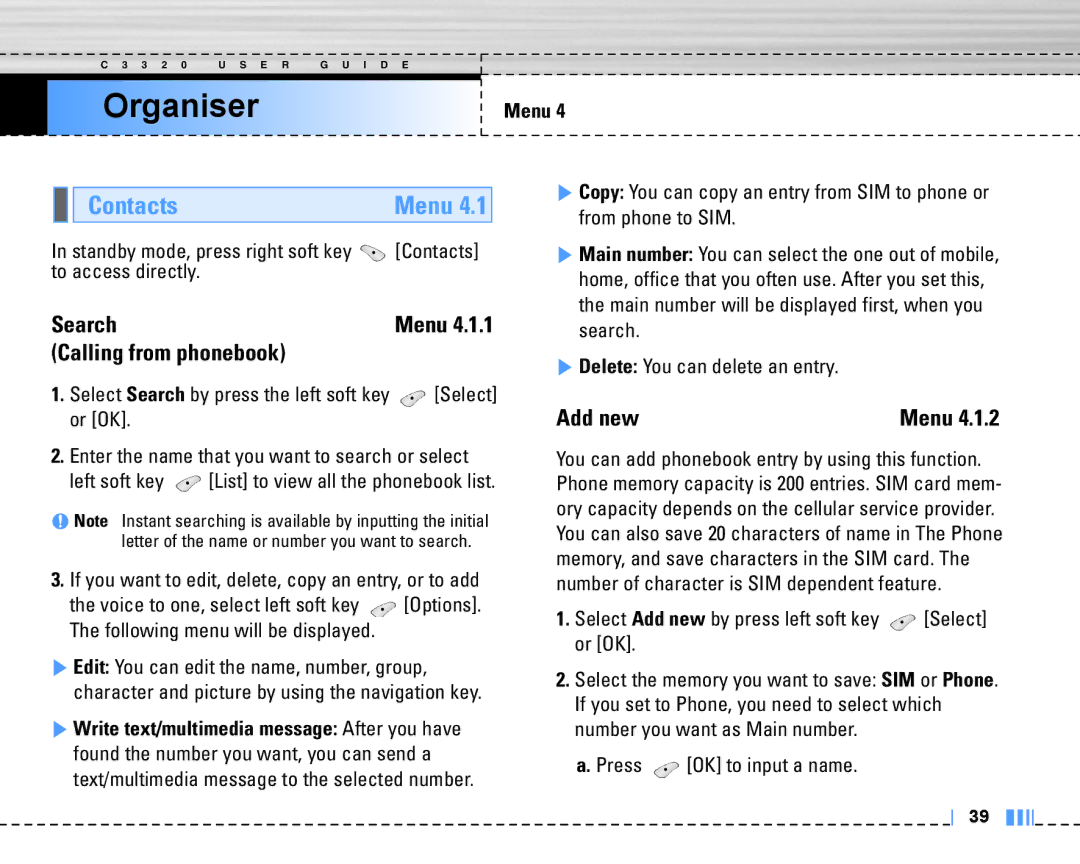C 3 3 2 0 | U S E R | G U I D E |
Organiser
Menu 4
|
|
| Contacts | Menu 4.1 |
In standby mode, press right soft key | [Contacts] | |||
to access directly. |
| |||
Search | Menu 4.1.1 | |||
(Calling from phonebook) |
| |||
1.Select Search by press the left soft key ![]() [Select] or [OK].
[Select] or [OK].
2.Enter the name that you want to search or select
left soft key ![]() [List] to view all the phonebook list.
[List] to view all the phonebook list.
n Note Instant searching is available by inputting the initial letter of the name or number you want to search.
3.If you want to edit, delete, copy an entry, or to add
the voice to one, select left soft key ![]() [Options]. The following menu will be displayed.
[Options]. The following menu will be displayed.
] Edit: You can edit the name, number, group, character and picture by using the navigation key.
] Write text/multimedia message: After you have found the number you want, you can send a text/multimedia message to the selected number.
] Copy: You can copy an entry from SIM to phone or from phone to SIM.
] Main number: You can select the one out of mobile, home, office that you often use. After you set this, the main number will be displayed first, when you search.
] Delete: You can delete an entry.
Add new | Menu 4.1.2 |
You can add phonebook entry by using this function. Phone memory capacity is 200 entries. SIM card mem- ory capacity depends on the cellular service provider. You can also save 20 characters of name in The Phone memory, and save characters in the SIM card. The number of character is SIM dependent feature.
1.Select Add new by press left soft key ![]() [Select] or [OK].
[Select] or [OK].
2.Select the memory you want to save: SIM or Phone. If you set to Phone, you need to select which number you want as Main number.
a. Press ![]() [OK] to input a name.
[OK] to input a name.
39