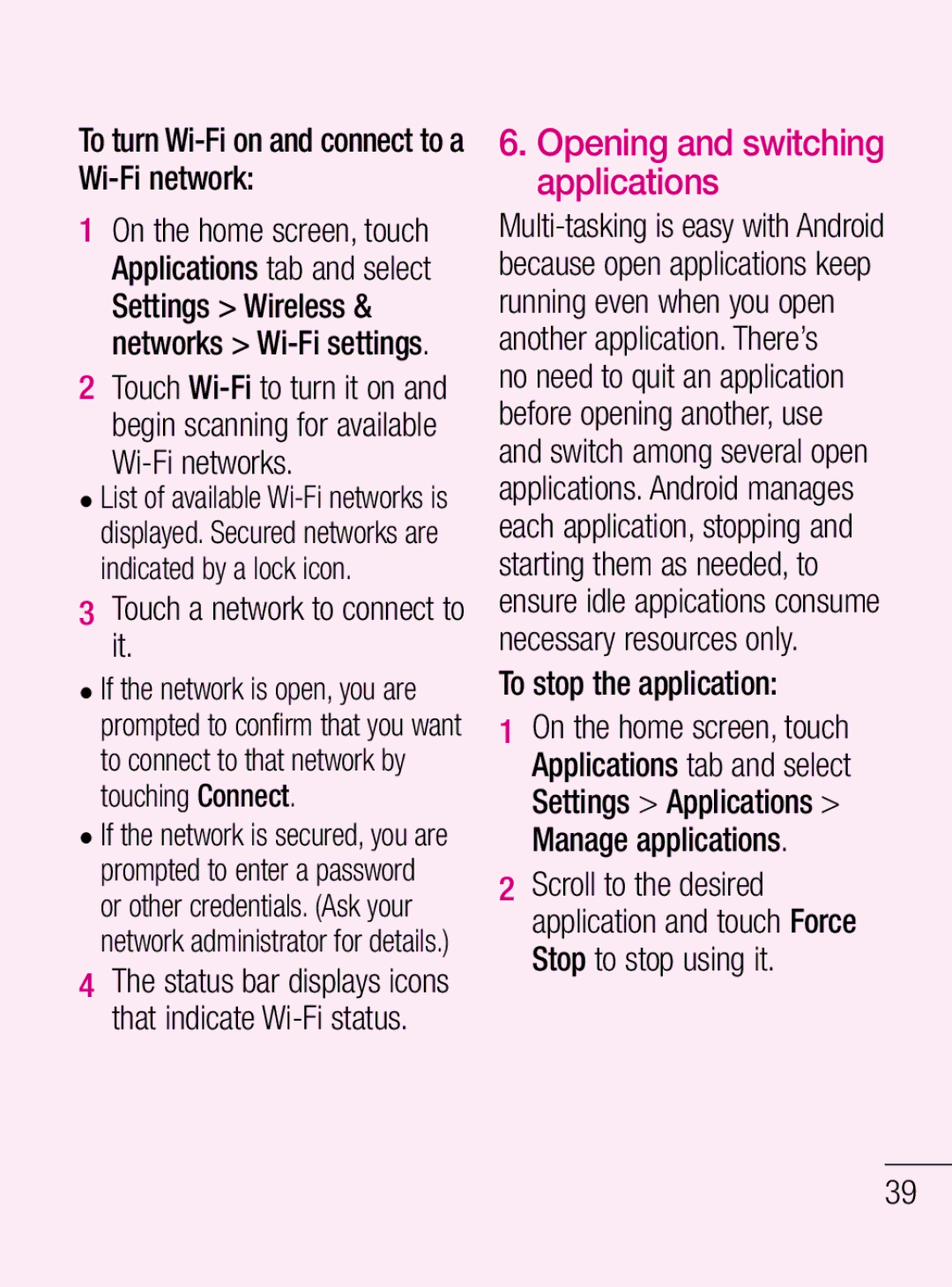LG-C660R
Bluetooth QD ID B017971
LG-C660RUser Guide
Contents
Microsoft Exchange email
Changing your message
Other POP3, Imap email
Adding and editing email
Contents
DivX Mobile
Safety Instructions
For Your Safety
Important Information
Before You Start
Do not use a hand-held phone while driving
Safety Information
Store the battery in a place out of reach of children
Do not disassemble the phone
For Your Safety
Fire
Memory card information and care
FCC RF Exposure Information
Do not disassemble or modify the memory card
Carry and store the memory card in its case
Vehicle Mounted External Antenna optional, if available
Body-worn Operation
Adapter Charger
Battery Disposal
Do not disassemble Do not short-circuit
Do not incinerate
Avoid damage to your hearing
Ansi C95.1 1992 * Ncrp Report 86 1986 Icnirp
Safety Guidelines
TIA Safety Information Exposure to Radio Frequency Signal
Safety Guidelines
Hearing Aids
Pacemakers
Other Medical Devices
Health Care Facilities
Posted Facilities
Vehicles
Aircraft
Blasting Areas
Battery Information and Care
Charger and Adapter Safety
Keep the battery’s metal contacts clean
For Vehicles Equipped with an Air Bag
Explosion, Shock, and Fire Hazards
Do not paint your phone
General Notice
FDA Consumer Update
Environmental Protection Agency
Occupational Safety and Health Administration
Page
Safety Guidelines
Page
Safety Guidelines
Page
What about children using wireless phones?
Where can I find additional information?
Driver Safety Tips
Page
Safety Guidelines
Consumer Information on SAR Specific Absorption Rate
Safety Guidelines
IC ID 2703C-C660R
To extend the life of your battery
Optimizing battery life
Important notice
Phone memory
To monitor and control what uses the battery
Installing an open source OS
Connecting to Wi-Fi networks
Using unlock pattern
Important notice
Set unlock pattern to secure your phone
Opening and switching applications
Wi-Fi networks
To turn Wi-Fi on and connect to a Wi-Fi network
Touch a network to connect to it
Getting back to a recent Application
Installing the LG PC suite on your PC
Major functions of the LG PC Suite
Transfer messages from your phone to your PC
Touch Turn on USB storage
To Install the LG PC Suite to your PC
Update without losing your data LG-C660R does not support
Connecting your phone to a computer via USB
Do not connect your phone when you power on/off your PC
Unlock screen when using data connection
If the screen freezes
Hold your phone upright
Search the Web and contents in your phone
Power/Lock key
Getting to know your phone
Menu key
Getting to know your phone
Installing the SIM card and battery
Replace the back cover of the phone
Charging your phone
Installing the memory card
Close the back cover
Formatting the memory card
Unmount the SD card
To use
Touch-screen tips
Your home screen
Lock your phone
To select an item, touch the centre of the icon
Your home screen
Silent mode
Unlock screen
Home
Touch to open contacts
Adding widgets to your home screen
Wired headset Call forward Call hold Speakerphone Call mute
Status bar Icon Description No SIM card No signal
Viewing the status bar
Notification drawer
Qwerty keyboard
Number and Symbols key
Entering text
Entering accented letters
Tap to change between character and number/symbol mode
Entering numbers
To enter accented letters
Signing in to your Google account
Creating your Google account
Google account setup
Calls
Tap Call Settings
Call settings
Calls
Viewing your call logs
Searching for a contact
Contacts
Adding a new contact
Favourite contacts
Messaging
Messaging/email
Sending a message
Touch the icon, then touch New Message
Changing your message settings
Using emoticons
Setting up your email
Threaded box
Other POP3, Imap email account
Messaging/email
Now the account appears in the list of accounts
Composing and sending email
Adding and editing email accounts
Working with account folders
Page
Taking a photo
Camera
Getting to know the viewfinder
Once you’ve taken the photo
Taking a quick photo
Press the Capture button
Your captured photo appears on the screen
Shutter Sound Select one of four shutter sounds
Using the advanced settings
Camera
Touch to share the contents or delete
Access your saved photos While in Camera mode
Viewing your saved photos
Touch to see a slideshow
Start shooting
Video camera
After shooting a video
Shooting a quick video
Down and the icon changes to
Size
Watching your saved videos
Video camera
Auto Review Auto
Viewfinder, touch Your gallery appears on the screen
Adjusting the volume when viewing a video
Setting a photo as wallpaper
Your photos and videos
Touch the screen to open the Options menu
View model
Multimedia
Timeline view
My Images options menu
Transferring files using USB mass storage devices
Using an image
Sending a video
Creating a slideshow
Music
Multimedia
Playing a song
Touch to skip to the next song
Using your calculator
Setting your alarm
Utilities
Adding an event to your calendar
Changing your calendar view
Utilities
Voice recorder
Recording a sound or voice
Browser
Using options
Web
Adding and accessing bookmarks
Changing Web browser settings
Press the Menu key, then select More Settings
Web
Wireless & Networks
Settings
Sound
Display
Applications
Settings
Select Device Administrators
Accounts & Sync
Accessibility
Privacy
Language and keyboard
Turning on Wi-Fi
Wi-Fi
Connecting to Wi-Fi
USB tethering
Wi-Fi tethering
Phone Software update
Software update
LG Mobile Phone Software update from internet
DivX Mobile
Open Source Software
Connect your
Accessories
Possible Corrective Measures
Troubleshooting
Message
Troubleshooting
Silent mode
Manner mode
Remove and re-insert battery
Reboot the phone
Limited Warranty Statement
No other express warranty is applicable to this product
Products serviced by non-authorized persons or companies
Page
Guide de lutilisateur du LG-C660R
Sommaire
Réglage du volume de lappel
Configuration du compte
Retour aux applications
Composition et envoi dun
Affi cher des photos
Utilisation des dossiers de
Ajout et modifi cation des
Consultation des
Sommaire
101
100
103
104
Avant de commencer
Pour votre sécurité
Renseignements importants
Directives de sécurité
Conservez la pile hors de la portée des enfants
Consignes de sécurité
Ne démontez pas le téléphone
Pour votre sécurité
En cas de problème, formatez la carte mémoire
La peau en labsence dune
Ne mouillez jamais la carte mémoire
Mise EN Garde
Utilisation comme appareil portatif
Conformité aux normes FCC Part 15 Class B
Mises en garde au sujet de la pile
Élimination des piles usées
Évitez d’endommager votre ouïe
Mises en garde au sujet de l’adaptateur chargeur
Exposition aux signaux de radiofréquence
Consignes de sécurité de la TIA
Utilisation de l’appareil
Entretien de l’antenne
Conduite automobile
Conseils pour un fonctionnement efficace
Prothèses auditives
Appareils électroniques
Stimulateurs cardiaques
Véhicules
Établissements de soins de santé
Avis affichés
Avion
Véhicules dotés de coussins gonflables
Zones de dynamitage
Zone avec risque de déflagration
Information sur la batterie et soins de la batterie
Sécurité pour l’adaptateur et le chargeur
Explosion, choc et incendie
Ne peignez pas votre téléphone
Le remplacement de l’antenne endommagée
Avis général
Les téléphones sans fil sont ils dangereux pour la santé?
Nouvelles de la FDA
’intention des consommateurs
Page
Environmental Protection Agency
Quels types de téléphones sont visés ici?
» qui sont dotés d’une unité
Directives de sécurité
Page
Directives de sécurité
Page
Directives de sécurité
Page
Directives de sécurité
Page
Auditive également « compatible
Dix conseils de sécurité pour les automobilistes
Page
Directives de sécurité
Page
Directives de sécurité
Page
Directives de sécurité
Mémoire téléphone
Avertissement
Optimisation de lautonomie de la batterie
Gestion dune application
Avertissement
Installation dun système dexploitation Open Source
Vérification du niveau de charge de la batterie
Et sélectionnez ensuite Réglage Propos du téléphone État
Utilisation du schéma de déverrouillage
Si vous avez oublié votre schéma de déverrouillage
Avertissement Consignes relatives au verrouillage par code
Gérer les applications
Arrêt de lapplication en cours dutilisation
Fonctionnalités principales de LG PC Suite
Installation de LG PC Suite sur votre PC
Connexion PC via Bluetooth
Installation de LG PC Suite sur votre PC
Appuyez sur Activer le périphérique de stockage USB
Exécutez le fichier
Connexion du téléphone à un ordinateur via USB
Déblocage de lécran lors de la connexion de données
Tenez votre téléphone à la verticale
Si lécran se bloque
Utilisation du téléphone
Utilisation du téléphone
Installation de la carte SIM et de la batterie
Remettez le couvercle arrière sur le téléphone
Chargement de la batterie du téléphone
Installation de la carte mémoire
Fermez le couvercle arrière
Formatage de la carte mémoire
Désactivez la carte SD
Verrouillage du téléphone
Conseils relatifs à lécran tactile
Remarque
Déverrouillage de lécran
Votre écran daccueil
Touchez pour ouvrir votre liste de contacts
Mode Muet
Accueil
Ajout de widgets sur votre écran daccueil
Ruban de notification
Icône Description Aucune carte SIM Aucun signal
Contenu de la barre détat
Barre détat
Avertissement
Mode avion
Système
Réveil
Clavier Qwerty
Saisie de texte
Utilisez pour insérer un espace
Touche Entrée Touche Suppression
Entrée dune lettre accentuée
Votre écran daccueil
Saisie des chiffres
Pour saisir des lettres accentuées
Création dun compte Google
Confi guration du compte Google
Lécran daccueil, touchez
De vos paramètres de synchronisation
Confi guration du compte Google
Appels
Réglage du volume de lappel
Appel dun contact
Réponse à un appel et rejet dun appel
Affichage du registre des appels
Appels
Réglages des appels
Appuyez sur Paramètres des appels
Contacts préférés
Recherche dun contact
Ajout dun contact
Envoi dun message
Messages
Affichage classé
Configuration du courriel
Compte de courriel Microsoft Exchange
Utilisation des émoticônes
Synchroniser le calendrier
Synchroniser les contacts
Autre compte courriel POP3, Imap
Écran Comptes
Pour composer et envoyer un courriel
Composition et envoi dun courriel
Entrez le texte de votre message
Le dossier Brouillons pour
Utilisation des dossiers de compte
Pour ajouter un compte de courriel
Ajout et modification des comptes de courriel
Appuyez sur la touche Menu Sélectionnez Ajouter compte
Numéro du port Affiche le numéro du port du serveur sortant
Prise de photo
Appareil photo
Utilisation du viseur
Après avoir pris une photo
Prise de photo rapide
Vous placer dans la scène à photographier
Appareil photo
Utilisation des paramètres avancés
Page
Appuyez pour voir un diaporama
Appareil photo Appuyez sur
Commencer la prise de vues
Caméra vidéo
Après avoir enregistré une vidéo
Caméra vidéo
Prise dune vidéo rapide
Visualisation Auto
Dans le viseur, touchez Votre galerie saffiche à lécran
Lecture des vidéos enregistrées
Utilisation dune photo comme papier peint
Réglage du volume pendant le visionnement dune vidéo
Vos photos et vidéos
Type daffichage
Multimédia
Vue chronologique
Menu doptions Mes images
Envoi dune vidéo
Envoi dune photo
Utilisation dune image
Choisissez Icône de contact ou Fond décran
Création dun diaporama
Multimédia
Consultation des renseignements sur une photo
Appuyez sur Menu Plus Détails
Lecture dune chanson
Musique
Appuyez sur Chansons
Touchez pour passer à la chanson suivante
Utilitaires
Réglage de lalarme
Utilisation de la calculatrice
Ajout dun événement à votre agenda
Enregistreur vocal
Modification du type daffichage du calendrier
Touchez pour arrêter lenregistrement
Utilitaires
Utilisation des options
Le Web
Navigateur
Modification des paramètres du navigateur Web
Le Web
Ajout et utilisation de favoris
Connexions sans fil
Réglage
Son
Affichage
Réglage
Comptes et synchro
Modifiez le mode de
Confidentialité
Stockage
Recherche
Accessibilité
Langue et clavier
Saisie et Sortie vocales
Connexion USB
Connexion au Wi-Fi
Remarque Le
Wi-Fi
Connexion Wi-Fi
Mise à jour du logiciel du téléphone
Mise à jour logicielle
102
Logiciels libres
Accessoires
Mesures correctives possibles
Dépannage
105
106
Dépannage
107
108
Garantie Limitée
LG Electronics Canada, Inc Tél -888-LG-Canada
109
Page
Page
Page
Page
Page
Page
Page