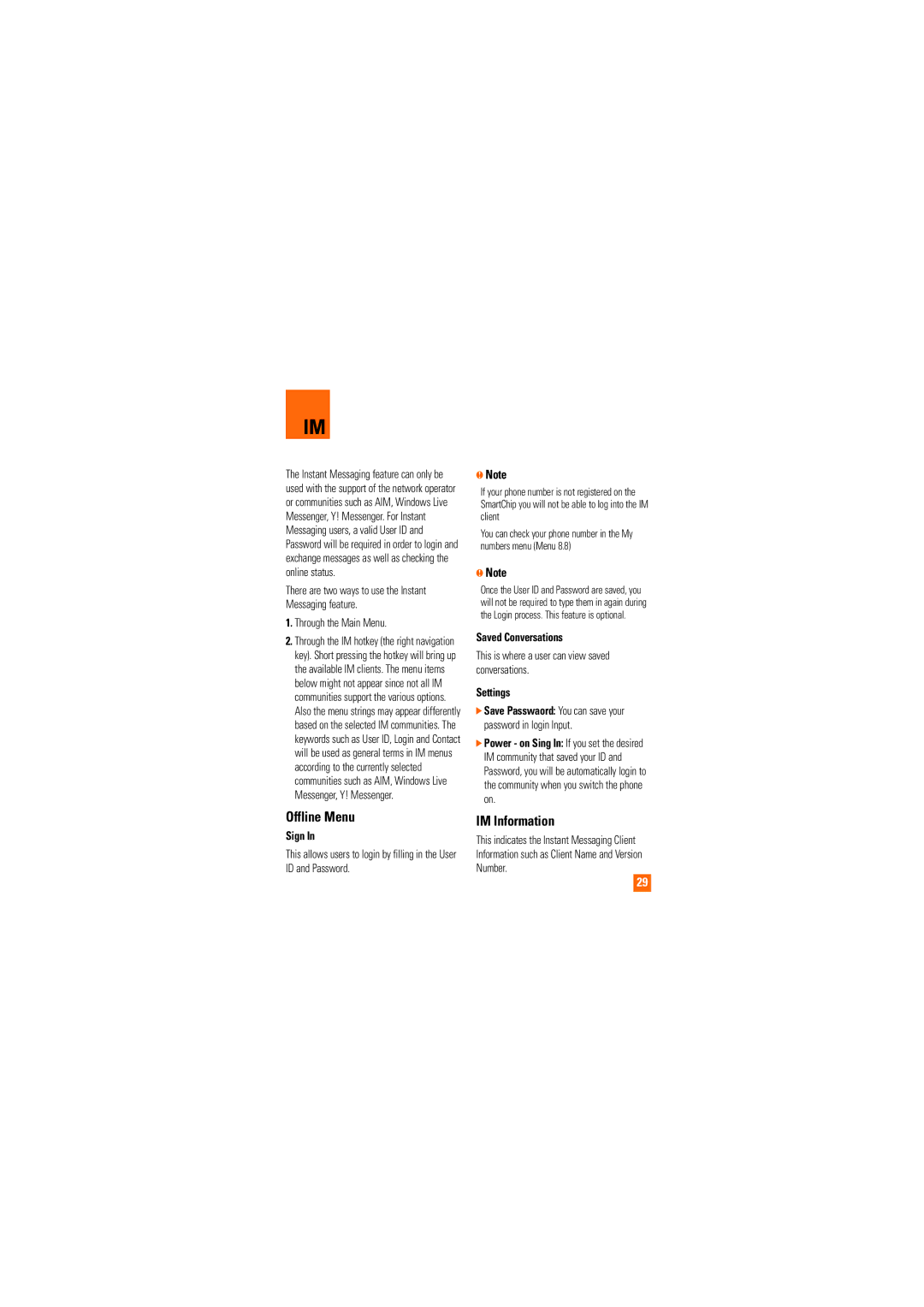User Guide
Copyright 2007 LG Electronics, Inc. ALL Rights Reserved
B012819 ID QD Bluetooth
Limited Warranty Statement
Consumables such as fuses
What LG will do
CE110
Table of Contents
AT&T Mall
Accessories
Safety Instructions
For Your Safety
Safety Information
Important Information
For Your Safety
Store the battery in a place out of reach of children
Do not disassemble the phone
Body-worn Operation
FCC RF Exposure Information
Adapter or battery charger is intended for indoor use only
Battery Disposal
Adapter Charger Cautions
FCC Part 15 Class B Compliance
Using your phone safely
Avoid turning up the volume to block out noisy surroundings
Avoiding hearing damage
Phone Components
Your Phone
Your Phone
Your Phone’s Features
Earpiece
Microphone Can be muted during a call for privacy
External Display
Display Information
Backlight
Area Description
On-Screen Icons
Icon
Your Phone
Remove the battery. To do so
Installing the SmartChip
➁ Lift the battery away, as shown
Holding down the key until the power- off image displays
Charging the Battery
Getting Started
To use the travel charger provided with your phone
Turning Your Phone On and Off
When you wish to switch the phone off
Press the END key to swith on the phone
Press the key
Security code 4 digits
Access Codes
Making a Call
General Functions
Using the Speakerphone
Adjusting the Volume
Vibrate Mode Quick
Answering a Call
Entering Text
Using the T9 Mode
Using the ABC Mode
Key
Using the Symbol Mode
Using the 123 Numbers Mode
Upper Case Lower Case
Selecting Functions and Options
In-Call Menu
During a Call
Conference Calls
Activate the Conference Call on Hold
Setting Up a Conference Call
Adding Calls to the Conference Call
Ending a Conference Call
Menu Tree
IM see Messaging see
Recent Calls see
AT&T Mall see
MEdia Net see
Menu Tree My Stuff see
Address Book see
Settings
Menu Tree Settings see
Offline Menu
Settings
IM Information
Sign
When the cursor is located on a Conversation
When cursor is located on a Conversations List
Log Out This begins the Logout process
When the cursor is located on a Contact
When the cursor is located on a Contact List
Settings Please refer to the previous Settings Menu
Blocked List This allows you to view the blocked list
Set T9 This selects the T9 predictive mode Language
Menu options available in the Conversation screen
Save Conversation Stores currently active conversation
New Message
Messaging
Insert
Contact Attach a phone number
Messaging
Inbox
Press the right soft key Options
Delete all Read You can delete all read messages
Mobile Email
To Set Up Mobile Email
Drafts
Log
Outbox
Sent
Delete All Deletes all messages from the Sent list
Templates
Voicemail
Text Templates Menu
Business Card Menu
Text Message Menu
Message Settings
Multimedia Message Menu
Auto Download
Download Message Menu
Voicemail Number Menu
Recent Calls
Recent Calls
Data Information
MEdia Net
MEdia Net Home
Bookmarks
Saved Pages
Browser Settings
Enter URL
Recent Pages
Cache Settings Menu
Cookie Settings Menu
Clear Cache Remove all cached data in the memory
Shop Tones Menu 5.1 Shop Multimedia
AT&T Mall
Shop Games
Shop Applications
Games & Apps
Games & Apps
Java Accounts
New Allows you to create a maximum of 20 new accounts
Check Memory Menu
Information
Java Version Menu
Games & Apps
Audio & Ringtones
My Stuff
Graphics
Video
My Stuff
Title Input alarm name
Calendar Allows you to consult the calendar
Go to Date Allows you to jump to a specific date
Tip Calculator Menu
Camera & Recordings Menu
World Clock Menu
Unit Converter Menu
Record Voice Menu
Other Files
My Stuff
Rename You can edit the name of the selected file
Multi Delete You can delete several files at once
Address Book
Press the END key to return to standby mode
Service Dial Numbers Menu
My Numbers
Address Book
Settings
Power On/Off Tones Menu
Increasing Ringtone Menu
Backlight Timer Menu
Bluetooth
Display
Shop Graphics Menu
Bluetooth Settings Menu
Bluetooth On/Off Menu
Date & Time
Device List Menu
Call
Minute Minder Menu
Answer Mode Menu
Call Waiting Menu
Send Dtmf Tones Menu
Fixed Dial Number Menu
PIN Code Request Menu
Change Codes Menu
Code, PIN1 Code, PIN2 Code
Settings Reset Network Profile Menu
Flight Mode
Connection
Gprs Attach Menu
Reset Default
Check Memory
Handset Information Menu
Why does the phone heat up?
Why does the LCD not turn on?
Press the key How do I clear all call history?
Option, key
Why can’t my correspondent reach me?
Why does the battery life get shorter in standby mode?
Why does the battery run out so quickly during normal use?
Battery
Accessories
Vehicle Power Adapter
Standard battery is available
Accessories
Bluetooth Headset
Headset
Data Cable Kit
TIA Safety Information
Safety Guidelines
Exposure to Radio Frequency Signal
Antenna Care
Driving
Tips on Efficient Operation
Electronic Devices
Pacemakers
Health Care Facilities
Other Medical Devices
Vehicles
Posted Facilities
Safety Information
Battery usage by children should be supervised
For Vehicles Equipped with an Air Bag
Battery Information and Care
Charger and Adapter Safety
Explosion, Shock, and Fire Hazards
Charger and adapter are intended for indoor use only
General Notice
Phone. Always cover the receptacle when not in use
Interference to the phone
Do not paint your phone
Do wireless phones pose a health hazard?
FDA Consumer Update
On possible effects of wireless phone use on human health
What kinds of phones are the subject of this update?
What are the results of the research done already?
All phones sold in the United States must
Safety Guidelines
Wireless phone complies with safety guidelines
Reduce your RF exposure from wireless phone use
What about children using wireless phones?
Where can I find additional information?
When operating a car, driving is your first responsibility
Driver Safety Tips
Safety Guidelines
Consumer Information on SAR Specific Absorption Rate
Hearing Aid Compatibility HAC with Mobile Phones
Better/higher of the two ratings
Glossary
SMS Short Message Service
SDN Service Dial Number
Roaming
SmartChip
Index
Gprs HAC
Index
Vibrate Mode
Memo
Page
Memo
Informe Sobre LA Garantia Limitada
Consumibles como sería el caso de los fusibles
LO QUE Hará LG
Guía del usuario
Contenido
Llam recientes
Mi carpeta
Información importante
Por su seguridad
Antes de comenzar
Instrucciones de seguridad
No use un teléfono de mano cuando esté conduciendo
Por su seguridad
No desarme el teléfono
Precaución
Funcionamiento en el cuerpo
Eliminación de las baterías
Precauciones con la batería
Evite daños en su o ído
Precauciones con el adaptador cargador
Componentes del teléfono
Su teléfono
Las características de su teléfono
Su teléfono
Audífono
Pantalla externa
Información en la pantalla
Iluminación
Área Descripción
Iconos en la pantalla
Bluetooth QD ID B012819
Icono
Indica que se está realizando una llamada
Para empezar
Instalación de la tarjeta SmartChip
Importante
Nota
Cargar la batería
Para empezar
Para usar el cargador de viaje incluido con su teléfono
Advertencia
Para encender y apagar el teléfono
Aviso
Oprima la tecla hasta que se encienda el teléfono
Códigos de acceso
Código de seguridad de 4 cifras
Cuando desee apagar el teléfono, mantenga
Hacer una llamada
Funciones generales
Hacer una llamada con la tecla Send
Hacer llamadas internacionales
Contestar una llamada
Ajuste del volumen
Utilización del altavoz
Modo de vibración rápido
Introducir texto
Uso del Modo ABC
Uso del Modo T9
Oprima cada tecla una sola vez para una letra
Guardar lo que escribió, oprima
Funciones generales Aviso
Uso del Modo símbolos
Uso del Modo 123 de números
Tecla Mayúsculas Minúsculas
Selección de funciones y opciones
Durante una llamada
Menú en llamada
Llamadas de conferencia
Configuración de una llamada de conferencia
Poner en espera una llamada de conferencia
Añadir llamadas a la llamada de conferencia
Una llamada privada en una llamada de conferencia
Terminar una llamada de conferencia
IM vea la página
Árbol de menús
Mensajeria vea la página
Llam recientes vea la página
Árbol de menús MEdia Net vea la página
Mi carpeta vea la página
Estado de la memoria Versión del Java
Árbol de menús Config. continuación
Config. vea la página
Menú fuera de línea
Configuración
Mediante el Menú principal
Iniciar sesión
Fin de sesión Esto comienza el proceso de fin de sesión
Información de IM
Block/Unblock List Permite ver la lista de bloqueados
Cuando el cursor está situado en una Conversación
Borrar contacto Esto borra el contacto seleccionado
Cuando el cursor está situado en un Contacto
Nota
Nuevo mensaje
Mensajeria
Insertar
Contacto Puede agregar números de teléfono
Multimedia. Menú
Buzón de entrada Buzón entrada
Mensajeria
Borrar Puede borrar el mensaje actual
Correo móvil
Inicio de sesión
Seleccione Inicio de sesión
Buzón de salida
Borradores
Para obtener más detalles, visite
Teclas suaves
Correo de voz
Enviados
Plantilla
Plantillas de texto Menú
Mi tarjeta de visita Menú
Configuración de mensajes
Mensaje de texto Menú
Plantilla multimedia Menú
Descargar mensaje Menú
Número correo voz Menú
Mensaje multimedia Menú
Incluye las opciones siguientes
Todas llam
Llam recientes
Duración llam
Borrar la llamada de la lista
Datos totales Menú
Llamada de datos Menú
Llam recientes
Datos Web Menú
Favoritos
Inicio de Media Net Menú
Menús del navegador
Uso de las teclas del navegación
Páginas recientes
Introducir URL
Seguridad
MEdia Net Nota
Editar Le permite cambiar la información la red
Configuración de la caché
Cuentas Menú
La información de la cuenta la obtendrá de su operador
Mostrar imagen Menú
Configuración de cookies
Borrar cookies Le permite eliminar todas las cookies
Le permite ver imágenes mientras navega
Centro comercial de AT&T
Centro comercial de AT&T
Juegos y Aplicativos
Cuentas Java
Borrar Le permite que se borre la información de red
Estado de la memoria Menú
Informaciones
Versión del Java Menú
Juegos y Aplicativos
Audio y tonos de timbre
Mi carpeta
Gráficos
Herramientas
Calendario Le permite consultar el calendario
Mi carpeta
Calendario Menú
Editar Le permite editar la actividad calendarizada
Calculadora Menú
Bloco de notas Menú
Calculadora de propina Menú
Reloj mundial Menú
La tecla
Conversor unidad Menú
Tomar foto Menú
Autotemp Determina el tiempo de retardo de la cámara
Mi carpeta Nota
Otros
Grabador voz Menú
Vcf, etc. que reciba se almacenarán en esta carpeta
Contacto
Libreta de direcciones
Nuevo contacto
Grupos usuarios
Libreta de direcciones
Mis números
Oprima la tecla para volver al modo de espera
Aparecerán los nombres de los servicios disponibles
Audios y tonos de timbre
Config. Configuración
Pantalla
Config Tonos de encendido/apagado
Comprar gráficos Menú
Papel tapiz Menú
Fecha y hora
Ajustes Bluetooth Menú
Fijar fecha Menú
Formato fecha Menú
Llamadas
Modo de respuesta Menú
Rellam. auto Menú
Aviso minuto Menú
Llam. en espera Menú
Marca. fija Menú
Hearing Aid Menú
Cambiar códigos Menú
Solicitud de código PIN Menú
Modo de vuelo
Conexión
Adj de Gprs Menú
Perfiles de red Menú
Tarjeta SIM Menú
Restaurar configuración
Común Menú
Reservado Menú
¿Por qué se calienta el teléfono?
Preguntas y Respuestas
Cuando el tiempo de uso de la batería se reduce
Preguntas y Respuestas
Adaptador para viajes
Accesorios
Batería
Cargador Para carro
Auricular
Audífonos Bluetooth
Kit de cable de datos
Accesorios
Información de seguridad de la TIA
Indicaciones de seguridad
Cuidado de la antena
Exposición a las señales de radiofrecuencia
Manejo
Funcionamiento del teléfono
Dispositivos electrónicos
Marcapasos
Otros dispositivos médicos
Aparatos para la sordera
Vehículos
Instalaciones con letreros
Para vehículos equipados con bolsas de aire
Información de seguridad
Información y cuidado de la batería
Seguridad del cargador y del adaptador
No desarme la batería ni le provoque un corto circuito
Mantenga limpios los contactos de metal de la batería
Peligros de explosión, descargas eléctricas e incendio
Aviso general
No apague o encienda el teléfono cuando se lo ponga al oído
No pinte el teléfono
Indicaciones de seguridad
Información
¿Qué tipos de teléfonos son sujetos de esta actualización?
Indicaciones de seguridad
Indicaciones de seguridad
Indicaciones de seguridad
Indicaciones de seguridad
La página Web de la FDA sobre teléfonos inalámbricos
12. ¿Dónde puedo hallar información adicional?
Junta nacional de protección radiológica R.U
Consejos de Seguridad para Conductores
Indicaciones de seguridad
Su teléfono inalámbrico es un transmisor y receptor de radio
Indicaciones de seguridad
Indicaciones de seguridad
Indicaciones de seguridad
Desvío de llamada
Glosario
Llamada en espera
Capacidad de redirigir las llamadas a otro número
SDN Número de marcado de servicio
Contraseña del teléfono
SMS Servicio de mensajes cortos
Glosario
Indice
Gprs
Indice
Terminar una llamada
Memo
Memo
Memo
Memo