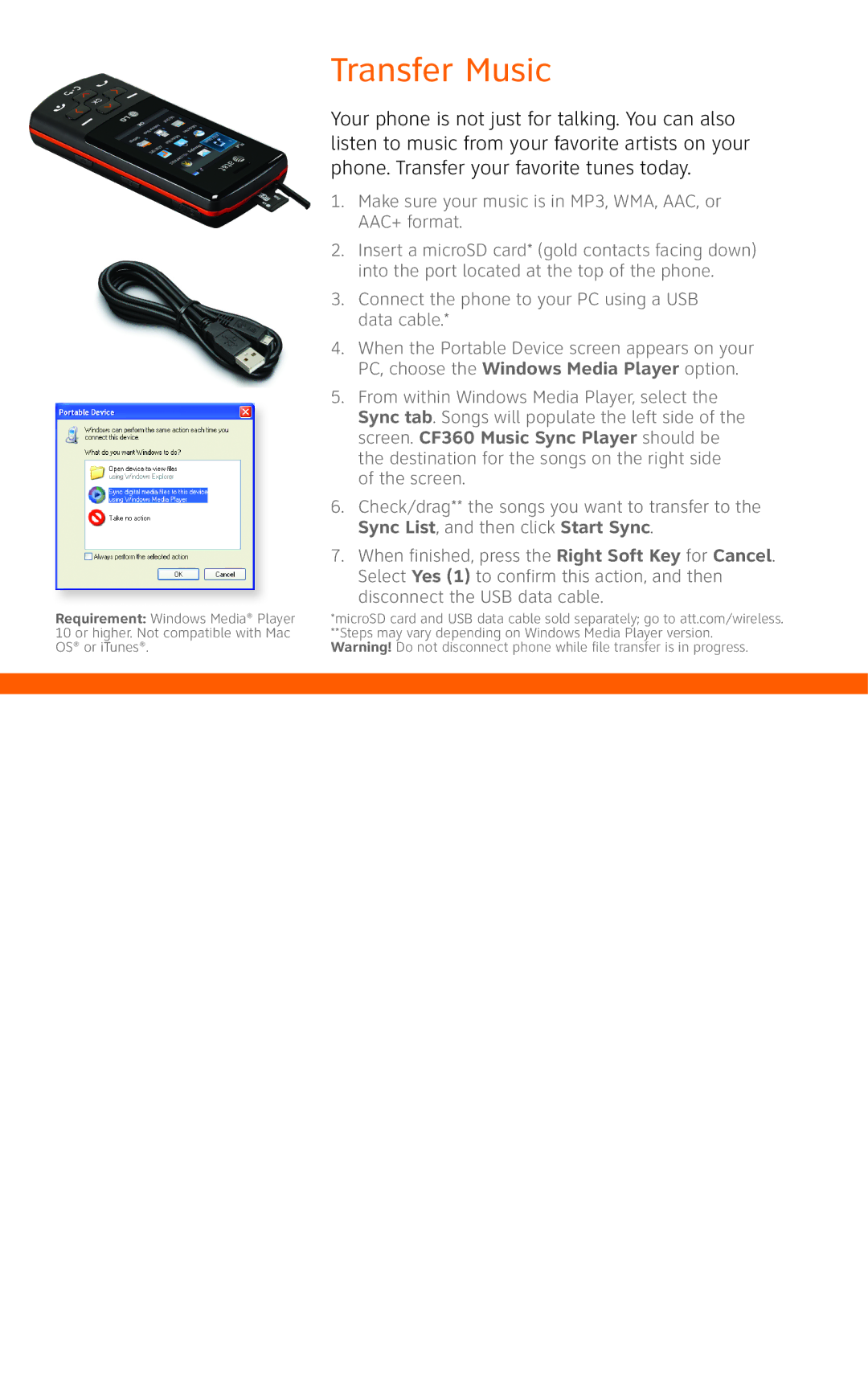Transfer Music
Your phone is not just for talking. You can also listen to music from your favorite artists on your phone. Transfer your favorite tunes today.
1.Make sure your music is in MP3, WMA, AAC, or AAC+ format.
2.Insert a microSD card* (gold contacts facing down) into the port located at the top of the phone.
3.Connect the phone to your PC using a USB data cable.*
4.When the Portable Device screen appears on your PC, choose the Windows Media Player option.
5.From within Windows Media Player, select the Sync tab. Songs will populate the left side of the screen. CF360 Music Sync Player should be the destination for the songs on the right side of the screen.
6.Check/drag** the songs you want to transfer to the Sync List, and then click Start Sync.
7.When finished, press the Right Soft Key for Cancel. Select Yes (1) to confirm this action, and then disconnect the USB data cable.
Requirement: Windows Media® Player 10 or higher. Not compatible with Mac OS® or iTunes®.
*microSD card and USB data cable sold separately; go to att.com/wireless. **Steps may vary depending on Windows Media Player version.
Warning! Do not disconnect phone while file transfer is in progress.