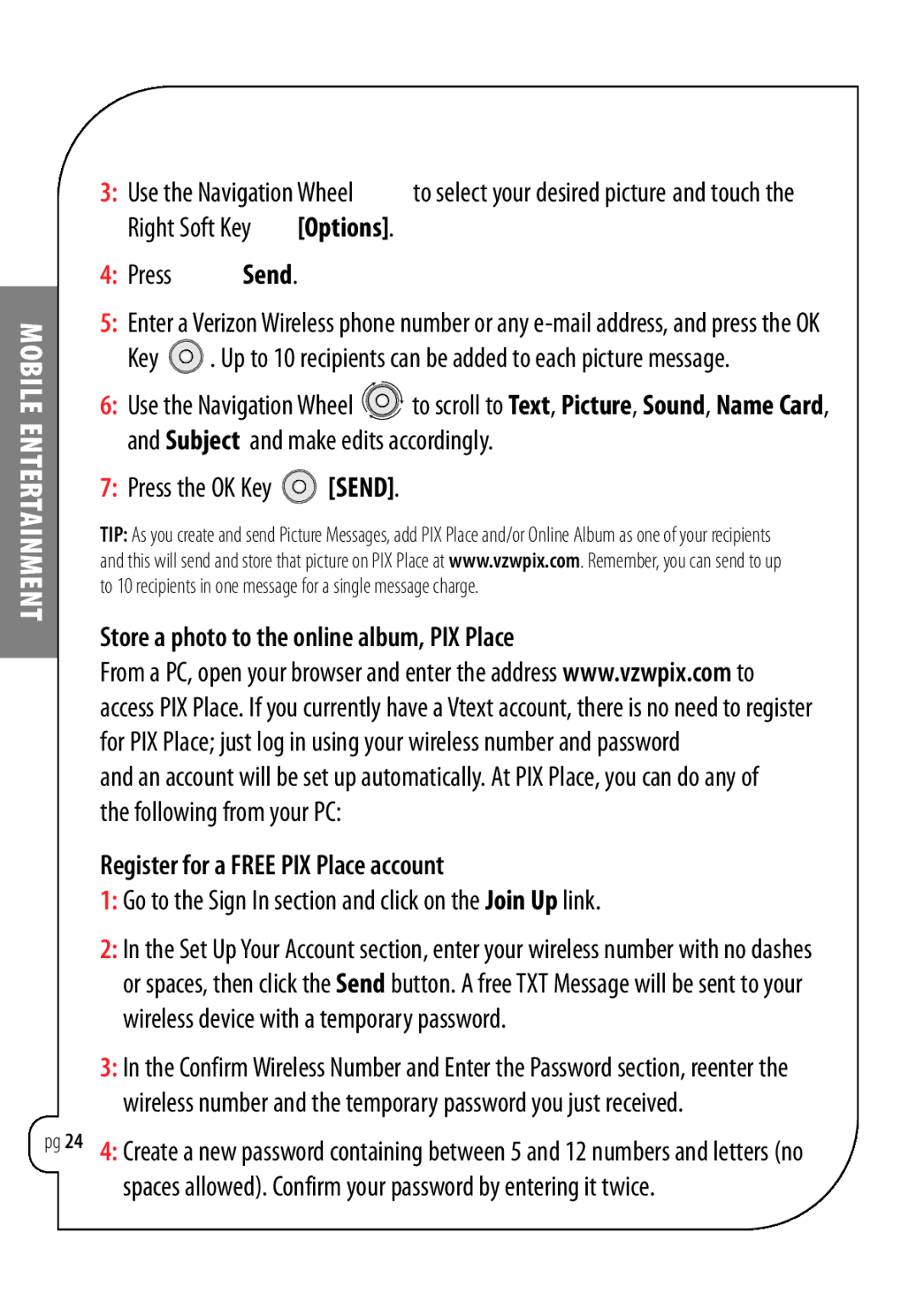Chocolate specifications
LG Electronics Chocolate, originally launched in 2006, quickly became a cultural icon in the mobile phone industry, symbolizing the blend of style and technology. The LG Chocolate series created a significant impact due to its distinctive design and innovative features, marking a shift towards fashion-centric mobile devices.One of the standout characteristics of the LG Chocolate is its sleek, minimalist design. The phone features a slim profile with a smooth, glossy finish that resembles a bar of chocolate, hence its name. Its unique touch-sensitive controls replaced traditional buttons, providing a more seamless user interface. This design choice not only enhanced aesthetics but also made the phone lighter and more portable.
In terms of technology, the LG Chocolate was equipped with a vibrant display that offered clear visuals and an intuitive user experience. The original model featured a 2-inch TFT display, which, although modest by today’s standards, was considered impressive for its time. The phone supported a range of multimedia functions, allowing users to enjoy music and videos, thus appealing to a younger demographic.
Music playback capabilities were one of the key features that distinguished the LG Chocolate from its competitors. With an integrated music player that supported various audio formats, users could easily store and access their favorite tracks. The device also came with expandable storage options through a microSD slot, enabling users to increase their media library without compromising space.
Moreover, LG incorporated a 1.3-megapixel camera into the device, allowing users to capture spontaneous moments. While the camera lacked the advanced features of today’s smartphones, it provided essential functionality for casual photography.
The LG Chocolate's battery life was another impressive aspect, offering hours of talk time and standby. This ensured that users could stay connected without frequent recharging, a crucial factor for on-the-go lifestyles.
In conclusion, the LG Electronics Chocolate was more than just a mobile phone; it was a trendsetter that integrated style and practicality. With its innovative design, music capabilities, and decent camera, it captured the hearts of consumers around the world. The legacy of the LG Chocolate lives on as a significant milestone in the evolution of mobile technology, paving the way for the modern smartphones we use today.