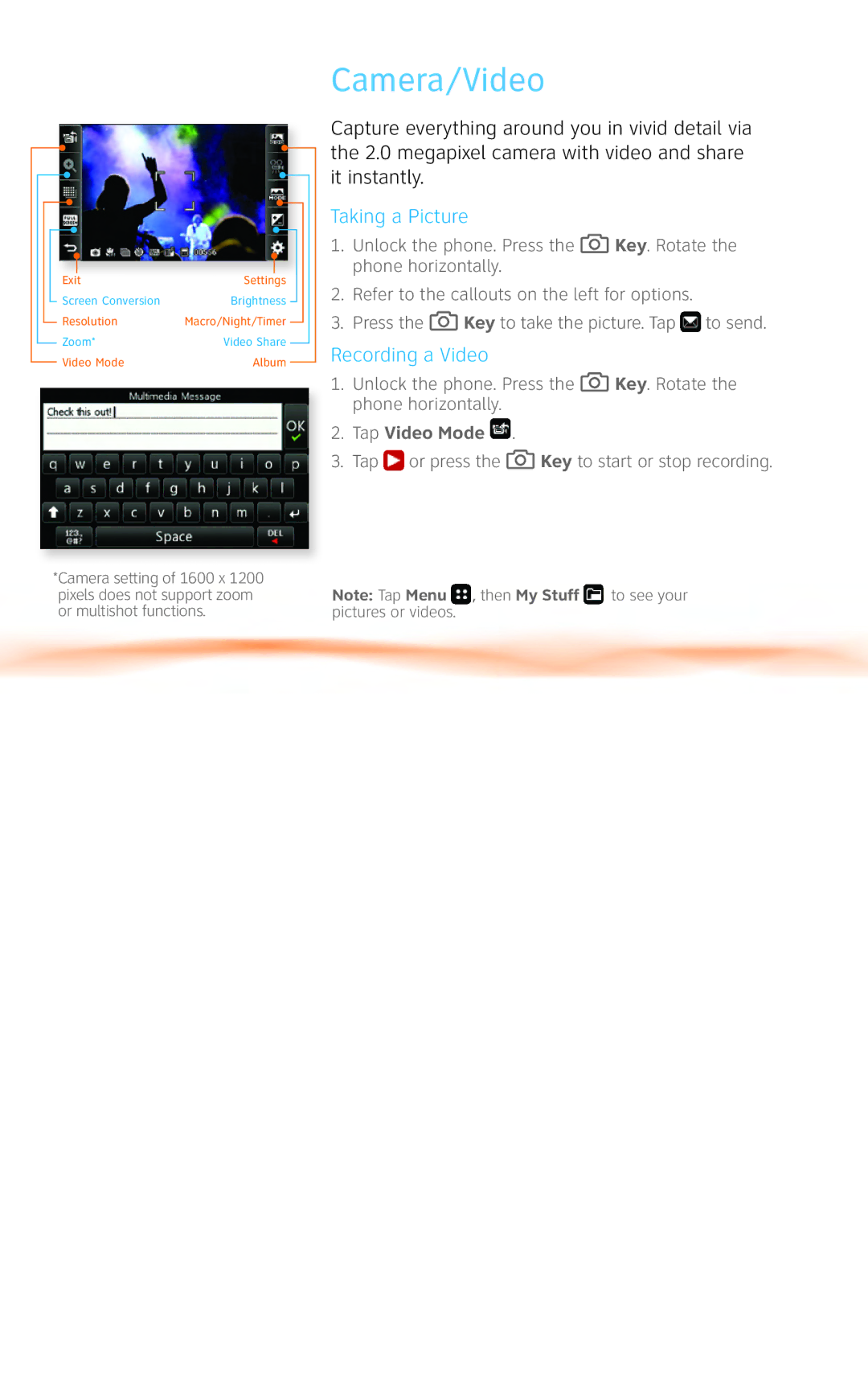|
|
|
|
|
|
|
|
|
|
|
|
|
|
|
|
|
|
|
|
|
|
|
|
|
|
|
|
|
|
|
|
|
|
|
|
|
|
|
|
|
|
|
|
|
|
|
|
|
|
|
|
|
|
|
|
|
|
|
|
|
|
|
|
|
|
|
|
|
|
|
|
|
|
|
|
|
|
|
|
|
|
|
|
|
|
|
|
|
|
|
|
|
|
|
|
|
|
|
|
|
|
|
|
|
|
|
|
|
|
|
|
|
|
|
|
|
|
|
|
|
|
|
|
|
|
|
|
|
|
|
|
|
|
|
|
|
|
|
|
|
|
|
|
|
|
|
|
|
|
|
| Exit | Settings |
|
|
| |||||||||||
|
|
|
|
|
|
|
| Screen Conversion | Brightness |
|
|
|
| ||||||||||
|
|
|
|
|
|
|
|
|
|
| |||||||||||||
|
|
|
|
|
|
|
| Resolution | Macro/Night/Timer |
|
|
|
| ||||||||||
|
|
|
|
|
|
|
|
|
|
| |||||||||||||
|
|
|
|
|
|
|
| Zoom* | Video Share |
|
|
|
|
|
|
| |||||||
|
|
|
|
|
|
|
|
|
| ||||||||||||||
|
|
|
|
|
|
|
| Video Mode | Album |
|
|
|
|
|
| ||||||||
|
|
|
|
|
|
|
|
|
|
|
|
| |||||||||||
Camera/Video
Capture everything around you in vivid detail via the 2.0 megapixel camera with video and share it instantly.
Taking a Picture
1.Unlock the phone. Press the ![]() Key. Rotate the phone horizontally.
Key. Rotate the phone horizontally.
2.Refer to the callouts on the left for options.
3.Press the ![]() Key to take the picture. Tap
Key to take the picture. Tap ![]() to send.
to send.
Recording a Video
1.Unlock the phone. Press the ![]() Key. Rotate the phone horizontally.
Key. Rotate the phone horizontally.
2.Tap Video Mode  .
.
3.Tap  or press the
or press the  Key to start or stop recording.
Key to start or stop recording.
*Camera setting of 1600 x 1200 |
|
|
pixels does not support zoom | Note: Tap Menu , then My Stuff | to see your |
or multishot functions. | pictures or videos. |
|