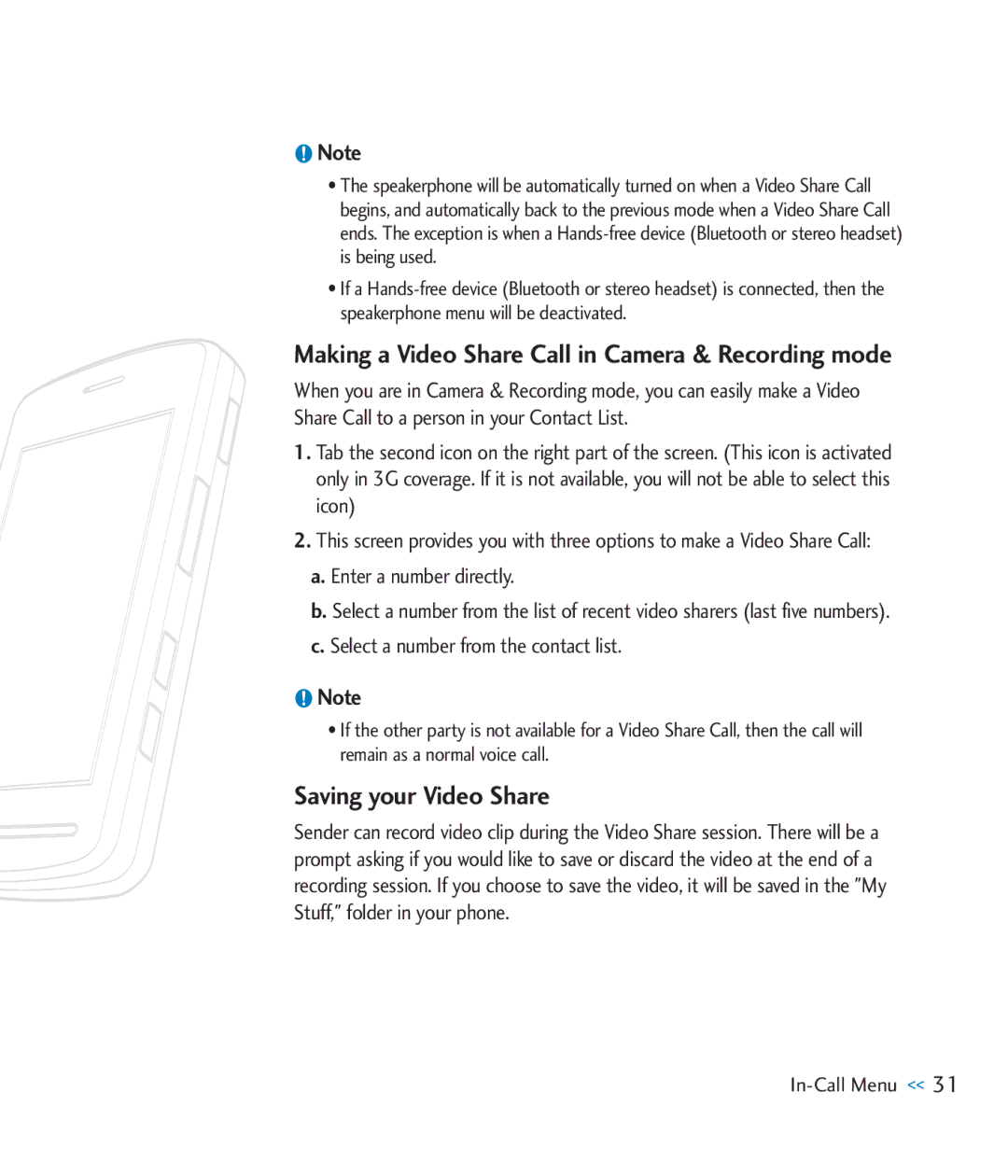CU920 specifications
The LG Electronics CU920, also known as the LG Shine, was a remarkable device that made waves in the mid-2000s with its stylish design and feature-rich capabilities. Emphasizing a premium feel, the CU920 was notable for its reflective metal casing that not only caught the eye but also left a lasting impression on consumers seeking a combination of aesthetics and functionality.One of the standout features of the CU920 was its 2.2-inch TFT display, which supported 240x320 pixel resolution. This display allowed for vivid colors and sharp images, making it ideal for viewing multimedia content. The phone's excellent display was complemented by its 3-megapixel camera, a significant advancement at the time. Equipped with autofocus and a flash, the camera allowed users to capture high-quality images without needing a separate digital camera.
In terms of connectivity, the CU920 was equipped with 3G capabilities, allowing for quicker data transfer speeds compared to its contemporaries. This connectivity paved the way for improved browsing experiences and faster downloads, making it a popular choice for users looking to stay connected on the go. Additionally, the device supported Bluetooth technology, enabling seamless wireless connections to other devices for file sharing and hands-free usage.
The LG CU920 also featured an intuitive user interface, which enabled users to navigate through the phone's various functionalities with ease. With support for multimedia messaging (MMS) and email, users could easily stay in touch with their friends and family. Moreover, the device offered expandable memory through a microSD card slot, allowing users to store more photos, music, and files without worrying about running out of space.
One of the defining characteristics of the CU920 was its unique sliding design. The phone slid open to reveal a standard keypad that provided tactile feedback, ensuring that texting and dialing were both comfortable and efficient. This design offered a blend of modernity and practicality, allowing users to enjoy the sleek look while maintaining functionality.
With a battery life that provided ample talk time and standby time, the LG Electronics CU920 was designed for users who valued longevity in their devices. Overall, the LG CU920 was a forward-thinking phone that embodied the spirit of its era, blending cutting-edge technology with a chic design that appealed to a wide audience.