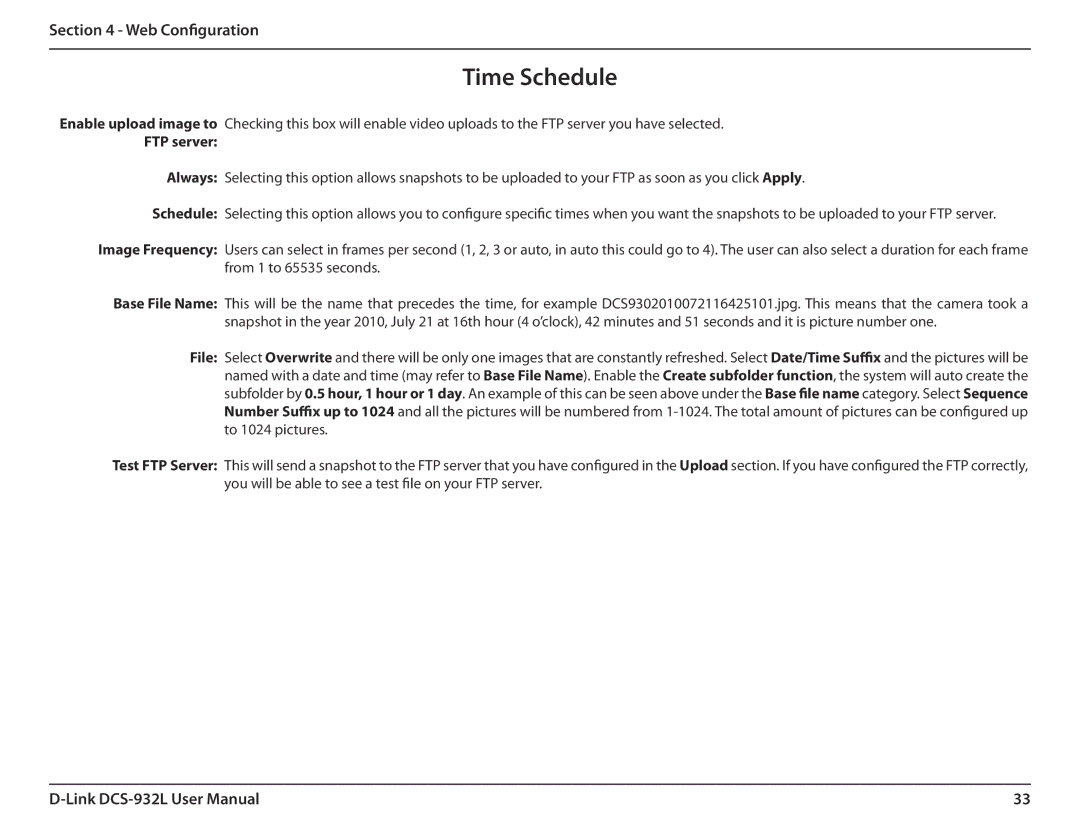Section 4 - Web Configuration
Time Schedule
Enable upload image to Checking this box will enable video uploads to the FTP server you have selected.
FTP server:
Always: Selecting this option allows snapshots to be uploaded to your FTP as soon as you click Apply.
Schedule: Selecting this option allows you to configure specific times when you want the snapshots to be uploaded to your FTP server.
Image Frequency: Users can select in frames per second (1, 2, 3 or auto, in auto this could go to 4). The user can also select a duration for each frame from 1 to 65535 seconds.
Base File Name: This will be the name that precedes the time, for example DCS9302010072116425101.jpg. This means that the camera took a snapshot in the year 2010, July 21 at 16th hour (4 o’clock), 42 minutes and 51 seconds and it is picture number one.
File: Select Overwrite and there will be only one images that are constantly refreshed. Select Date/Time Suffix and the pictures will be named with a date and time (may refer to Base File Name). Enable the Create subfolder function, the system will auto create the subfolder by 0.5 hour, 1 hour or 1 day. An example of this can be seen above under the Base file name category. SelectSequence Number Suffix up to 1024 andall the pictures will be numbered from
Test FTP Server: This will send a snapshot to the FTP server that you have configured in the Upload section. If you have configured the FTP correctly, you will be able to see a test file on your FTP server.
33 |