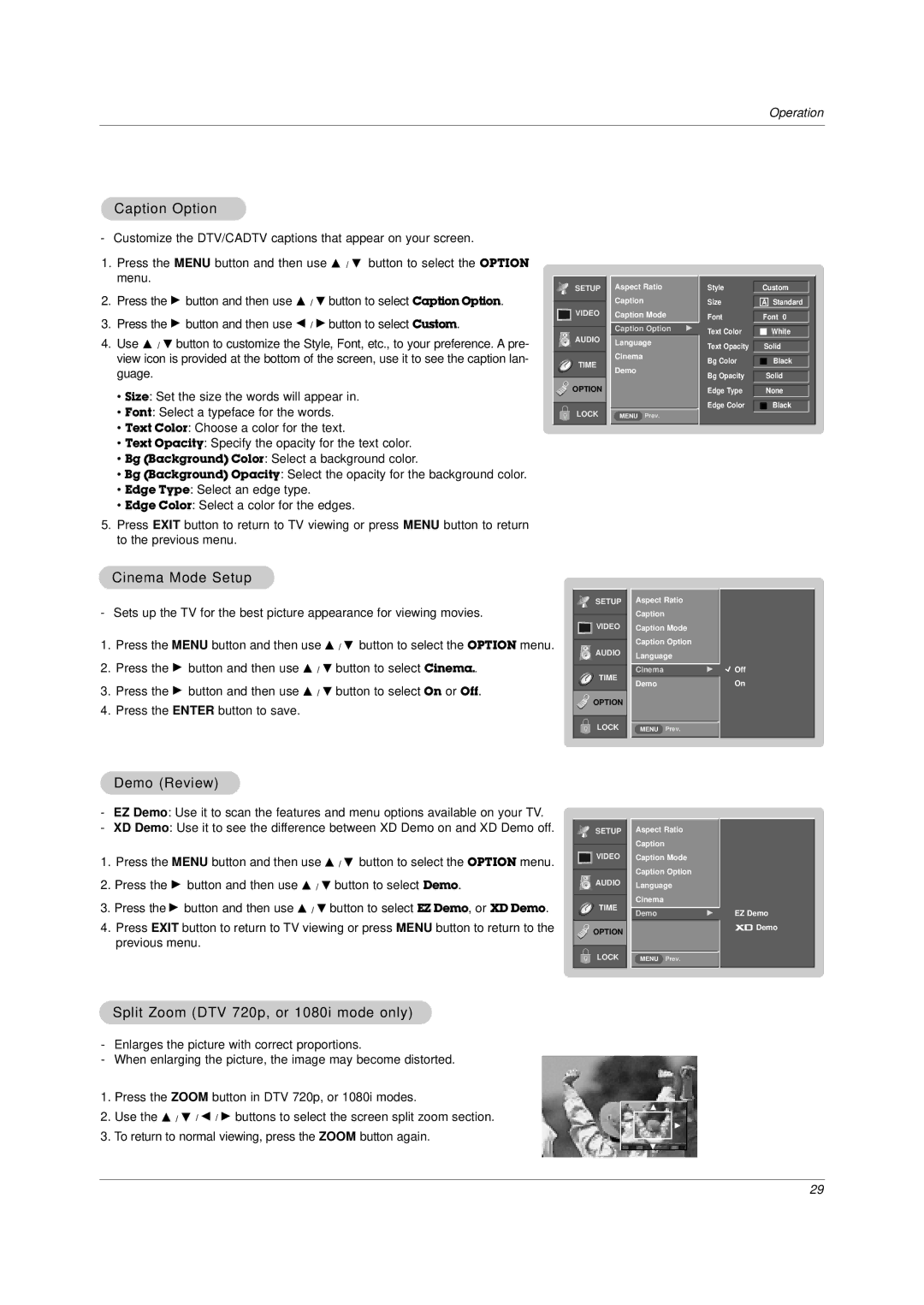DU-37LZ30 specifications
The LG Electronics DU-37LZ30 is a standout model in the line of large-screen televisions that combines advanced technology with user-friendly features, making it a popular choice for home theater enthusiasts. This 37-inch television is part of LG's acclaimed line of LCD displays, known for delivering vibrant colors and sharp images.One of the standout characteristics of the DU-37LZ30 is its high resolution, providing exceptional clarity and detail in every frame. The screen resolution ensures that viewers enjoy a crisp and detailed viewing experience, whether watching movies, sports, or playing video games. The incorporation of LG's advanced color technology enhances the color reproduction, creating a lifelike visual experience that immerses viewers into the action.
Another key feature of the DU-37LZ30 is its sophisticated processing capabilities. The TV is equipped with advanced image processing technology that optimizes picture quality. This technology reduces motion blur, a critical advantage when watching fast-paced content. Viewers can expect smooth and clear images, maintaining clarity without sacrificing performance.
The design of the DU-37LZ30 is sleek and modern, making it an attractive addition to any living space. With its slim profile and minimalistic bezels, the TV enhances the aesthetic of the room while maximizing screen visibility. The device also supports various installation options, including wall mounting or traditional setup, allowing users to customize their viewing experience.
Connectivity options are another highlight of the DU-37LZ30. The television comes with multiple HDMI and USB ports, making it easy to connect external devices such as gaming consoles, Blu-ray players, and streaming devices. This versatility in connectivity allows for seamless integration into a home entertainment system.
Additionally, the DU-37LZ30 features user-friendly interfaces and settings that simplify operation. With intuitive remote controls and on-screen menus, adjusting settings and switching between devices is effortless, catering to viewers of all ages.
Lastly, the LG Electronics DU-37LZ30 is designed with energy efficiency in mind, ensuring reduced power consumption without compromising performance. This makes it an environmentally conscious choice for consumers seeking to enjoy high-quality entertainment options while being mindful of their energy footprint.
In summary, the LG Electronics DU-37LZ30 stands out with its vibrant display, advanced image processing, sleek design, and versatile connectivity options, making it an ideal choice for anyone looking to elevate their home entertainment experience.