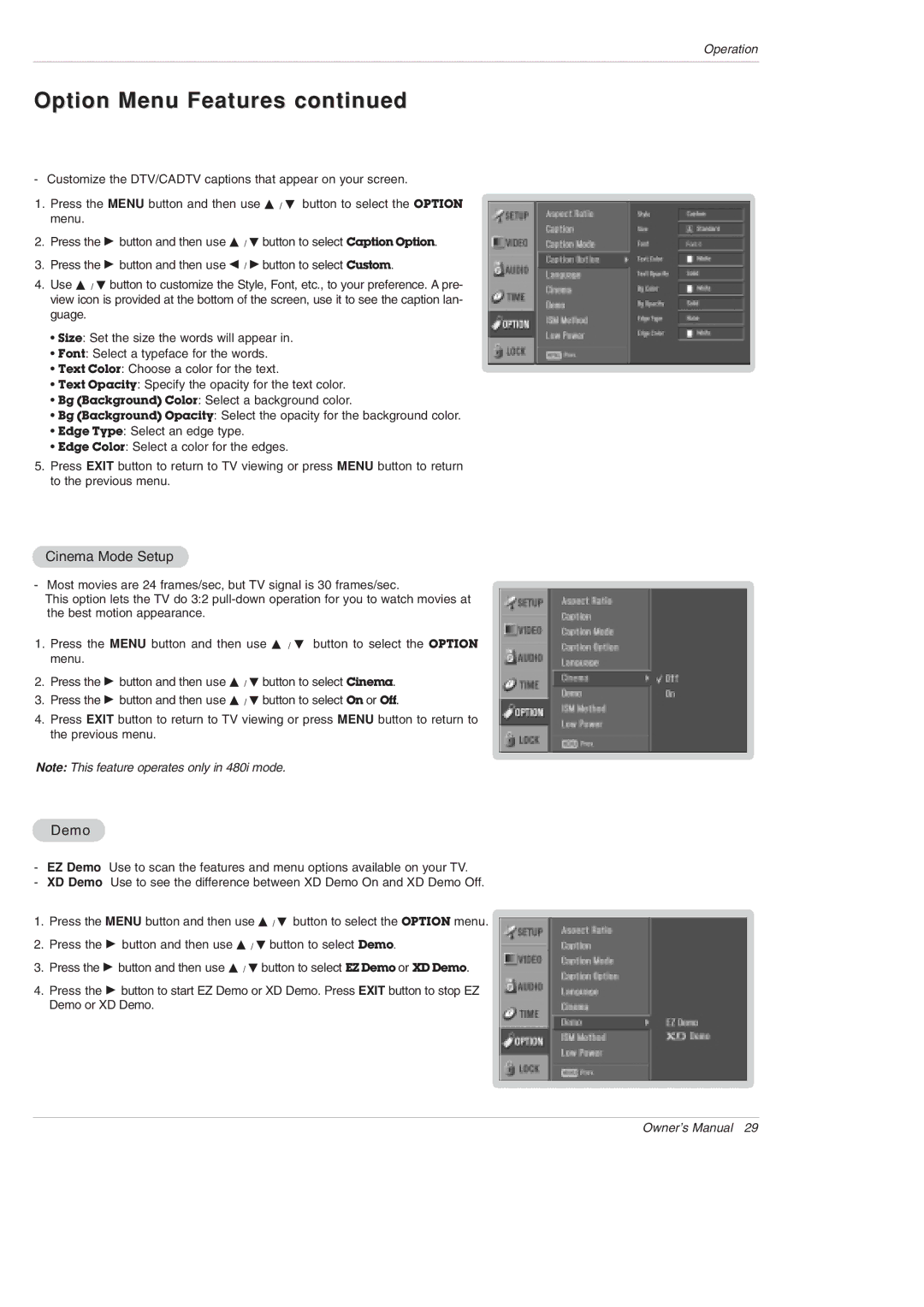Operation
Option Menu Features continued
-Customize the DTV/CADTV captions that appear on your screen.
1.Press the MENU button and then use D / E button to select the OPTION menu.
2.Press the G button and then use D / E button to select Caption Option.
3.Press the G button and then use F / G button to select Custom.
4.Use D / E button to customize the Style, Font, etc., to your preference. A pre- view icon is provided at the bottom of the screen, use it to see the caption lan- guage.
•Size: Set the size the words will appear in.
•Font: Select a typeface for the words.
•Text Color: Choose a color for the text.
•Text Opacity: Specify the opacity for the text color.
•Bg (Background) Color: Select a background color.
•Bg (Background) Opacity: Select the opacity for the background color.
•Edge Type: Select an edge type.
•Edge Color: Select a color for the edges.
5.Press EXIT button to return to TV viewing or press MENU button to return to the previous menu.
Cinema Mode Setup
- Most movies are 24 frames/sec, but TV signal is 30 frames/sec.
This option lets the TV do 3:2
1.Press the MENU button and then use D / E button to select the OPTION menu.
2.Press the G button and then use D / E button to select Cinema.
3.Press the G button and then use D / E button to select On or Off.
4.Press EXIT button to return to TV viewing or press MENU button to return to the previous menu.
Note: This feature operates only in 480i mode.
Demo
-EZ Demo Use to scan the features and menu options available on your TV.
-XD Demo Use to see the difference between XD Demo On and XD Demo Off.
1.Press the MENU button and then use D / E button to select the OPTION menu.
2.Press the G button and then use D / E button to select Demo.
3.Press the G button and then use D / E button to select EZ Demo or XD Demo.
4.Press the G button to start EZ Demo or XD Demo. Press EXIT button to stop EZ Demo or XD Demo.
Owner’s Manual 29