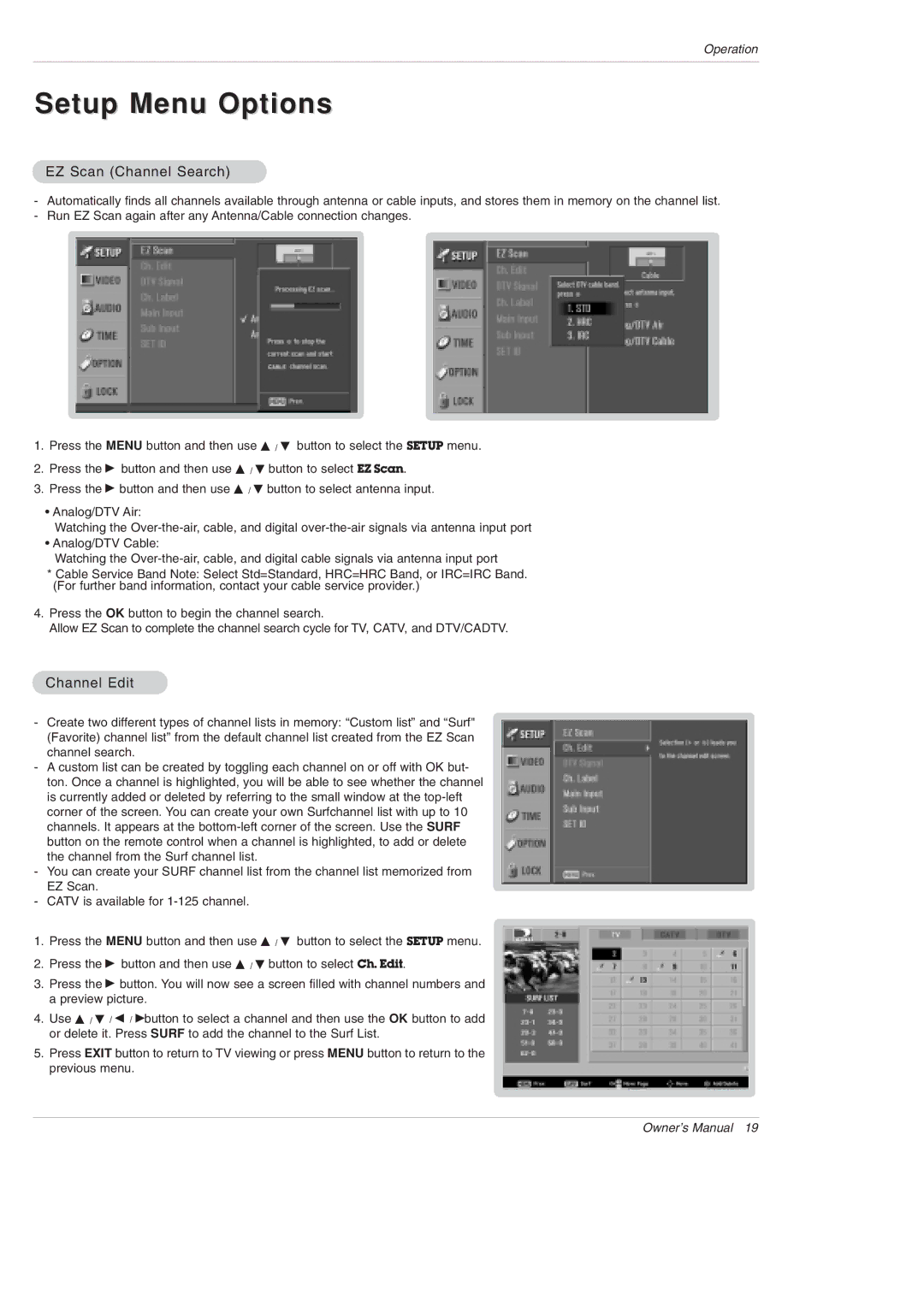Operation
Setup Menu Options
EZ Scan (Channel Search)
-Automatically finds all channels available through antenna or cable inputs, and stores them in memory on the channel list.
-Run EZ Scan again after any Antenna/Cable connection changes.
1.Press the MENU button and then use D / E button to select the SETUP menu.
2.Press the G button and then use D / E button to select EZ Scan.
3.Press the G button and then use D / E button to select antenna input.
•Analog/DTV Air:
Watching the
•Analog/DTV Cable:
Watching the
*Cable Service Band Note: Select Std=Standard, HRC=HRC Band, or IRC=IRC Band. (For further band information, contact your cable service provider.)
4.Press the OK button to begin the channel search.
Allow EZ Scan to complete the channel search cycle for TV, CATV, and DTV/CADTV.
Channel Edit
-Create two different types of channel lists in memory: “Custom list” and “Surf" (Favorite) channel list” from the default channel list created from the EZ Scan channel search.
-A custom list can be created by toggling each channel on or off with OK but- ton. Once a channel is highlighted, you will be able to see whether the channel is currently added or deleted by referring to the small window at the
-You can create your SURF channel list from the channel list memorized from EZ Scan.
-CATV is available for
1.Press the MENU button and then use D / E button to select the SETUP menu.
2.Press the G button and then use D / E button to select Ch. Edit.
3.Press the G button. You will now see a screen filled with channel numbers and a preview picture.
4.Use D / E / F / Gbutton to select a channel and then use the OK button to add or delete it. Press SURF to add the channel to the Surf List.
5.Press EXIT button to return to TV viewing or press MENU button to return to the previous menu.
Owner’s Manual 19