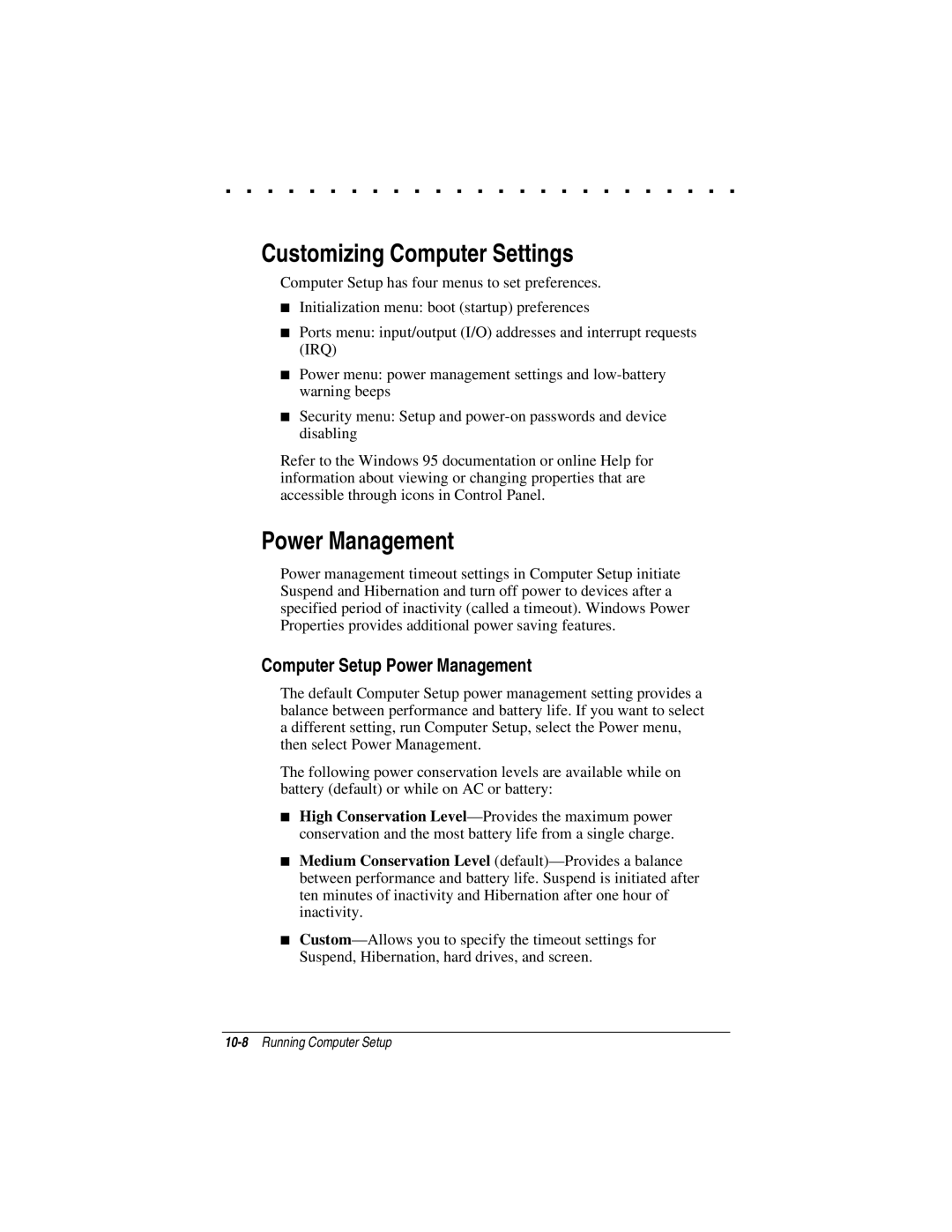. . . . . . . . . . . . . . . . . . . . . . . . .
Customizing Computer Settings
Computer Setup has four menus to set preferences.
■Initialization menu: boot (startup) preferences
■Ports menu: input/output (I/O) addresses and interrupt requests (IRQ)
■Power menu: power management settings and
■Security menu: Setup and
Refer to the Windows 95 documentation or online Help for information about viewing or changing properties that are accessible through icons in Control Panel.
Power Management
Power management timeout settings in Computer Setup initiate Suspend and Hibernation and turn off power to devices after a specified period of inactivity (called a timeout). Windows Power Properties provides additional power saving features.
Computer Setup Power Management
The default Computer Setup power management setting provides a balance between performance and battery life. If you want to select a different setting, run Computer Setup, select the Power menu, then select Power Management.
The following power conservation levels are available while on battery (default) or while on AC or battery:
■High Conservation
■Medium Conservation Level
■