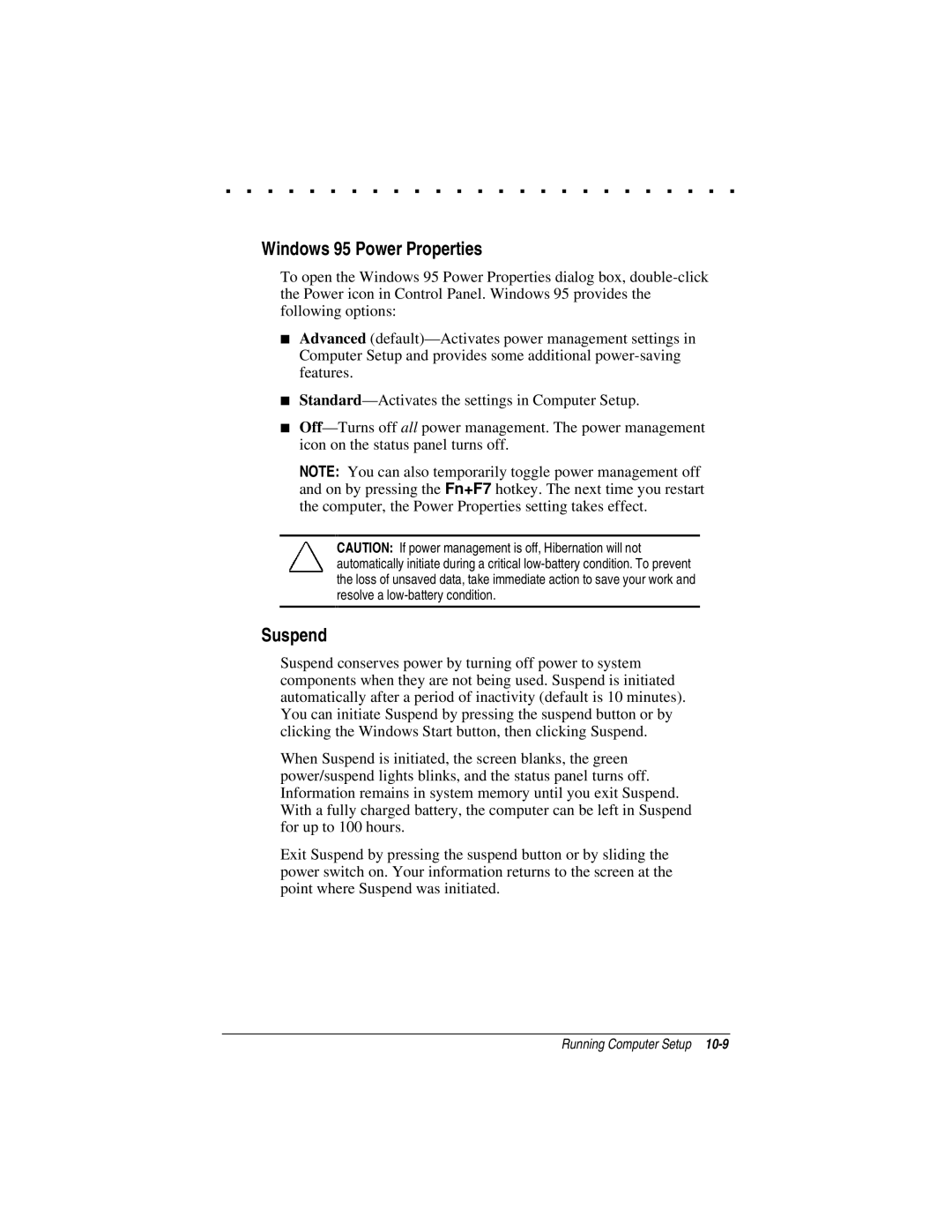. . . . . . . . . . . . . . . . . . . . . . . . .
Windows 95 Power Properties
To open the Windows 95 Power Properties dialog box,
■Advanced
■
■
NOTE: You can also temporarily toggle power management off and on by pressing the Fn+F7 hotkey. The next time you restart the computer, the Power Properties setting takes effect.
CAUTION: If power management is off, Hibernation will not automatically initiate during a critical
Suspend
Suspend conserves power by turning off power to system components when they are not being used. Suspend is initiated automatically after a period of inactivity (default is 10 minutes). You can initiate Suspend by pressing the suspend button or by clicking the Windows Start button, then clicking Suspend.
When Suspend is initiated, the screen blanks, the green power/suspend lights blinks, and the status panel turns off. Information remains in system memory until you exit Suspend. With a fully charged battery, the computer can be left in Suspend for up to 100 hours.
Exit Suspend by pressing the suspend button or by sliding the power switch on. Your information returns to the screen at the point where Suspend was initiated.
Running Computer Setup