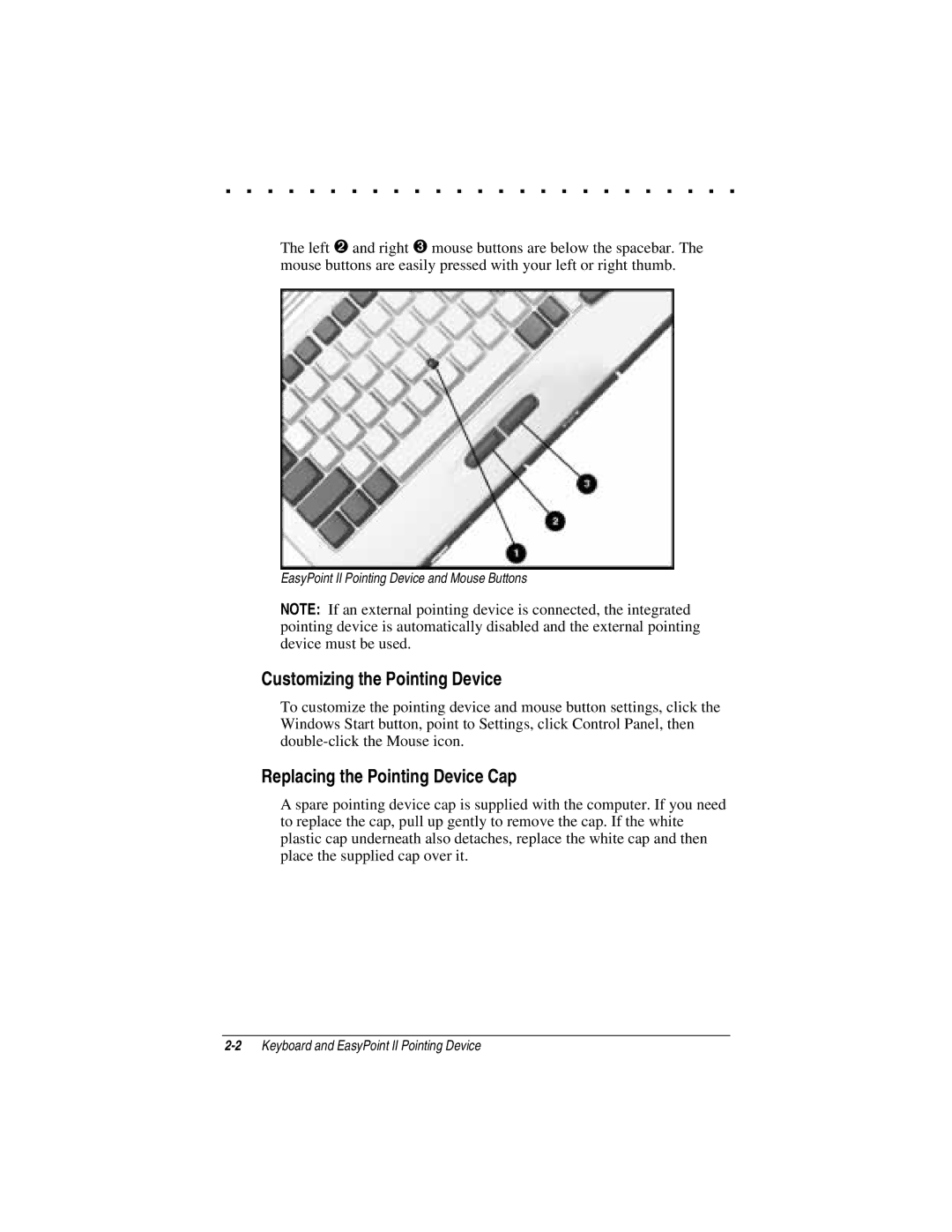. . . . . . . . . . . . . . . . . . . . . . . . .
The left ➋ and right ➌ mouse buttons are below the spacebar. The mouse buttons are easily pressed with your left or right thumb.
EasyPoint II Pointing Device and Mouse Buttons
NOTE: If an external pointing device is connected, the integrated pointing device is automatically disabled and the external pointing device must be used.
Customizing the Pointing Device
To customize the pointing device and mouse button settings, click the Windows Start button, point to Settings, click Control Panel, then
Replacing the Pointing Device Cap
A spare pointing device cap is supplied with the computer. If you need to replace the cap, pull up gently to remove the cap. If the white plastic cap underneath also detaches, replace the white cap and then place the supplied cap over it.