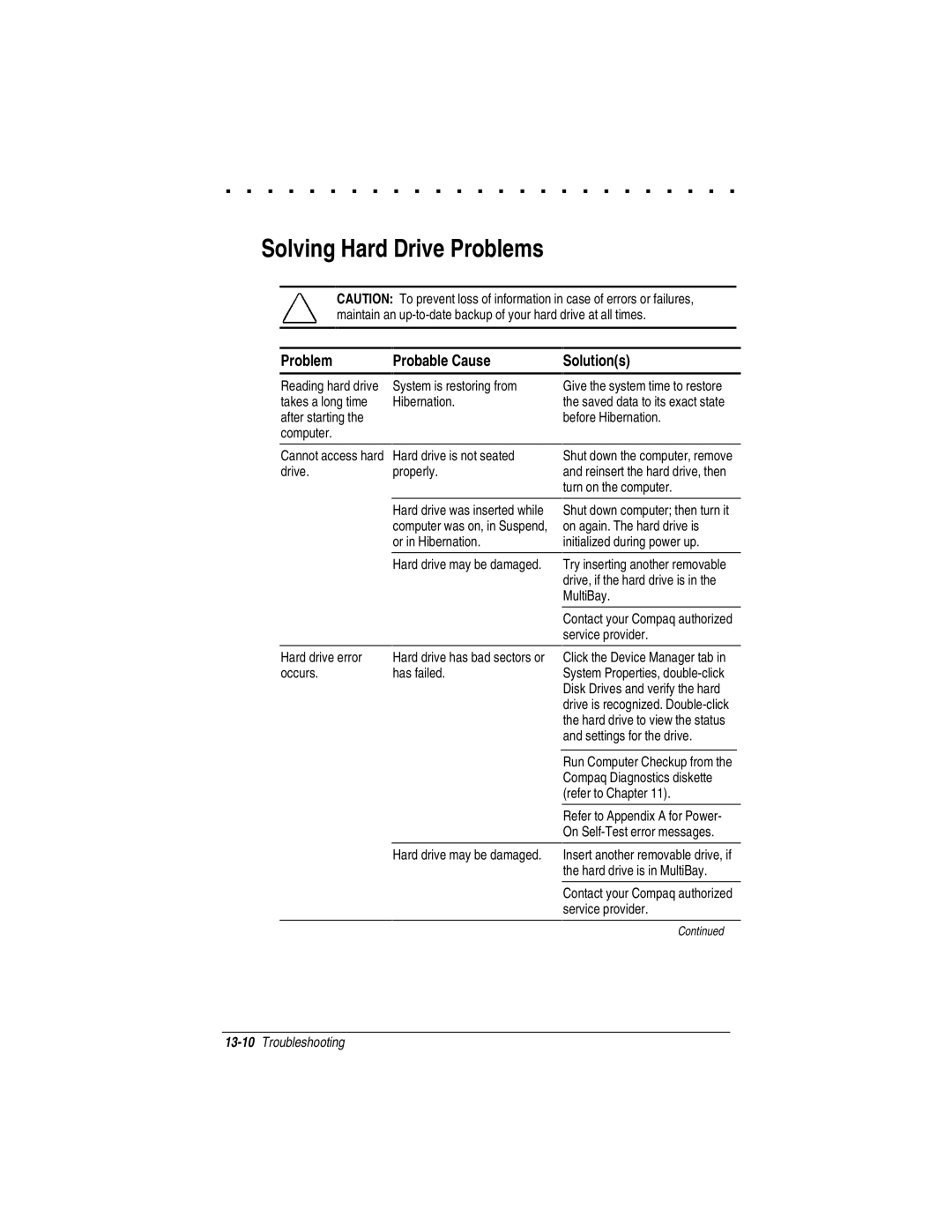. . . . . . . . . . . . . . . . . . . . . . . . .
Solving Hard Drive Problems
CAUTION: To prevent loss of information in case of errors or failures, maintain an
Problem | Probable Cause | |
|
|
|
Reading hard drive | System is restoring from | |
takes a long time | Hibernation. | |
after starting the |
|
|
computer. |
|
|
|
|
|
Solution(s)
Give the system time to restore the saved data to its exact state before Hibernation.
Cannot access hard drive.
Hard drive error occurs.
Hard drive is not seated properly.
Hard drive was inserted while computer was on, in Suspend, or in Hibernation.
Hard drive may be damaged.
Hard drive has bad sectors or has failed.
Hard drive may be damaged.
Shut down the computer, remove and reinsert the hard drive, then turn on the computer.
Shut down computer; then turn it on again. The hard drive is initialized during power up.
Try inserting another removable drive, if the hard drive is in the MultiBay.
Contact your Compaq authorized service provider.
Click the Device Manager tab in System Properties,
Run Computer Checkup from the Compaq Diagnostics diskette (refer to Chapter 11).
Refer to Appendix A for Power- On
Insert another removable drive, if the hard drive is in MultiBay.
Contact your Compaq authorized service provider.
Continued