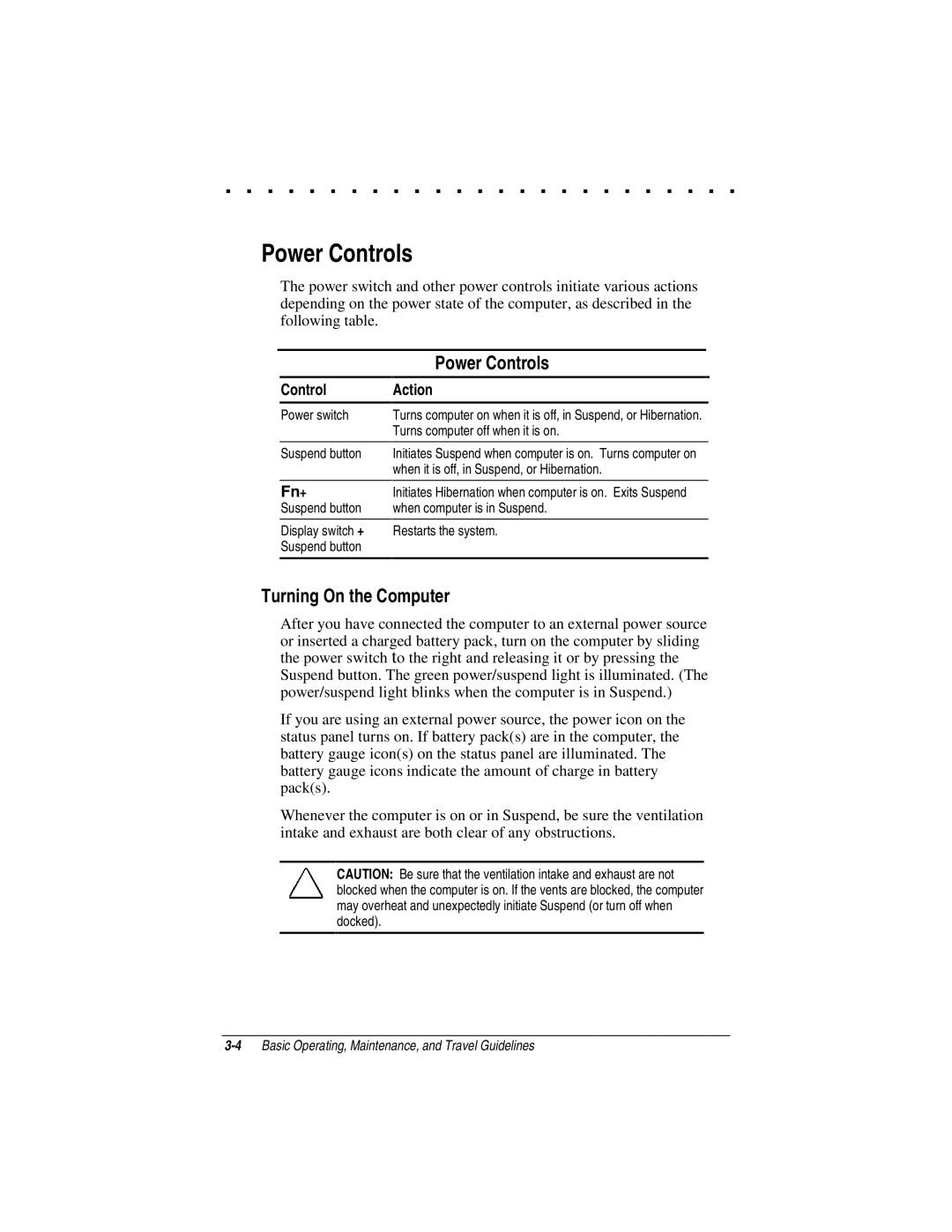. . . . . . . . . . . . . . . . . . . . . . . . .
Power Controls
The power switch and other power controls initiate various actions depending on the power state of the computer, as described in the following table.
Control
Power switch
Suspend button
Fn+
Suspend button
Display switch + Suspend button
Power Controls
Action
Turns computer on when it is off, in Suspend, or Hibernation. Turns computer off when it is on.
Initiates Suspend when computer is on. Turns computer on when it is off, in Suspend, or Hibernation.
Initiates Hibernation when computer is on. Exits Suspend when computer is in Suspend.
Restarts the system.
Turning On the Computer
After you have connected the computer to an external power source or inserted a charged battery pack, turn on the computer by sliding the power switch to the right and releasing it or by pressing the Suspend button. The green power/suspend light is illuminated. (The power/suspend light blinks when the computer is in Suspend.)
If you are using an external power source, the power icon on the status panel turns on. If battery pack(s) are in the computer, the battery gauge icon(s) on the status panel are illuminated. The battery gauge icons indicate the amount of charge in battery pack(s).
Whenever the computer is on or in Suspend, be sure the ventilation intake and exhaust are both clear of any obstructions.
CAUTION: Be sure that the ventilation intake and exhaust are not blocked when the computer is on. If the vents are blocked, the computer may overheat and unexpectedly initiate Suspend (or turn off when docked).