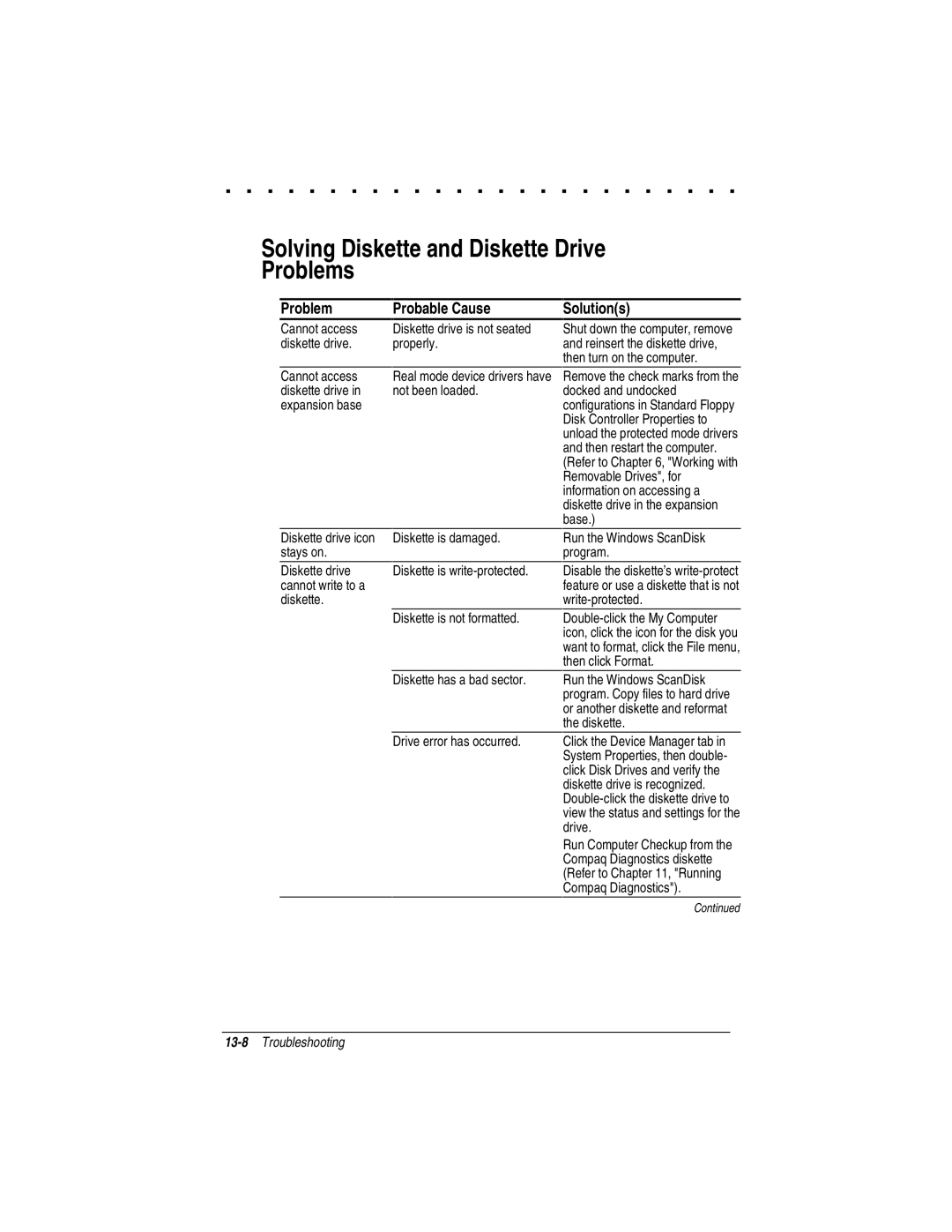. . . . . . . . . . . . . . . . . . . . . . . . .
Solving Diskette and Diskette Drive
Problems
Problem | Probable Cause | Solution(s) | ||
|
|
|
|
|
Cannot access | Diskette drive is not seated |
diskette drive. | properly. |
Shut down the computer, remove and reinsert the diskette drive, then turn on the computer.
Cannot access | Real mode device drivers have |
diskette drive in | not been loaded. |
expansion base |
|
Remove the check marks from the docked and undocked configurations in Standard Floppy Disk Controller Properties to unload the protected mode drivers and then restart the computer. (Refer to Chapter 6, "Working with Removable Drives", for information on accessing a diskette drive in the expansion base.)
Diskette drive icon | Diskette is damaged. | Run the Windows ScanDisk |
stays on. |
| program. |
Diskette drive | Diskette is | Disable the diskette’s |
cannot write to a |
| feature or use a diskette that is not |
diskette. |
|
|
| Diskette is not formatted. | |
|
| icon, click the icon for the disk you |
|
| want to format, click the File menu, |
|
| then click Format. |
Diskette has a bad sector.
Run the Windows ScanDisk program. Copy files to hard drive or another diskette and reformat the diskette.
Drive error has occurred. | Click the Device Manager tab in |
| System Properties, then double- |
| click Disk Drives and verify the |
| diskette drive is recognized. |
| |
| view the status and settings for the |
| drive. |
| Run Computer Checkup from the |
| Compaq Diagnostics diskette |
| (Refer to Chapter 11, "Running |
| Compaq Diagnostics"). |
| Continued |