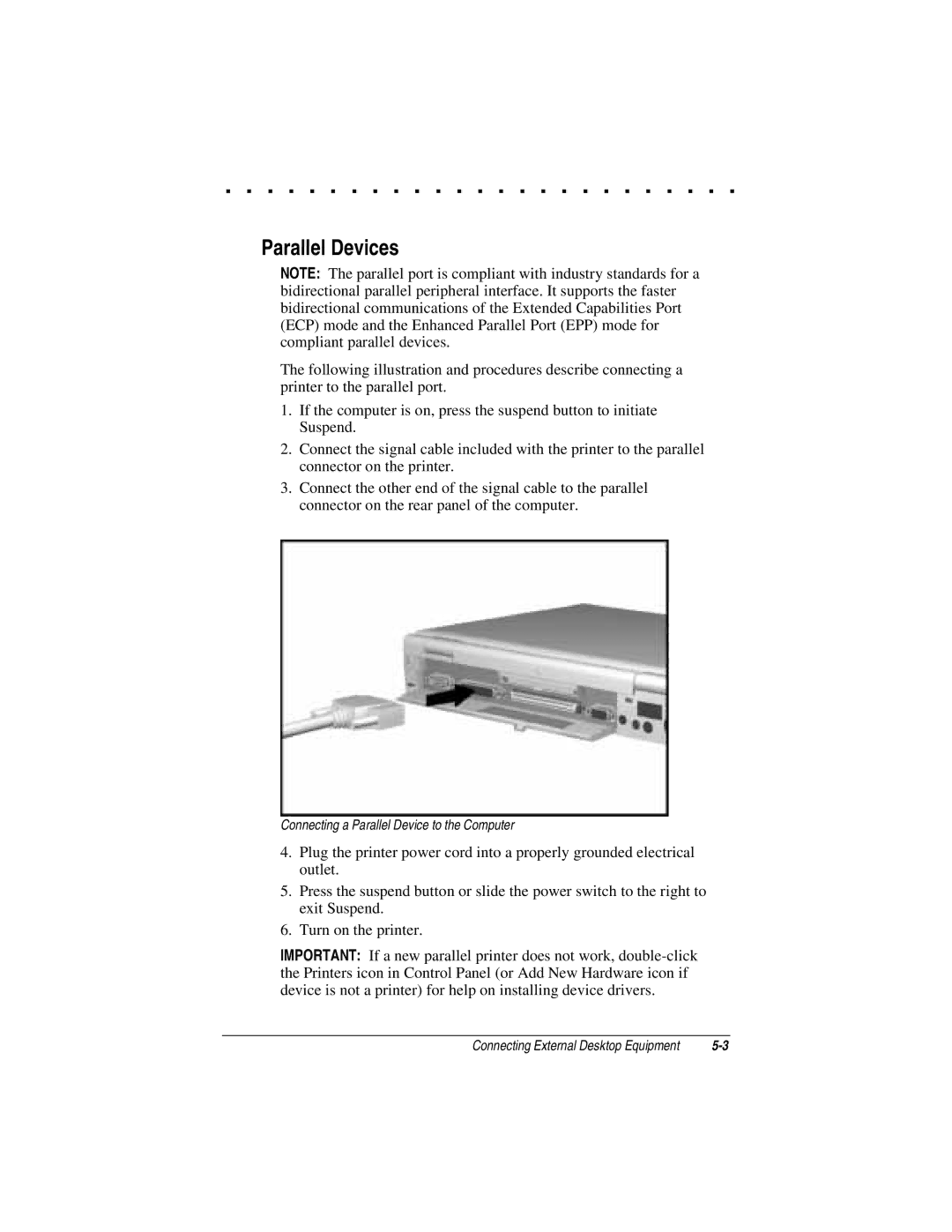. . . . . . . . . . . . . . . . . . . . . . . . .
Parallel Devices
NOTE: The parallel port is compliant with industry standards for a bidirectional parallel peripheral interface. It supports the faster bidirectional communications of the Extended Capabilities Port (ECP) mode and the Enhanced Parallel Port (EPP) mode for compliant parallel devices.
The following illustration and procedures describe connecting a printer to the parallel port.
1.If the computer is on, press the suspend button to initiate Suspend.
2.Connect the signal cable included with the printer to the parallel connector on the printer.
3.Connect the other end of the signal cable to the parallel connector on the rear panel of the computer.
Connecting a Parallel Device to the Computer
4.Plug the printer power cord into a properly grounded electrical outlet.
5.Press the suspend button or slide the power switch to the right to exit Suspend.
6.Turn on the printer.
IMPORTANT: If a new parallel printer does not work,
Connecting External Desktop Equipment |