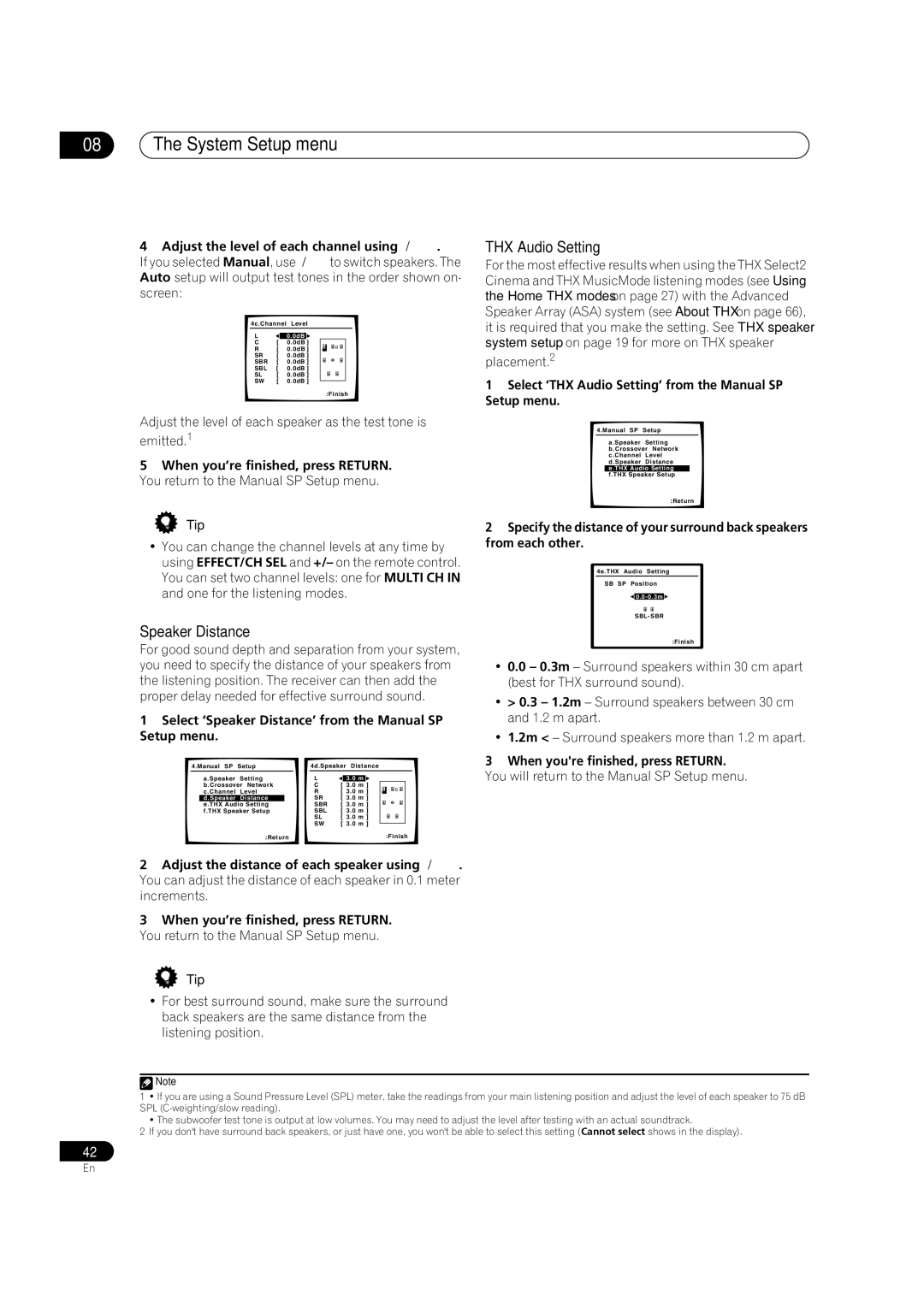08The System Setup menu
4 Adjust the level of each channel using | . | |
If you selected Manual, use | to switch speakers. The | |
Auto setup will output test tones in the order shown on- screen:
4c.Channel Level
L![]() 0.0dB
0.0dB![]()
C | [ | 0.0dB ] |
R | [ | 0.0dB ] |
SR | [ | 0.0dB ] |
SBR | [ | 0.0dB ] |
SBL | [ | 0.0dB ] |
SL | [ | 0.0dB ] |
SW | [ | 0.0dB ] |
:Finish
Adjust the level of each speaker as the test tone is emitted.1
5When you’re finished, press RETURN. You return to the Manual SP Setup menu.
THX Audio Setting
For the most effective results when using the THX Select2 Cinema and THX MusicMode listening modes (see Using the Home THX modes on page 27) with the Advanced Speaker Array (ASA) system (see About THX on page 66), it is required that you make the setting. See THX speaker system setup on page 19 for more on THX speaker
placement.2
1Select ‘THX Audio Setting’ from the Manual SP Setup menu.
4.Manual SP Setup
a.Speaker Setting b.Crossover Network c.Channel Level d.Speaker Distance e.THX Audio Setting f.THX Speaker Setup
:Return
Tip
•You can change the channel levels at any time by using EFFECT/CH SEL and +/– on the remote control. You can set two channel levels: one for MULTI CH IN and one for the listening modes.
Speaker Distance
For good sound depth and separation from your system, you need to specify the distance of your speakers from the listening position. The receiver can then add the proper delay needed for effective surround sound.
1Select ‘Speaker Distance’ from the Manual SP Setup menu.
| 4.Manual SP | Setup |
|
|
| 4d.Speaker Distance |
| ||||||||
|
| a.Speaker | Setting |
|
| L |
|
|
|
| |||||
|
|
|
| 3.0 m | |||||||||||
|
| b.Crossover Network |
|
| C | [ | 3.0 m | ] |
|
|
|
| |||
|
| c.Channel | Level |
|
| R | [ 3.0 m ] |
|
|
|
| ||||
|
| d.Speaker | Distance |
|
|
|
| SR | [ 3.0 m ] |
|
|
|
| ||
|
| e.THX Audio Setting |
|
|
|
| SBR | [ 3.0 m ] |
|
|
|
| |||
|
| f.THX Speaker Setup |
|
| SBL | [ 3.0 m ] |
|
|
|
| |||||
|
|
|
|
|
|
|
| SL | [ 3.0 m ] |
|
|
|
| ||
|
|
|
|
|
|
|
| SW | [ 3.0 m ] |
|
|
|
| ||
|
|
| :Return |
| :Finish | ||||||||||
|
|
|
|
|
|
|
|
| |||||||
|
|
|
|
|
|
|
|
|
|
|
|
|
|
|
|
2Specify the distance of your surround back speakers from each other.
4e.THX Audio Setting
SB SP Position
![]()
![]()
:Finish
•0.0 – 0.3m – Surround speakers within 30 cm apart (best for THX surround sound).
•> 0.3 – 1.2m – Surround speakers between 30 cm and 1.2 m apart.
•1.2m < – Surround speakers more than 1.2 m apart.
3When you're finished, press RETURN.
You will return to the Manual SP Setup menu.
2 Adjust the distance of each speaker using .
You can adjust the distance of each speaker in 0.1 meter increments.
3When you’re finished, press RETURN. You return to the Manual SP Setup menu.
Tip
•For best surround sound, make sure the surround back speakers are the same distance from the listening position.
![]() Note
Note
1• If you are using a Sound Pressure Level (SPL) meter, take the readings from your main listening position and adjust the level of each speaker to 75 dB SPL
• The subwoofer test tone is output at low volumes. You may need to adjust the level after testing with an actual soundtrack.
2If you don't have surround back speakers, or just have one, you won't be able to select this setting (Cannot select shows in the display).
42
En