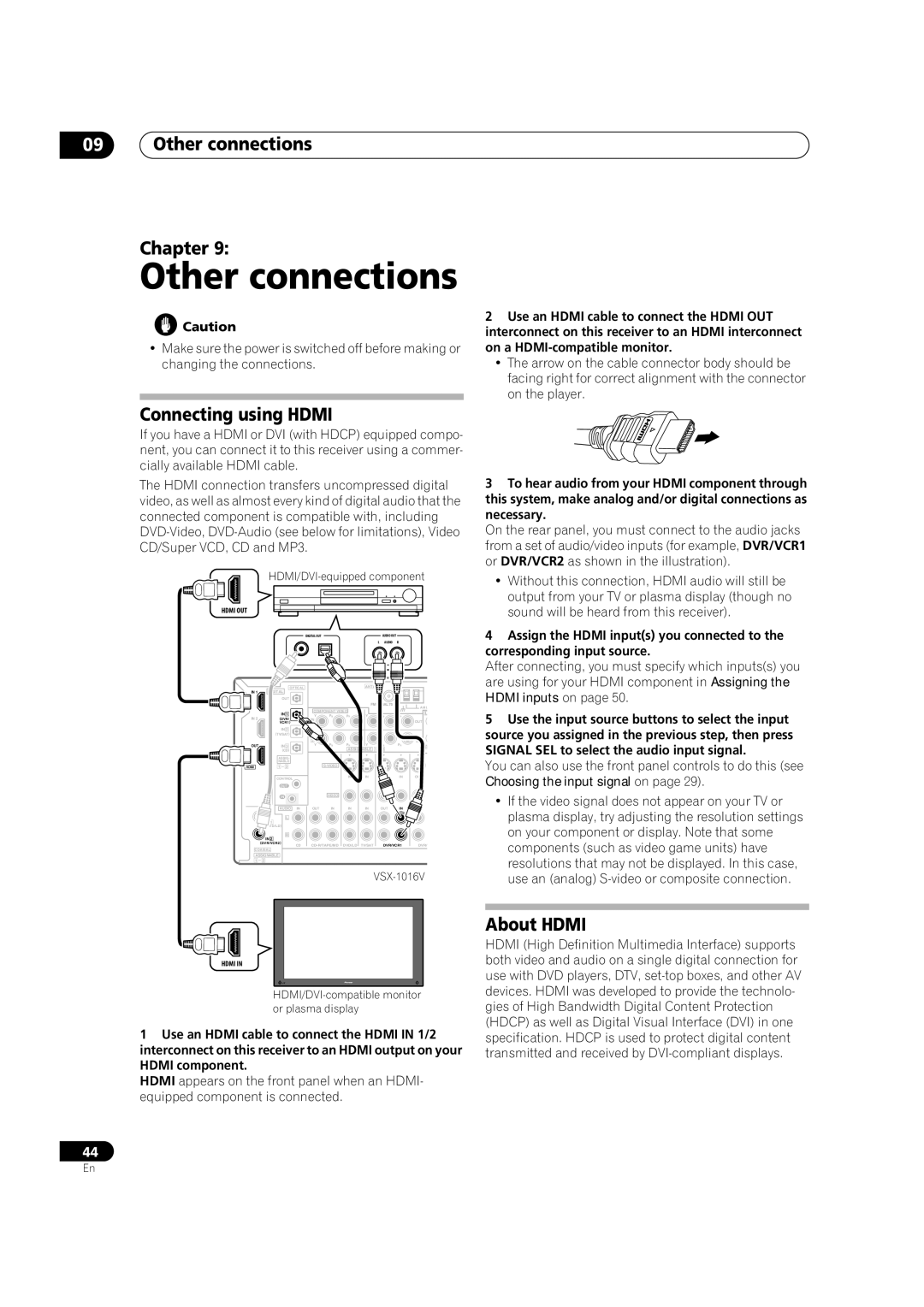09Other connections
Chapter 9:
Other connections
![]() Caution
Caution
•Make sure the power is switched off before making or changing the connections.
Connecting using HDMI
If you have a HDMI or DVI (with HDCP) equipped compo- nent, you can connect it to this receiver using a commer- cially available HDMI cable.
The HDMI connection transfers uncompressed digital video, as well as almost every kind of digital audio that the connected component is compatible with, including
HDMI/DVI-equipped component
HDMI OUT
|
|
|
| DIGITAL OUT |
|
|
|
| AUDIO OUT |
|
|
|
|
|
|
|
|
|
| L | AUDIO | R |
|
|
| OPTICAL |
|
|
|
|
|
|
|
| |
IN 1 | DIGITAL |
|
|
|
|
|
|
|
|
| |
|
| OUT |
|
|
|
|
|
|
|
|
|
|
|
|
| COMPONENT VIDEO |
|
|
|
| AM L | ||
|
| IN 1 |
|
|
|
|
| L | |||
IN 2 |
|
| Y | PB | PR | Y |
| PB | PR | ||
(DVR/ |
|
|
|
|
|
|
|
| OUT | ||
| VCR1) |
|
|
|
|
|
|
|
| ||
|
| IN 2 |
|
|
|
|
|
|
|
|
|
| (TV/SAT) |
|
|
|
|
|
|
|
| IN | |
|
|
|
|
|
|
|
|
|
|
| |
|
|
|
| 2 |
|
|
|
|
|
| 3 |
OUT |
| IN 3 |
| Y | PB | PR | Y |
| PB | PR | R |
|
| (CD) |
|
|
| ASSIGNABLE | 1 | 3 |
|
| |
| ASSIG- |
|
|
|
|
|
|
|
|
| |
| NABLE |
|
|
|
|
|
|
|
|
| |
HDMI | 1 | 3 |
|
|
|
|
|
|
|
| |
| CONTROL |
|
|
| IN | IN |
|
| IN | OUT | |
|
|
|
|
|
|
|
|
|
| ||
|
| OUT |
|
|
|
|
|
|
|
|
|
|
| IN |
|
| VIDEO |
|
|
|
|
|
|
|
|
|
|
|
|
|
|
|
|
| |
| AUDIO | IN | OUT | IN | IN | IN |
| OUT | IN |
| |
|
| L |
|
|
|
|
|
|
|
|
|
|
| ) |
|
|
|
|
|
|
|
|
|
| IN 2 | R |
|
|
|
|
|
|
|
|
|
|
|
|
|
|
|
|
|
|
|
| |
| (DVR/VCR2) | CD | DVD/LD | TV/SAT |
| DVR/VCR1 | DVR/ | ||||
|
|
|
| ||||||||
COAXIAL |
|
|
|
|
|
|
|
|
|
| |
ASSIGNABLE |
|
|
|
|
|
|
|
|
|
| |
1 | 2 |
|
|
|
|
|
|
|
|
|
|
|
|
|
|
|
|
|
| ||||
HDMI IN
1Use an HDMI cable to connect the HDMI IN 1/2 interconnect on this receiver to an HDMI output on your HDMI component.
HDMI appears on the front panel when an HDMI- equipped component is connected.
44
2Use an HDMI cable to connect the HDMI OUT interconnect on this receiver to an HDMI interconnect on a
•The arrow on the cable connector body should be facing right for correct alignment with the connector on the player.
3To hear audio from your HDMI component through this system, make analog and/or digital connections as necessary.
On the rear panel, you must connect to the audio jacks from a set of audio/video inputs (for example, DVR/VCR1 or DVR/VCR2 as shown in the illustration).
•Without this connection, HDMI audio will still be output from your TV or plasma display (though no sound will be heard from this receiver).
4Assign the HDMI input(s) you connected to the corresponding input source.
After connecting, you must specify which inputs(s) you are using for your HDMI component in Assigning the HDMI inputs on page 50.
5Use the input source buttons to select the input source you assigned in the previous step, then press SIGNAL SEL to select the audio input signal.
You can also use the front panel controls to do this (see Choosing the input signal on page 29).
•If the video signal does not appear on your TV or plasma display, try adjusting the resolution settings on your component or display. Note that some components (such as video game units) have resolutions that may not be displayed. In this case, use an (analog)
About HDMI
HDMI (High Definition Multimedia Interface) supports both video and audio on a single digital connection for use with DVD players, DTV,
En