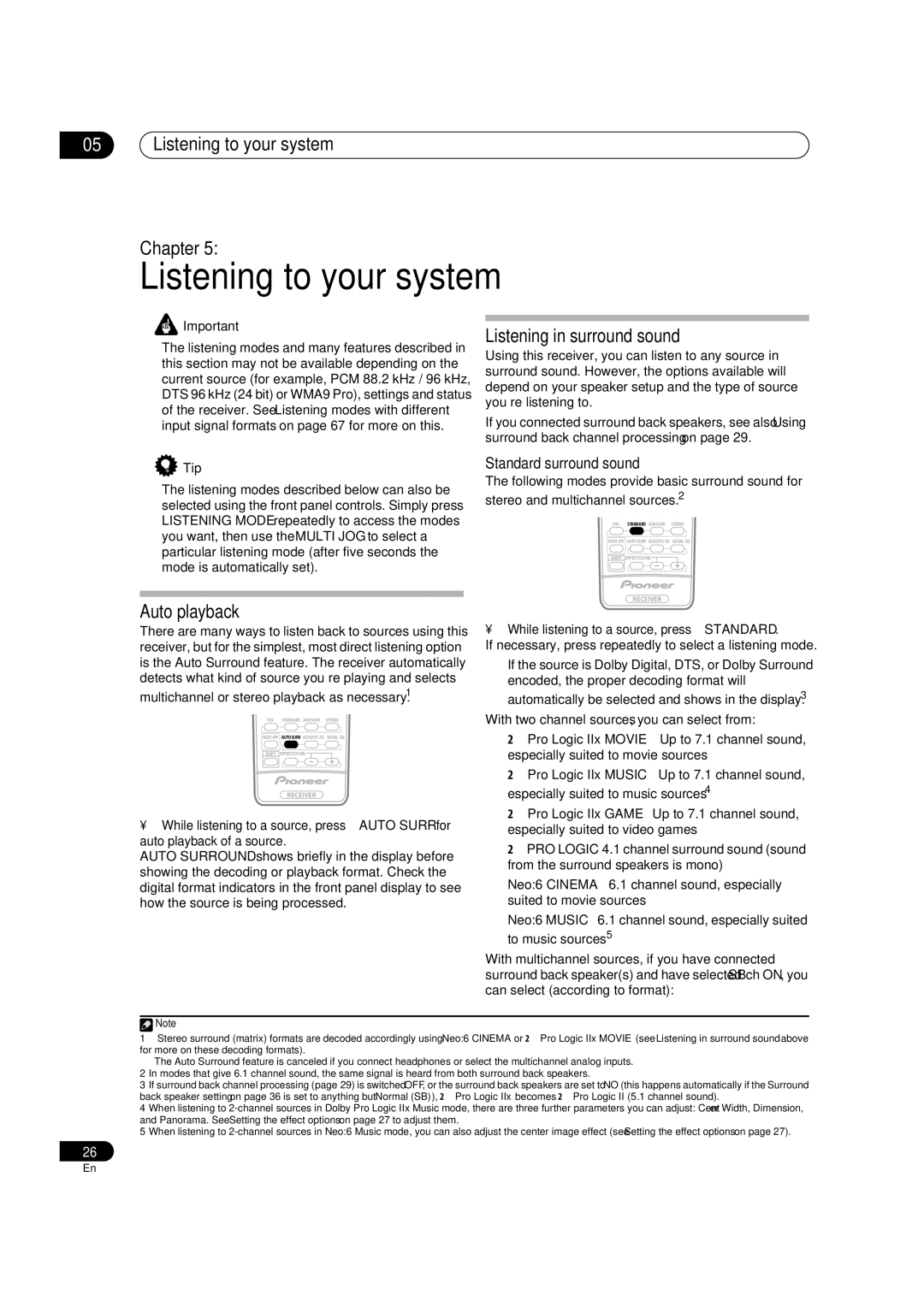05Listening to your system
Chapter 5:
Listening to your system
![]() Important
Important
•The listening modes and many features described in this section may not be available depending on the current source (for example, PCM 88.2 kHz / 96 kHz, DTS 96 kHz (24 bit) or WMA9 Pro), settings and status of the receiver. See Listening modes with different input signal formats on page 67 for more on this.
 Tip
Tip
•The listening modes described below can also be selected using the front panel controls. Simply press LISTENING MODE repeatedly to access the modes you want, then use the MULTI JOG to select a particular listening mode (after five seconds the mode is automatically set).
Auto playback
Listening in surround sound
Using this receiver, you can listen to any source in surround sound. However, the options available will depend on your speaker setup and the type of source you’re listening to.
If you connected surround back speakers, see also Using surround back channel processing on page 29.
Standard surround sound
The following modes provide basic surround sound for stereo and multichannel sources.2
THX STANDARD ADV.SURR STEREO
MULTI OPE AUTOSURR ACOUSTIC EQ SIGNAL SEL
SHIFT EFFECT/CHSEL![]()
RECEIVER
There are many ways to listen back to sources using this receiver, but for the simplest, most direct listening option is the Auto Surround feature. The receiver automatically detects what kind of source you’re playing and selects
multichannel or stereo playback as necessary.1
THX STANDARD ADV.SURR STEREO
MULTI OPE AUTOSURR ACOUSTIC EQ SIGNAL SEL
SHIFT EFFECT/CHSEL![]()
RECEIVER
•While listening to a source, press STANDARD.
If necessary, press repeatedly to select a listening mode.
•If the source is Dolby Digital, DTS, or Dolby Surround encoded, the proper decoding format will automatically be selected and shows in the display.3
With two channel sources, you can select from:
•2 Pro Logic IIx MOVIE – Up to 7.1 channel sound, especially suited to movie sources
•2 Pro Logic IIx MUSIC – Up to 7.1 channel sound, especially suited to music sources4
•While listening to a source, press AUTO SURR for auto playback of a source.
AUTO SURROUND shows briefly in the display before showing the decoding or playback format. Check the digital format indicators in the front panel display to see how the source is being processed.
•2 Pro Logic IIx GAME– Up to 7.1 channel sound, especially suited to video games
•2 PRO LOGIC – 4.1 channel surround sound (sound from the surround speakers is mono)
•Neo:6 CINEMA – 6.1 channel sound, especially suited to movie sources
•Neo:6 MUSIC – 6.1 channel sound, especially suited to music sources5
With multichannel sources, if you have connected surround back speaker(s) and have selected SBch ON, you can select (according to format):
![]() Note
Note
1• Stereo surround (matrix) formats are decoded accordingly using Neo:6 CINEMA or 2 Pro Logic IIx MOVIE (see Listening in surround sound above for more on these decoding formats).
• The Auto Surround feature is canceled if you connect headphones or select the multichannel analog inputs.
2In modes that give 6.1 channel sound, the same signal is heard from both surround back speakers.
3If surround back channel processing (page 29) is switched OFF, or the surround back speakers are set to NO (this happens automatically if the Surround back speaker setting on page 36 is set to anything but Normal (SB)), 2 Pro Logic IIx becomes 2 Pro Logic II (5.1 channel sound).
4When listening to
5When listening to
26
En