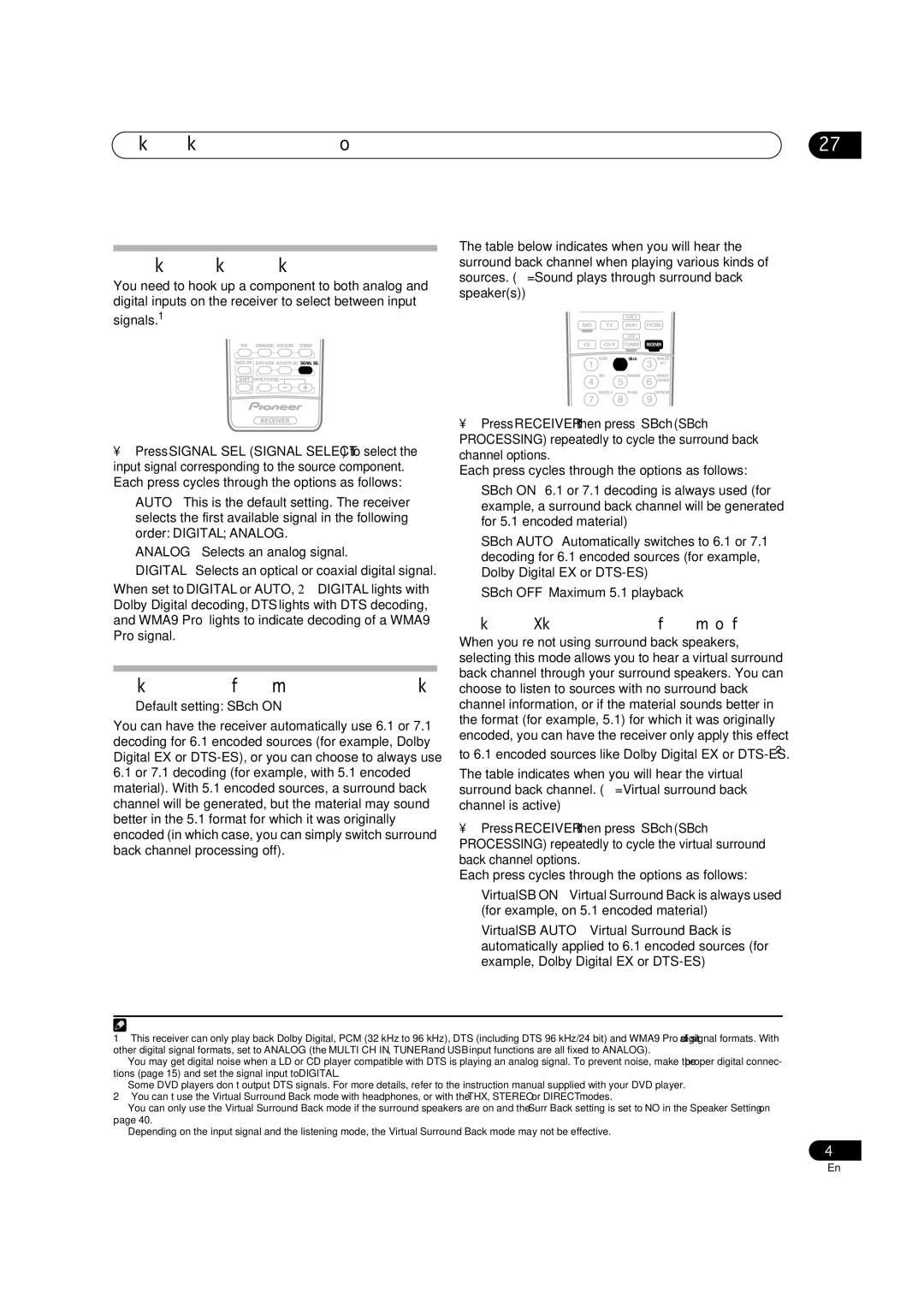Listening to your system
Choosing the input signal
You need to hook up a component to both analog and digital inputs on the receiver to select between input
signals.1
THX STANDARD ADV.SURR STEREO
MULTI OPE AUTOSURR ACOUSTIC EQ SIGNAL SEL
SHIFT EFFECT/CHSEL![]()
05
The table below indicates when you will hear the surround back channel when playing various kinds of sources. ( =Sound plays through surround back speaker(s))
|
| DVR 2 |
|
DVD | TV | DVR1 | TVCTRL |
|
| USB |
|
CD | TUNER | RECEIVER | |
| SLEEP | SBch | ANALOG |
|
|
| ATT |
| SR+ | DIMMER | MIDNIGHT/ |
|
|
| LOUDNESS |
| DIALOG E | PHASE | S.RETRIEVER |
RECEIVER
•Press SIGNAL SEL (SIGNAL SELECT) to select the input signal corresponding to the source component. Each press cycles through the options as follows:
•AUTO – This is the default setting. The receiver selects the first available signal in the following order: DIGITAL; ANALOG.
•ANALOG – Selects an analog signal.
•DIGITAL – Selects an optical or coaxial digital signal.
When set to DIGITAL or AUTO, 2 DIGITAL lights with Dolby Digital decoding, DTS lights with DTS decoding, and WMA9 Pro lights to indicate decoding of a WMA9 Pro signal.
Using surround back channel processing
• Default setting: SBch ON
You can have the receiver automatically use 6.1 or 7.1 decoding for 6.1 encoded sources (for example, Dolby Digital EX or
6.1or 7.1 decoding (for example, with 5.1 encoded
material). With 5.1 encoded sources, a surround back channel will be generated, but the material may sound better in the 5.1 format for which it was originally encoded (in which case, you can simply switch surround back channel processing off).
•Press RECEIVER then press SBch (SBch PROCESSING) repeatedly to cycle the surround back channel options.
Each press cycles through the options as follows:
•SBch ON – 6.1 or 7.1 decoding is always used (for example, a surround back channel will be generated for 5.1 encoded material)
•SBch AUTO – Automatically switches to 6.1 or 7.1 decoding for 6.1 encoded sources (for example, Dolby Digital EX or
•SBch OFF – Maximum 5.1 playback
Using the Virtual Surround Back mode
When you’re not using surround back speakers, selecting this mode allows you to hear a virtual surround back channel through your surround speakers. You can choose to listen to sources with no surround back channel information, or if the material sounds better in the format (for example, 5.1) for which it was originally encoded, you can have the receiver only apply this effect
to 6.1 encoded sources like Dolby Digital EX or
The table indicates when you will hear the virtual surround back channel. ( =Virtual surround back channel is active)
•Press RECEIVER then press SBch (SBch PROCESSING) repeatedly to cycle the virtual surround back channel options.
Each press cycles through the options as follows:
•VirtualSB ON – Virtual Surround Back is always used (for example, on 5.1 encoded material)
•VirtualSB AUTO – Virtual Surround Back is automatically applied to 6.1 encoded sources (for example, Dolby Digital EX or
![]() Note
Note
1• This receiver can only play back Dolby Digital, PCM (32 kHz to 96 kHz), DTS (including DTS 96 kHz/24 bit) and WMA9 Pro digital signal formats. With other digital signal formats, set to ANALOG (the MULTI CH IN, TUNER and USB input functions are all fixed to ANALOG).
•You may get digital noise when a LD or CD player compatible with DTS is playing an analog signal. To prevent noise, make the proper digital connec- tions (page 15) and set the signal input to DIGITAL.
•Some DVD players don’t output DTS signals. For more details, refer to the instruction manual supplied with your DVD player.
2• You can’t use the Virtual Surround Back mode with headphones, or with the THX, STEREO or DIRECT modes.
•You can only use the Virtual Surround Back mode if the surround speakers are on and the Surr Back setting is set to NO in the Speaker Setting on page 40.
•Depending on the input signal and the listening mode, the Virtual Surround Back mode may not be effective.
29
En